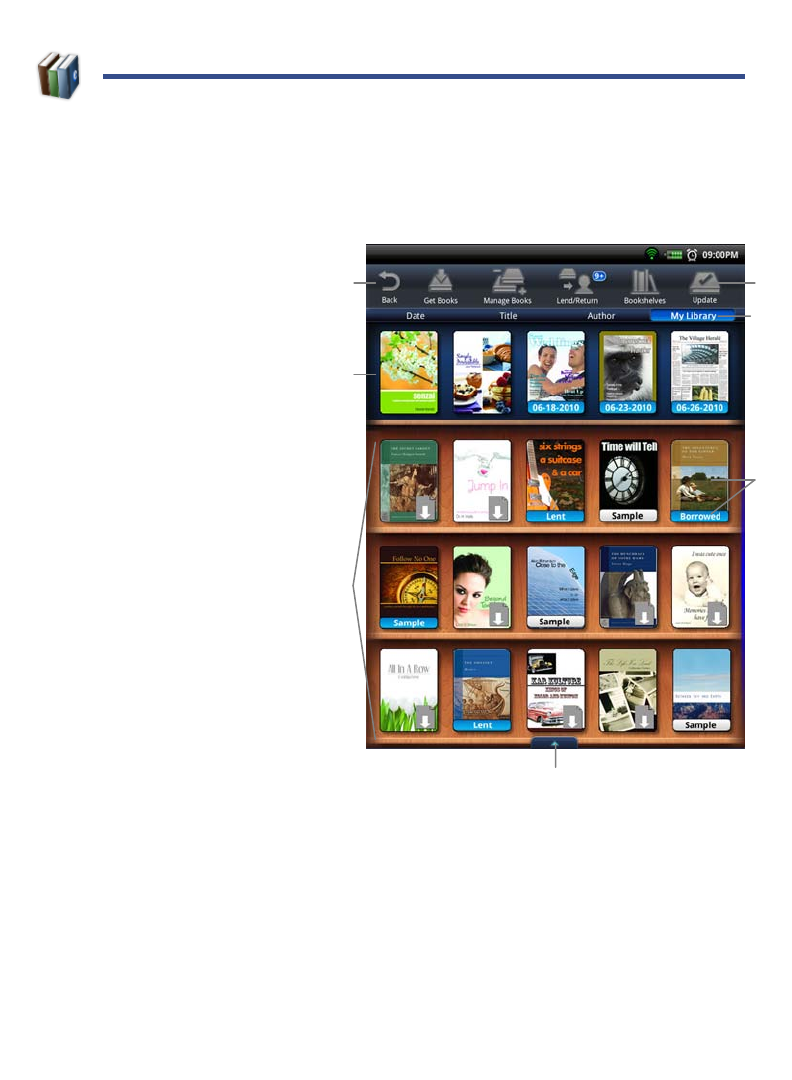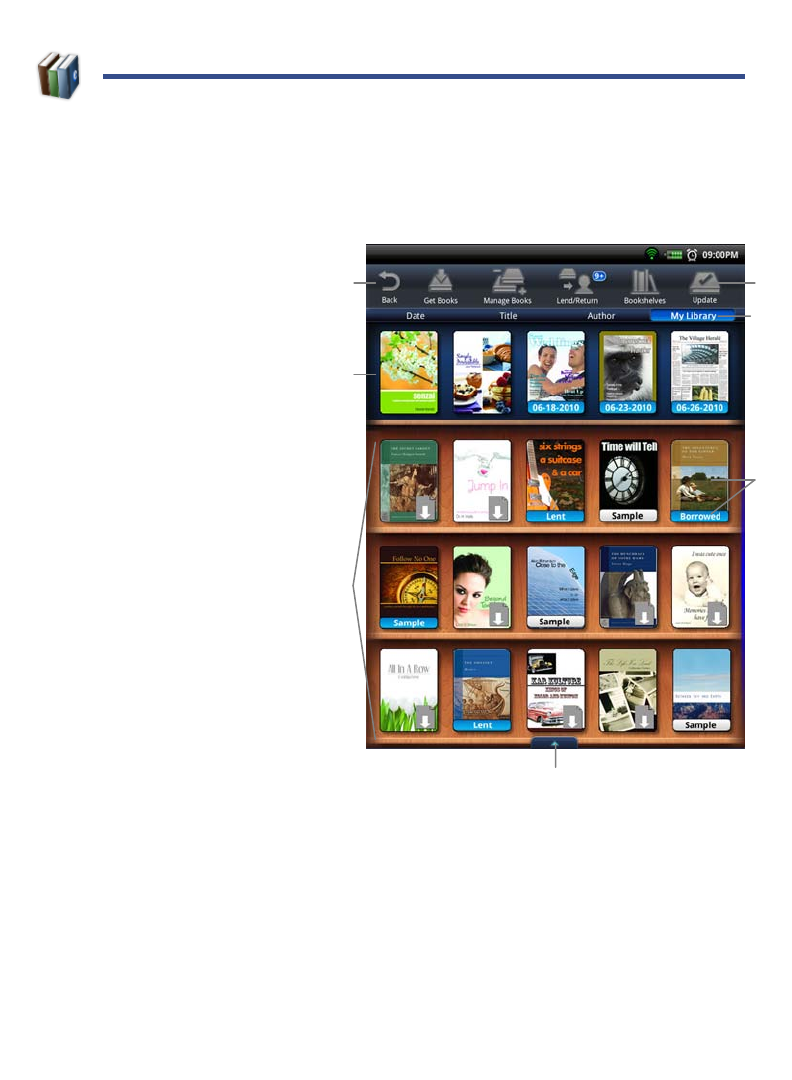
21
MY LIBRARY
Select My Library from the Application Quick Launch Bar.
If you have not yet set up your Barnes & Noble account on the device, do so now
through Settings>General (pg. 40).
Function Menu
Row 1: Quick launch area
for your last read media
(non scrollable).
Rows 2-4: Downloaded
and downloadable media in
your Barnes & Noble online
account (scrollable).
Open & hide the Application
Quick Launch Bar
.
Tap on any media icon to
open and display it in the
Reader. Refer to page 22
for descriptions of labels on
media covers.
Quick jump to other
bookshelves. (Use
Bookshelves function to
create new bookshelves.)
To update rows 2-4, tap
Update to sync with your
Barnes & Noble account.
IMPORTANT: To access and open books imported from an SD card or computer,
tap Date, Title or Author, and then tap Local from the drop-down list.
To access and open books imported from Adobe Digital Editions,
tap
Date, Title or Author, and then tap Adobe Books from the drop-
down list.
When you have multiple issues of the same eMagazine and/or eNewspaper, only the
most recent issue appears in
My Library. Tap on the shown issue to display a list of
all available issues, and then select the issue you want to open.