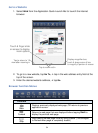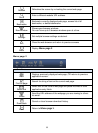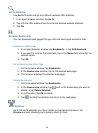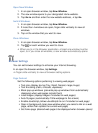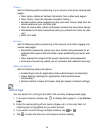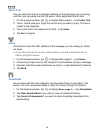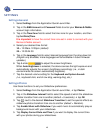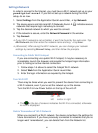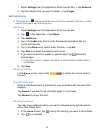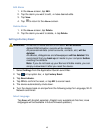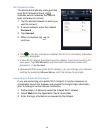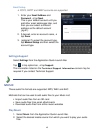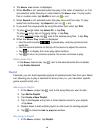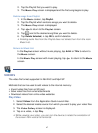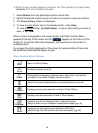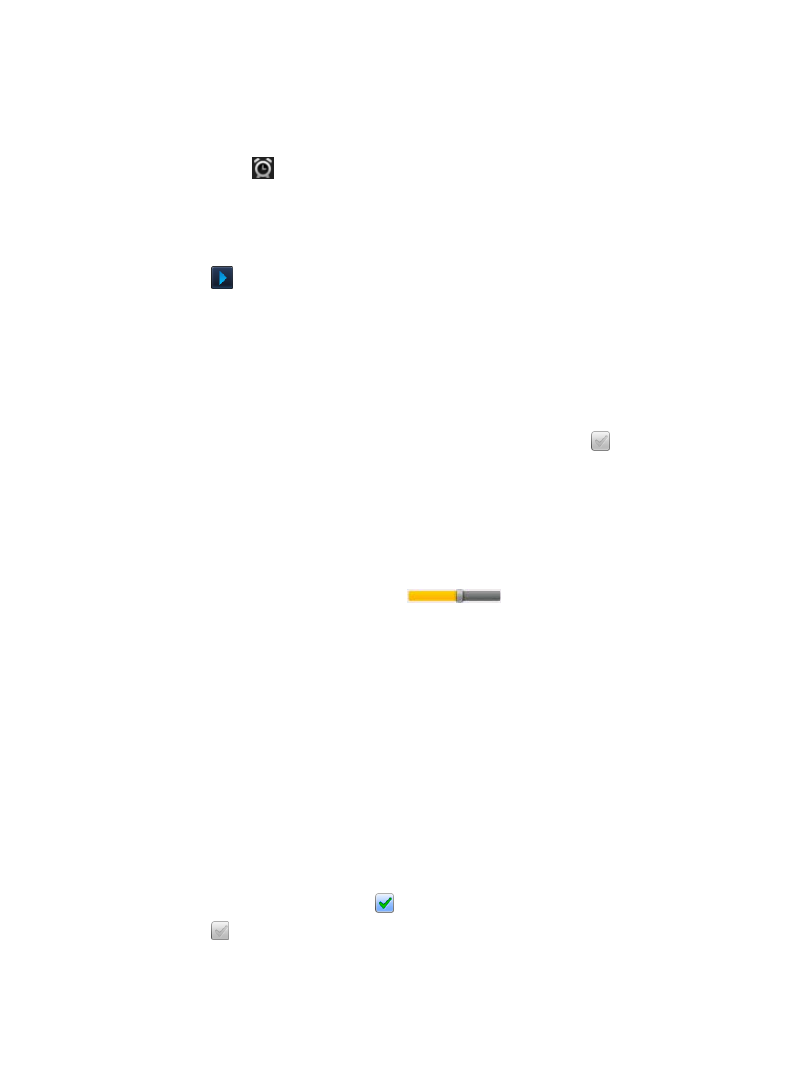
42
1. Select Settings from the Application Quick Launch Bar, tap Network.
2. Tap the network that you want to delete,
tap Forget.
Settings>Alarm
This clock icon displayed at the top of screens indicates that one or more
alarms have been set and are active.
Add Alarm
1. Select Settings from the Application Quick Launch Bar.
2. Tap in top option bar, tap Alarm.
3. Tap
Add Alarm.
4. Tap in the
Label entry field to enter the desired descriptive title (i.e.,
Lunch with friends).
5. Tap in the
Alarm entry field to enter the time, tap Set.
6. Tap
Alert and select the desired alert sound.
7. If you want the alarm to repeat on specific days, tap above the
desired days.
If you don’t select a repeat, the alarm is automatically deleted after it
is activated.
8. Tap
Save.
Set Alarm Volume
In the Alarm screen, tap & slide to adjust the volume level of
the alert.
Shut Off Alarm Alert
When a scheduled alarm is activated, a pop-up window with the alarm title
appears.
Tap Snooze if you want to be reminded again in 10 minutes.
Tap
Dismiss to cancel the alert.
De-Activate Alarms
You may have instances where you want to temporarily de-activate alarms
rather than delete them.
1. In the Alarm screen, tap next to the alarm(s) you want to de-activate.
2. Tap
to re-activate.