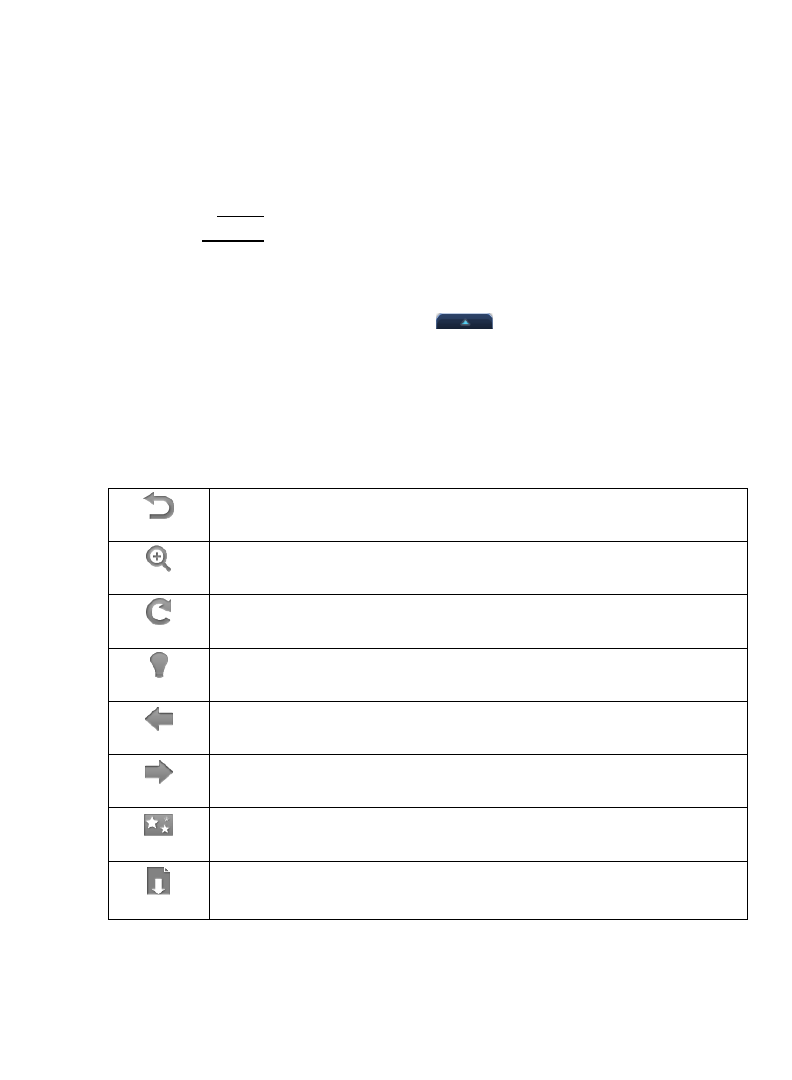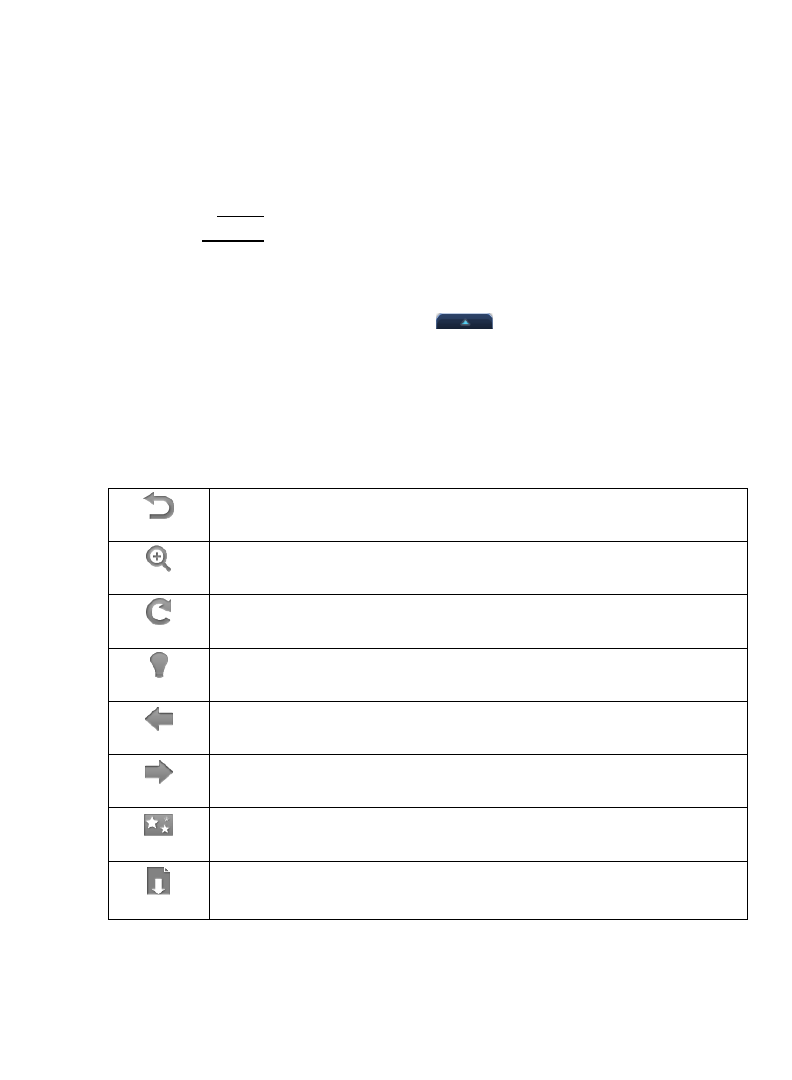
49
Scroll through multiple pages of photos in the Photo Gallery by finger sliding
vertically from top or bottom of screen.
1. Select Photos from the Application Quick Launch Bar.
2. Select the desired media source from which you want to view your photos.
3. The
Photo Gallery screen is displayed.
4. To view a single photo, tap on the desired photo, tap View.
To view multiple
photos, tap Multi-Select, tap on each photo you want to
view, tap View.
When a photo is displayed in full-screen mode, the Photo Function Menu
appears at the top of the screen and the
appears at the bottom of the
screen for 4 seconds. After they disappear, tap anywhere on the screen to
re-display them.
If you leave the photo displayed on the screen for approximately 20 seconds,
the slideshow automatically begins to play.
Photo Function Menu Options
Back
Return to Photo Gallery
Zoom
Enlarge the photo up to 5X
Rotate
Rotate photo 90 degrees clockwise; tap multiple times until desired
orientation is achieved. Rotated version is saved.
Dim
Switch the screen brightness from normal brightness to very dim
Previous
Display previous photo selected or listed in Photo Gallery
Next
Display next photo selected or listed in Photo Gallery
Wallpaper
(appears only when viewing photos in internal memory)
Assign a photo as your wallpaper (background image) (pg. 50)
Import
(appears only when photos are selected on SD Card)
Import photos from SD card into the internal memory (pg. 50)