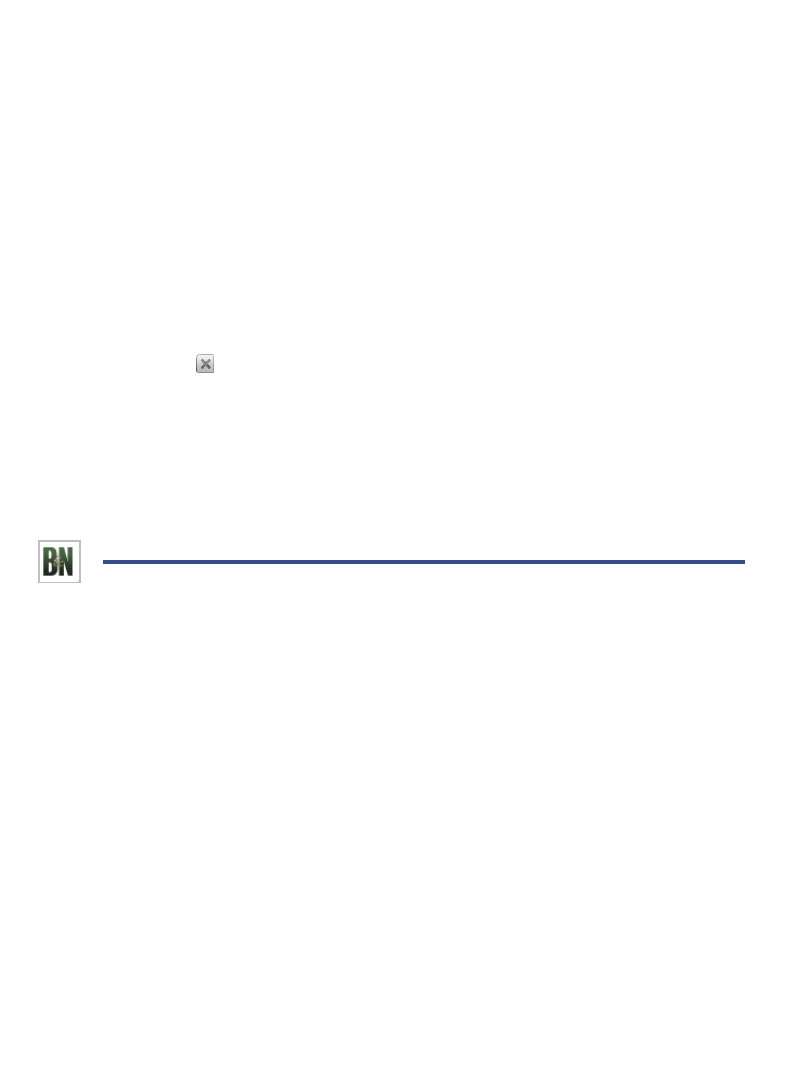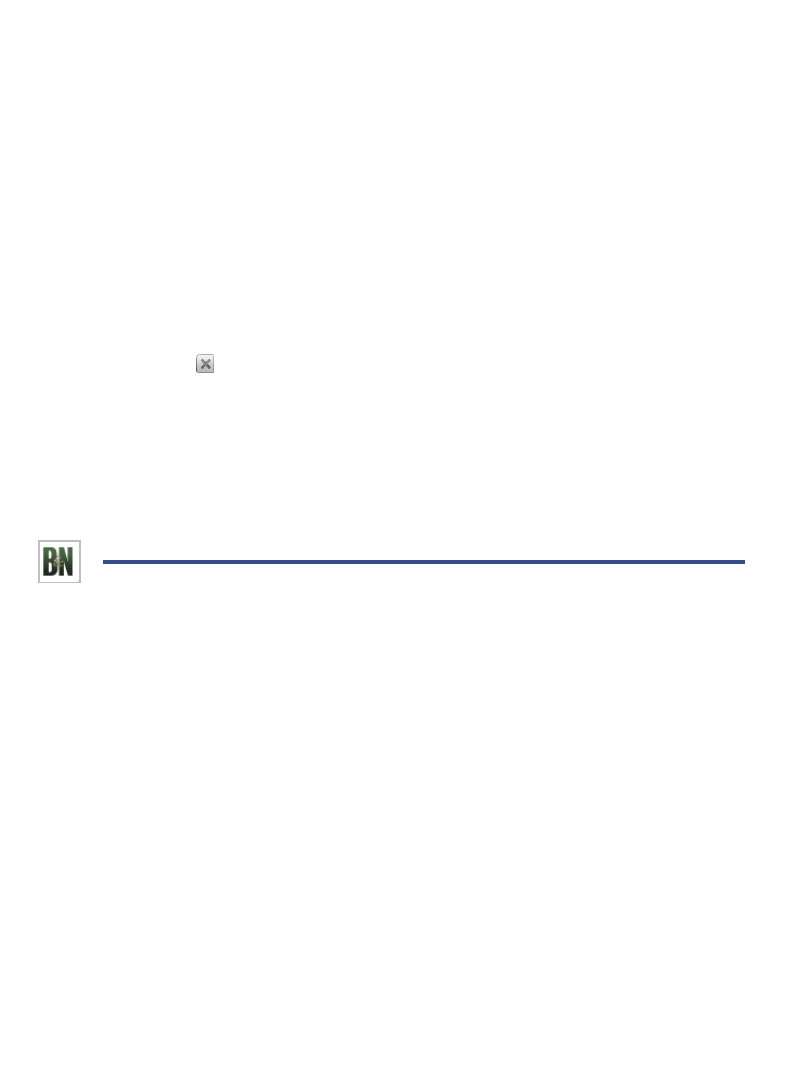
20
My Library Row 2
IMPORTANT: In order to connect with your Barnes & Noble online account, the
Date and Time must be set correctly according to your location.
On the
Home screen, the second row of My Library displays the covers of your
downloaded or downloadable media in your Barnes & Noble online download
library.
As you purchase media or add book samples to your online account, they are not
reflected in your
pandigital novel until you perform an update.
1. Be sure you are connected to a Wi-Fi network.
2. In the Home screen, tap Update Library at the top of the My Library row.
3. The last update date is displayed, allowing you to determine whether you
want to do another update now or not. Tap
OK to do an update now
(or tap
to close the window without doing an update).
4. Please wait while syncing with your Barnes & Noble account. This could take
several minutes depending on how many downloadable items are in your
download library.
To help speed up your future updates, after downloading your media you can
log into your Barnes & Noble online account and move the already
downloaded items into your Archive folder.
SHOP B&N
Select Shop B&N from the Application Quick Launch Bar to log onto the Barnes &
Noble website.
Shopping directly on the Barnes & Noble website allows you to view full details
about a book, including Editorial and Customer Reviews, along with the synopsis.
Download Purchased Media
After purchasing books, use the Get Books feature to download them from your
Barnes & Noble online account into your
pandigital novel (pg. 22).