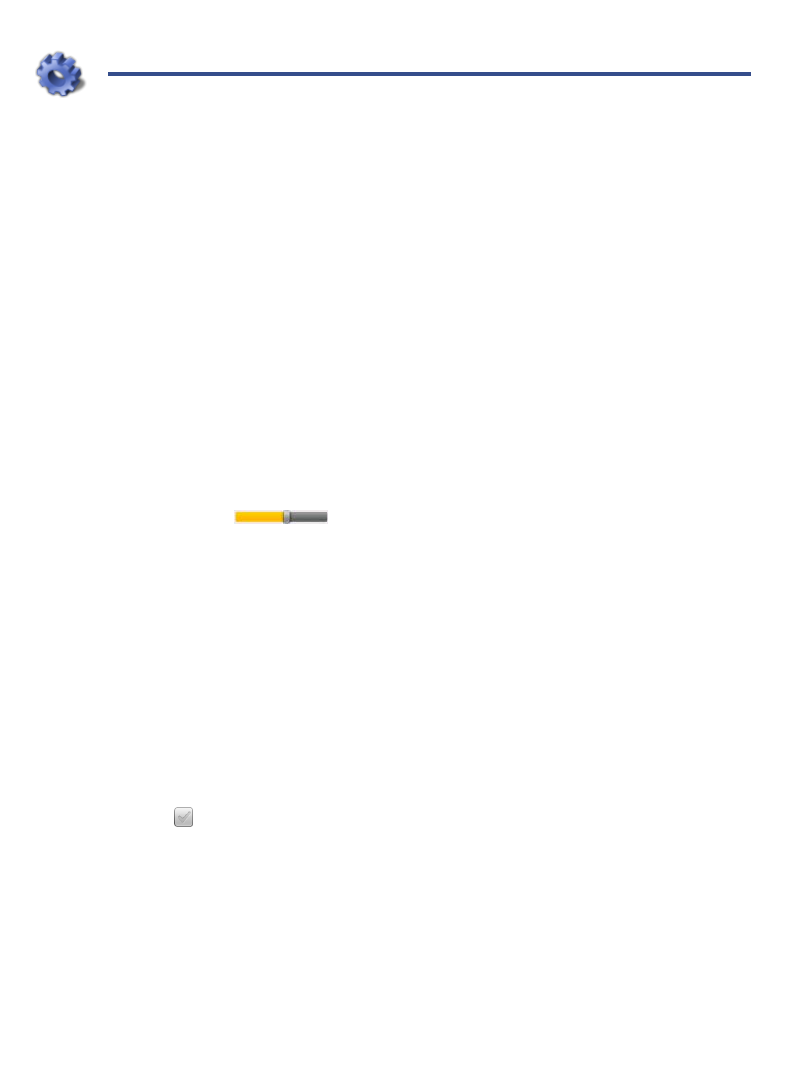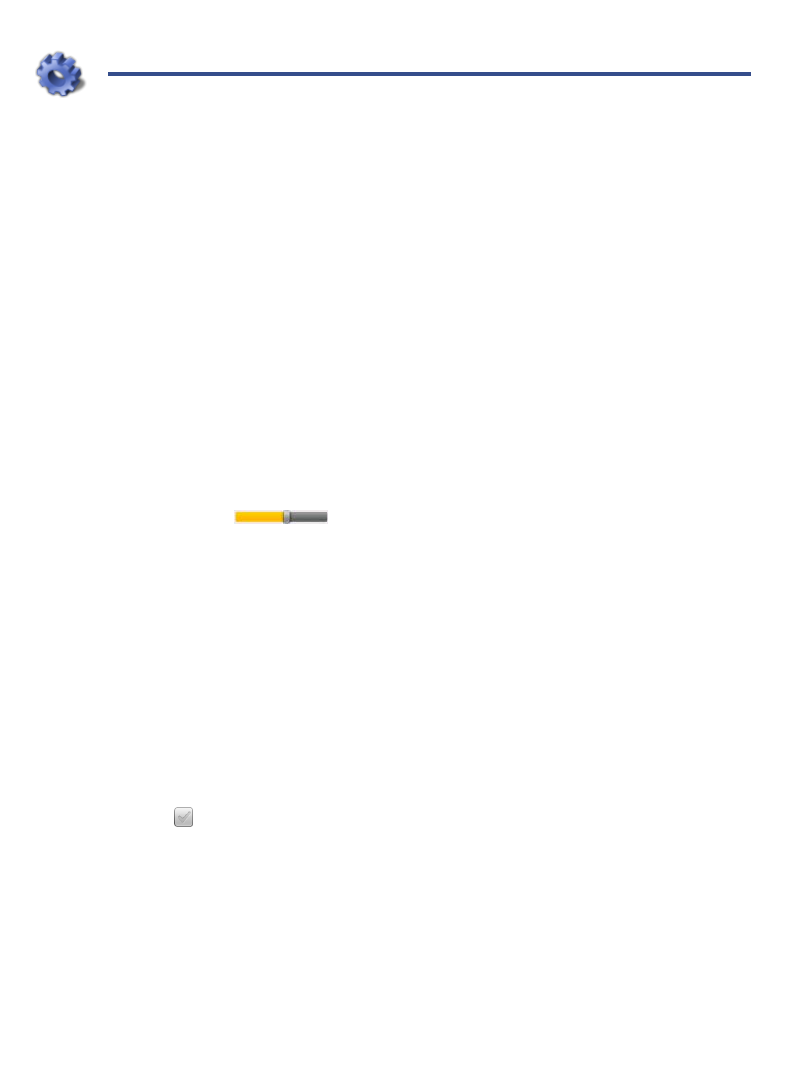
40
SETTINGS
Settings>General
1. Select Settings from the Application Quick Launch Bar.
2. Tap in the
B&N Account and Password fields to enter your Barnes & Noble
account login information.
3. Tap in the
Time Zone field to select the time zone for your location, and then
tap
Set Date/Time.
It is important to have the correct time zone set in order to connect with your
Barnes & Noble account.
4. Select your desired time format:
12 = 12:00am-12:00pm (default)
24 = 12:00-24:00
5. Tap in the
Language field to select desired language from the drop-down list.
(English only available; more languages will be available in future firmware
updates.)
6. Tap & slide to adjust the screen brightness.
When
Auto Brightness is selected, the device senses the light exposure and
automatically adjusts the screen’s brightness accordingly (i.e., in dark
environments the screen automatically brightens).
7. Tap the desired volume setting for the Keyboard and System Sounds
(i.e., keyboard click, end of row ding, warning ding, etc.).
Settings>Photos
Use these functions to set your Slideshow preferences.
1. Select Settings from the Application Quick Launch Bar, tap Photos.
2. Tap in the
Slideshow Interval field to select the speed at which the slideshow
photos transition from one to another (default = 5 seconds), tap OK.
3. Tap
next to the desired Slideshow Transition to set the special effects as
slideshow photos transition from one to another (default = Random).
4. Tap
Enable Music with Slideshow if you want music to automatically play as
background music with your slideshows.
5. Tap Display Current Date and Time if you want to display the current time
with your photos during your slideshows.