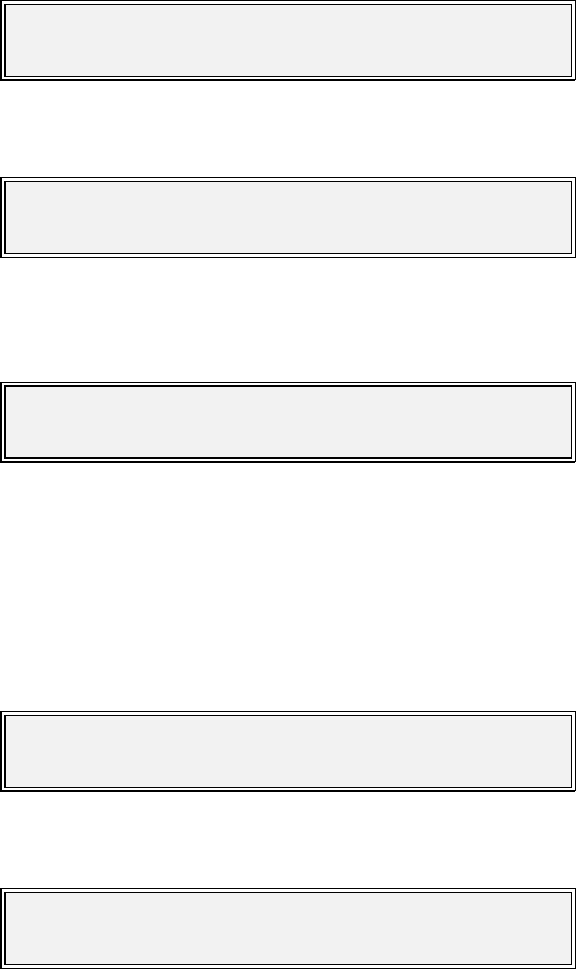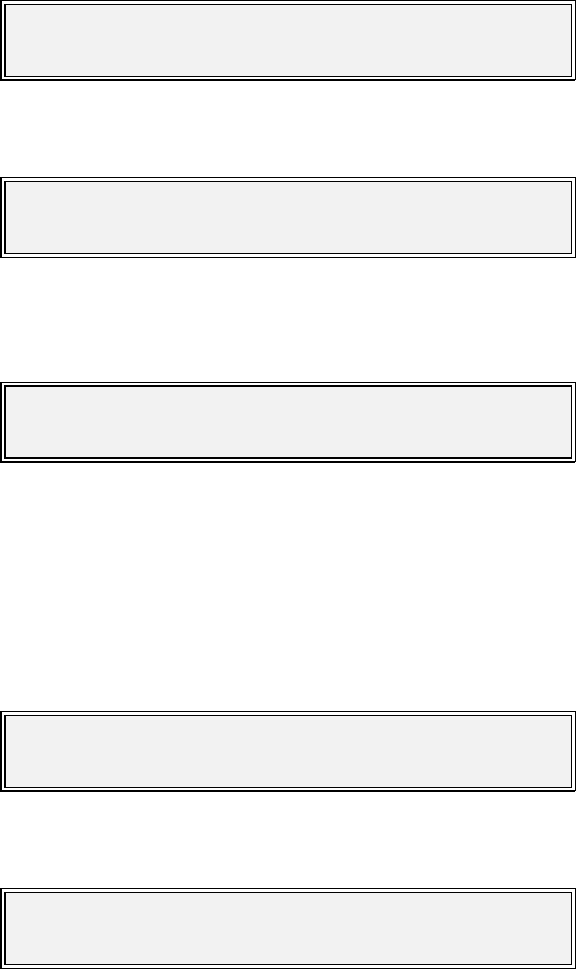
P300H P300 Series Modem Installation and Operating Handbook Page 165
Serial Flash Update
1 Start Process 2 Reboot
Boot Menu
Connect PC to serial port
Press YES/ENTER when connected
Boot, Start Process Menu
Waiting for communications with PC... \
Press YES/ENTER key to abandon
Boot, Comms Start screen
Waiting for PC to start erase cycle /
Boot, Process Wait screen
Waiting for flash memory to Erase /
Boot, Erase Wait screen
10 BOOT CODE OPERATION
10.1 FLASH SOFTWARE UPDATE
The Modem software is contained in a FLASH EPROM, and can be updated without opening the equipment
through the serial port on the Async ESC connector. It is not even necessary to remove the equipment from
the rack BUT it is necessary to route the traffic via another modem, as loading the software requires a
processor reset and will affect the traffic.
To access the `Boot Menu`, power the unit up whilst holding in the `MAIN` key, and the following menu will
be displayed:
Option 2 allows the unit to continue as normal. Option 1 leads onto the following menu:
At this point the serial cable supplied with the equipment should be connected between the PC ands the
modems `Async ESC` connector, then the YES key pressed. This leads onto the following menu:
The bar in the top right hand corner spins whilst it waits for serial communications to begin.
On the PC (under Windows) start the download program (winflash.exe) and select the serial port in use
and the new firmware (p300_s.rec). Both the PC and the modem will display the status of the download
as it progresses.
The display should first indicate:
and will then proceed to:
When the Flash has erased (which takes approximately 30 seconds) the screen changes to: