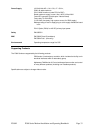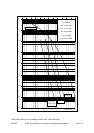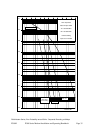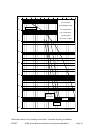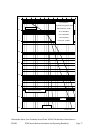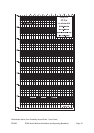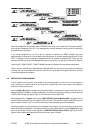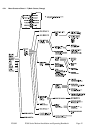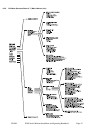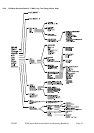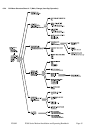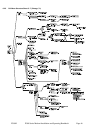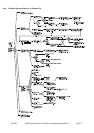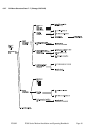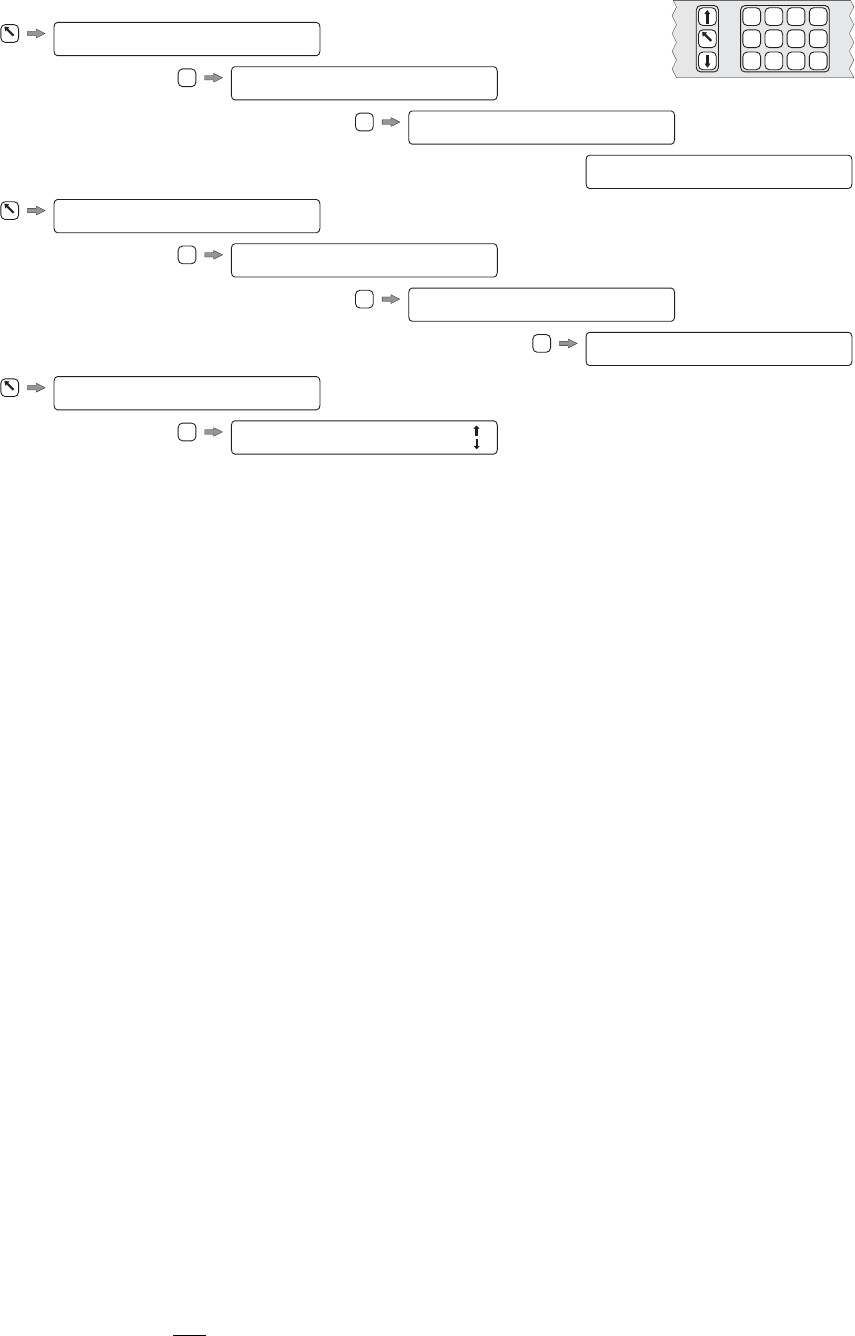
1:Status 2:Change 3:Monitor
4:Info 5:Log 6:Test 7:Setup 8:Action
1:Status 2:Change 3:Monitor
4:Info 5:Log 6:Test 7:Setup 8:Action
1:Status 2:Change 3:Monitor
4:Info 5:Log 6:Test 7:Setup 8:Action
Change: 1:Tx 2:Rx 3:Terr-Intfc
4:Rem M&C 5:User-Opt 6:Time/Date
Tx: 1:Service 2:Baseband 3:Clocking
4:Modulator 5:ESC/Aux
1:Initial config 2:Config check
Memories: 3:Store 4:Recall 5:Erase
Tx Service: [?]
1=Off 2=Closed Network 3=IBS/SMS
Tx Clock Mode: [Internal]
1=Tx clock in 2=Internal 3=Rx clock
Set Tx terrestrial rate: [0000000bps]
(2400-4920000) ??????? (YES)
Tx path OK for 3.7days
Rx path OK for 2.1days BER < 1E-12
1
1
1
2
3
7
MAIN
MAIN
MAIN
Main Menu
Main Menu
Main Menu
2:Change
1:Status
1:Tx
3:Clocking
Current value displayed in [square brackets].
Press 1, 2 or 3 as required, YES to leave unchanged,
NO/PREV to go back one menu, or MAIN for main men
uNO/PREV to go back one menu, or MAIN for main menu
7:Setup
1:Initial config
TO COMPLETELY SETUP INITIALLY
T
O CHANGE PARMETERS (eg Tx CLOCKING)
T
O DISPLAY STATUS
Modem prompts for
every parameter in turn.
Operator continues to enter selection
until modem completely configured !
0
1 2
3
4
5 6
7
9
8
YES /
ENTER
NO /
PREV
MAIN
Full Keyboard Detail
P300H P300 Series Modem Installation and Operating Handbook Page 41
When the configuration is complete, select STATUS from the main menu, check the LED status indicators,
and read the message on the LCD. The messages are carefully worded to convey as much information
as possible about any faults.
If you have configured the unit, but it will not operate as expected, try SETUP, CHECK, this takes
approximately 10 seconds to run and checks the configuration for unusual settings (eg IBS with 7/8 rate
FEC). If anything is found a warning is displayed and can be masked by pressing YES. These are only
warnings, and after you mask each displayed warning you may continue to operate in that mode if required.
Use the INFO, VIEW CONFIG, TX/RX/COMMON screens to display the summarised configuration.
Then, if need be, read the rest of this handbook. If that fails, when you are sure you have the unit configured
correctly and you have checked the status on the LCD, call us for technical support. We will do our best
to remotely diagnose the problem.
6.2 MENU STRUCTURE DIAGRAMS
The full modem menu structure is presented on the following pages. In order to not over-complicate the
menu screens for modems which do not have the full feature set, some menu options only display if
features are fitted and/or active.
Items in [Square Braces] are relevant only when the modem is configured in certain modes and are not
displayed unless the modem is suitably configured. For example menu options relating to certain features
of IBS or IDR framing only display if the Tx or Rx Service is set for IBS or IDR.
Items displayed with a “-Option” suffix such as [AGC OUTPUT]-Option:Monitor/AGC only appear on the
menu's when the relevant feature is available on that modem. This may be a feature controlled by a front
panel entered “Feature Code” or a feature requiring a hardware option (as per this example).
Some items require not only the feature to be available in the modem, but also the feature to be currently
active before they are displayed. For example the option to raise a deferred alarm if the distant Eb/No falls
below a certain level (shown on the diagrams as [DISTANT Eb/No]-Option:AUPC) requires the AUPC
feature to be available and
switched on before the menu option is shown.