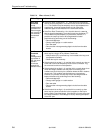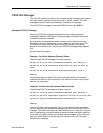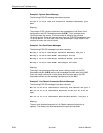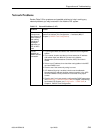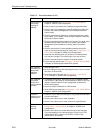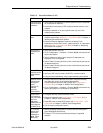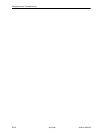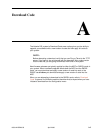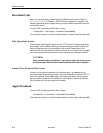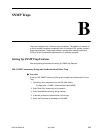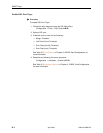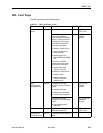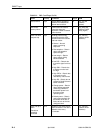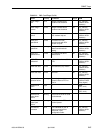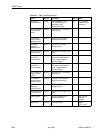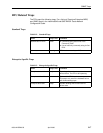Download Code
A-2
8000-A2-GB20-50April 2000
Download Code
When you are attempting to download to the RADSL cards, refer to Table 3-1,
Card Status Options, in Chapter 3, RADSL Card Configuration. In general, the
following describes what to expect when you have initiated a download from the
configuration menu.
From the DSL Configuration Main Menu, select:
Configuration →Card Status →Download Code (A-A-G).
This selection brings you to the Download submenu. Select Download Code (A).
Fully Operational System
Enter the path and image file name and the TFTP Server IP address and select
yes to begin the file transfer. When you are downloading the new firmware, this
does not impact service or the operation of the system. Depending on the
network traffic, this download may take a minimum of 10 minutes. You may apply
the newly acquired firmware load at any time following the successful transfer.
CAUTION:
When the download is completed, if you elect to apply the code, service
will be disrupted while the card restarts and the new code is installed.
Scenario Two: Download Only System
In order for the system to become fully functional again, you must start the
Download Code file transfer procedure. Enter the image file name and the TFTP
Service IP address. Select Yes to begin the file transfer. When the file transfer
has successfully completed, the system will automatically restart and become
fully functional with the newly acquired firmware.
Apply Download
From the DSL Configuration Main Menu, select:
Configuration →Card Status →Download Code (A-A-G).
This selection brings you to the Download submenu. Select Apply Download (B).