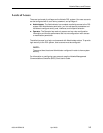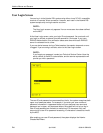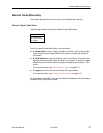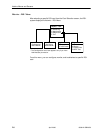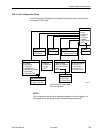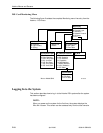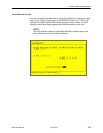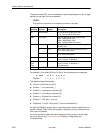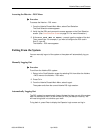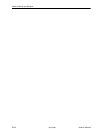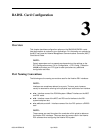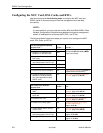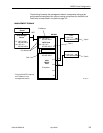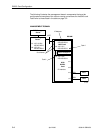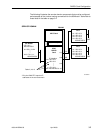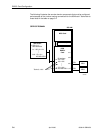Hotwire Menus and Screens
2-13
8000-A2-GB20-50
April 2000
Accessing the Hotwire – DSL Menu
"
Procedure
To access the Hotwire – DSL menu:
1. From the Hotwire Chassis Main Menu, select Card Selection.
The Card Selection screen appears.
2. Verify that the DSL card you want to access appears on the Card Selection
screen. (See Card Selection Screen on page 2-11 for more information.)
3. At the Goto Card (MCC or DSLnn): prompt, type the number of the slot.
Then, press Enter. For example, if you want to configure the DSL card in
Slot 13, type 13.
The Hotwire – DSL menu appears.
Exiting From the System
You can manually log out of the system or the system will automatically log you
out.
Manually Logging Out
"
Procedure
To exit from the Hotwire DSL system:
1. Return to the Card Selection screen by selecting Exit from either the Hotwire
– MCC menu or the Hotwire – DSL menu.
2. Press Ctrl-z.
3. From the Hotwire Chassis Main Menu, select Logout.
The system exits from the current Hotwire DSL login session.
Automatically Logging Out
The DSL system has an automatic timeout feature that logs you out of the system
after five minutes (on MCC) or ten minutes (on DSL port card) of inactivity. You
will need to log back in to continue your work.
To log back in, press Enter to display the Operator Login screen and log in.