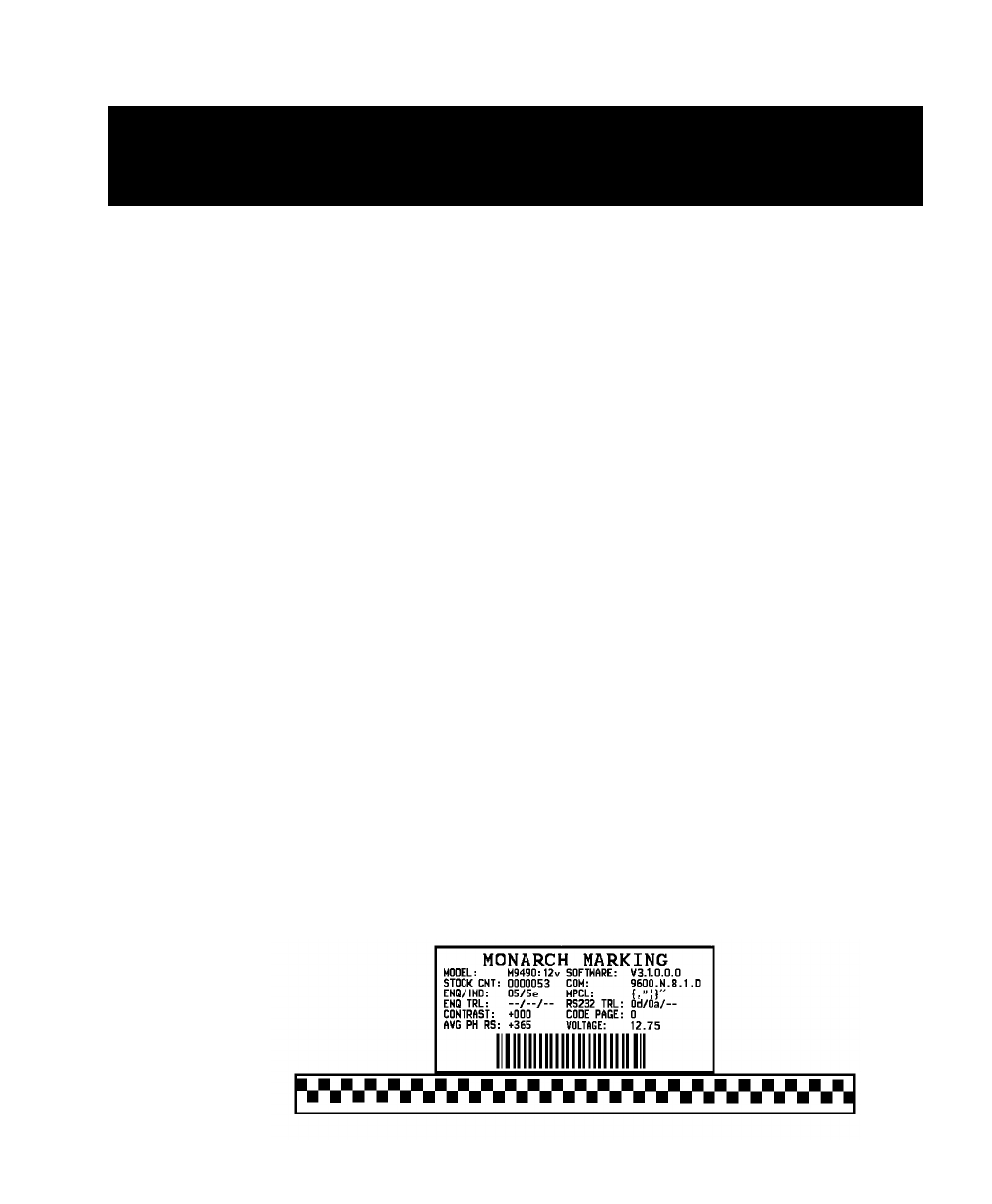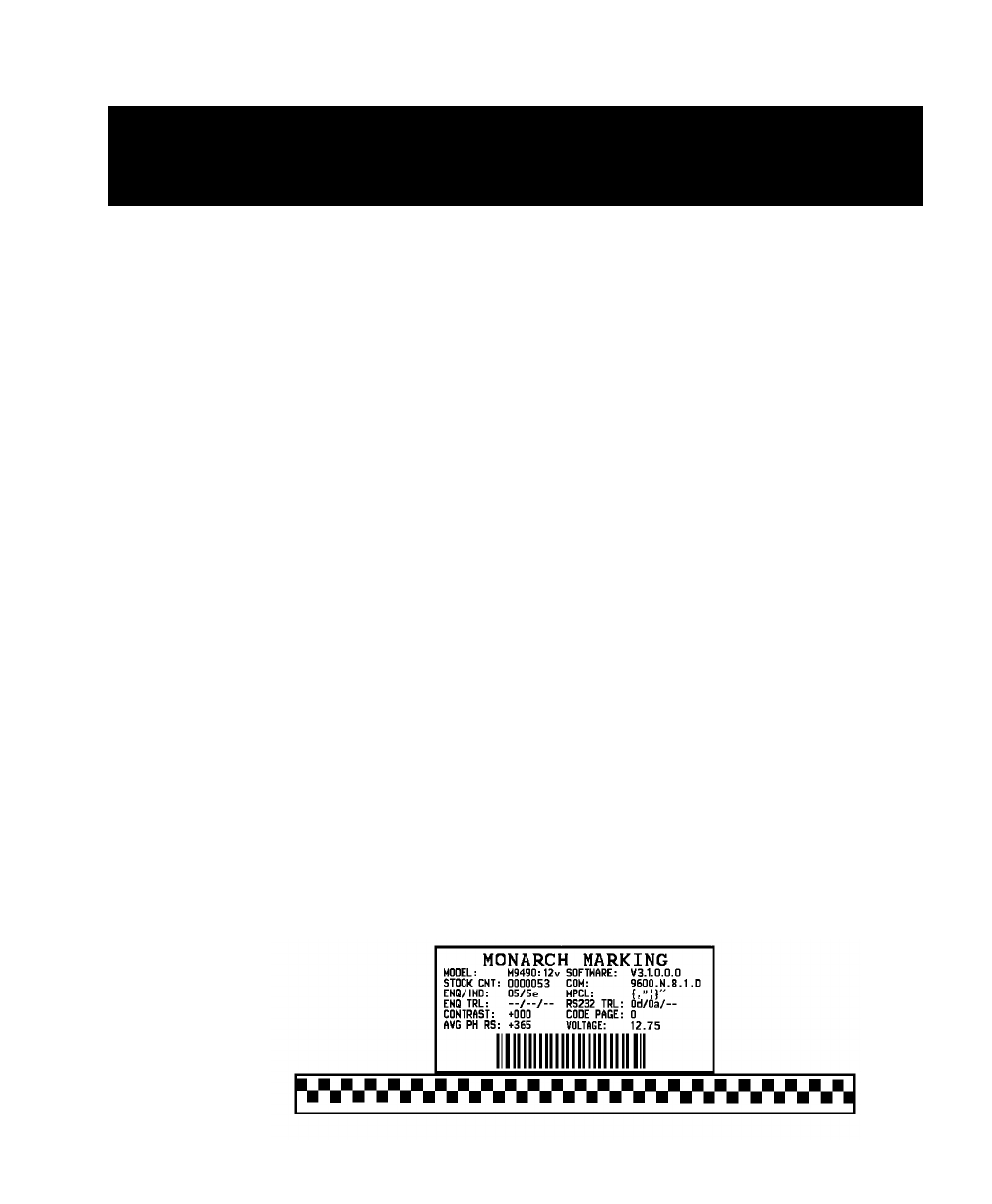
Chapter 8. Diagnostics
This chapter explains how to
✦
print a test label
✦
reset the printer
✦
call Technical Support.
Before you call Service, print a test label. The label contains
information to help Service diagnose mechanical and setup
problems.
Printing a Test Label ––––––––––––––––––––––––––––––––––––––––
n
Before printing a test label, disconnect your printer from the
host.
Using the 9494 or 9490 printer
To print a test label, hold the trigger down and turn the printer
on. The LED remains off for one second, turns amber for two
seconds, and then turns off again. Release the trigger as
soon as the amber LED turns off. The printer enters
diagnostics mode. If the printer is in on demand mode, the
LED rapidly blinks green. Press the trigger to dispense the
test label. If the printer is in continuous mode, a test label
prints automatically. The ENQ and RS232 characters are
displayed in Hexadecimal. See Appendix C, "Symbol Sets/
Code Pages" for an ASCII to Hexadecimal Conversion Chart.
8-1