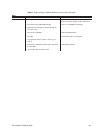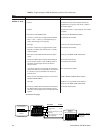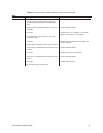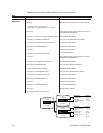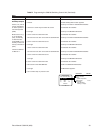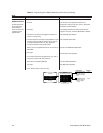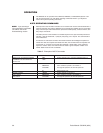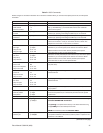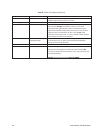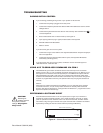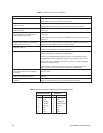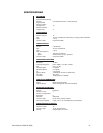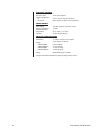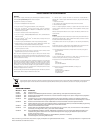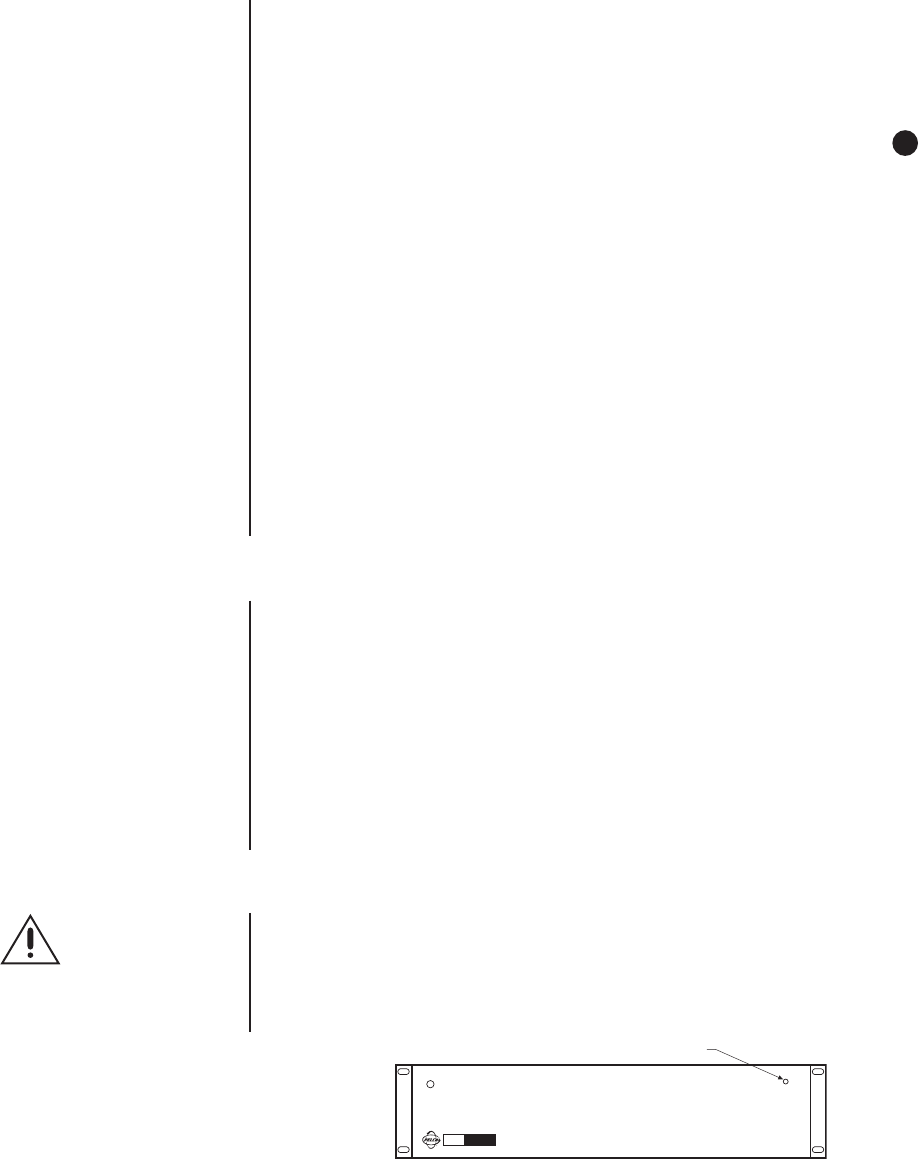
Pelco Manual C523M-H (6/05) 39
TROUBLESHOOTING
GAINING INITIAL CONTROL
If you are having problems gaining control of your system for the first time:
1. Confirm that everything is plugged in and has power.
2. Confirm that multiple keyboards have different DIP switch addresses. See the
Switch
Settings
section.
3. Confirm that keyboard interconnect cable is wired correctly. See installation step 9 –
Connect Keyboards
.
4. Be sure data cables have not been mixed up. See Figure 19.
5. Cycle (unplug and then plug in again) the data cable to the keyboard.
6. WAIT AT LEAST FIVE SECONDS.
7. Select a monitor.
If you still cannot gain control of the system:
1. Confirm the wiring is correct and the user-supplied cable between wall jacks is appropri-
ate for the application.
2. Confirm that when the keyboard data cable is cycled, the keyboard LED flashes
momentarily (indicating power).
If you still cannot gain control of the system, call Pelco’s 24-hour technical support at
1-800-289-9100 or 1-559-292-1981.
USING A PC TO SEND ASCII COMMANDS VIA COM 2
The CM6700 will ignore ASCII commands issued to the COM 2 port from an external
device (such as a PC) if (1) the commands are issued manually from a PC, AND (2) a sys-
tem keyboard is connected to the local keyboard port. The CM6700 will respond with the
acknowledgement string (AK or NA), but it will not execute the commands. Under these
conditions the CM6700 will execute the ASCII commands if they are issued as strings from
a text file or programmed function key. The problem exists only if keying the characters in
manually.
Solution:
Disconnect any system keyboard from the CM6700 if you are manually keying in ASCII
commands from a PC, or 2) do not key ASCII characters in manually. Write command
strings to text files and send the file. If using Terminal in Windows 3.1, program the function
keys with complete command strings.
PERFORMING A SOFTWARE RESET
Press the Software Reset button on the front panel (refer to Figure 21). The button is
recessed to prevent accidental operation. Use a small screwdriver, pencil tip, or similar
probe to operate the switch. Hold the switch in for about five seconds, and then release.
The switcher will go through a software clear cycle and reset back to defaults. Re-initialize
keyboards by entering the monitor number and then pressing the MON key.
CAUTION:
Resetting the
software restores
the system to default
settings.
All program-
ming is lost.
Figure 21. Software Reset Button Location
CM 6700
CM6700-MXB
Matrix Switcher/Controller
Made in USA
RESET BUTTON ACCESS HOLE