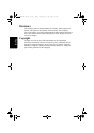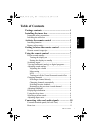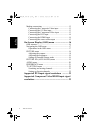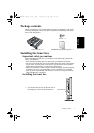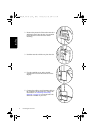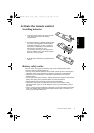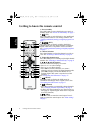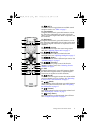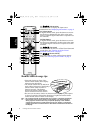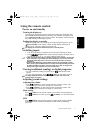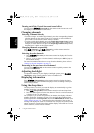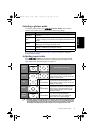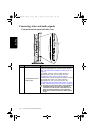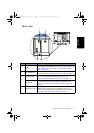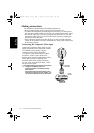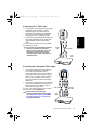Getting to know the remote control6
English
Remote control usage tips
• Do not cover the sensor window on the front of the display or place objects
in front of it which will block the direct line-of-sight between the remote
control and the sensor window on the display.
• Do not let the remote control become wet, or place it in humid environments.
• If the remote control sensor window on the display is in direct sunlight or
strong light, the remote control may not operate properly. In this situation,
change the light source or readjust the angle of your display, or operate the
remote control from a location closer to the remote control sensor window on
the display.
22. 資訊顯示 (Information)
Press this button to display the input source
information. See "Displaying information" on page 8.
23. Yellow button
In digital channel mode, press this button to execute
the function as indicated by the yellow color in the
menu (A separate digital video tuner is required to use
this function).
24. Blue button
In digital channel mode, press this button to execute
the function as indicated by the blue color in the menu
(A separate digital video tuner is required to use this
function).
25. 音場效果 (Surround)
Press this button to turn on or off the Virtual Surround
sound effect. See "Turning on/off the Virtual
Surround sound effect" on page 8.
26. 影像模式 (Picture Mode)
Press this button to select a desired preset picture
mode. See "Selecting a picture mode" on page 9.
• Point and aim the top front of the
remote control directly at the display
when pressing the buttons.
• The remote control must be held at an
angle within 30 degrees of the display's
remote control sensor window to
function correctly. The distance
between the remote control and the
sensors should not exceed 6 meters.
6 meters
30 degrees
32PF1700T_96_Tuner-RC-EN.book Page 6 Thursday, April 26, 2007 5:35 PM