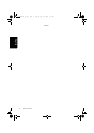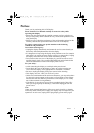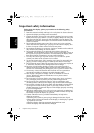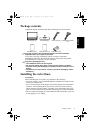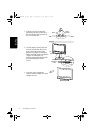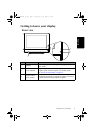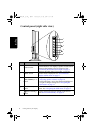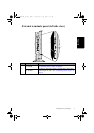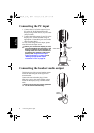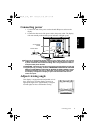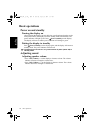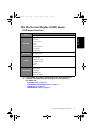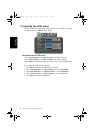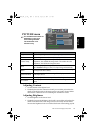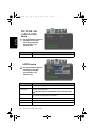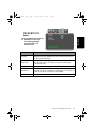Connecting the PC input8
English
Connecting the PC input
Connecting the headset audio output
1. Connect the VGA D-Sub output of your
PC to the PC D-SUB terminal on the
display using a Mini D-Sub (15-pin) cable
(not provided).
2. Connect the audio output of your PC to the
display's PC AUDIO terminal using an
appropriate 3.5mm Mini-jack stereo audio
cable (not provided).
To view video image from this input, please
select VGA as the input source.
When you connect the display to a PC,
you should adjust the resolution in the
display properties of the computer to
closely match the native resolution of
the display (for example, 1360 x 768
pixels). See "Supported PC input
signal resolutions" on page 18 and
"Setting up appropriate output
resolution on PC" on page 18.
This display provides a stereo headset output
socket for delivering the audio signal to a
stereo headset.
Connect the stereo headset plug (3.5mm
Mini-jack type) to the stereo headset output
socket on the display using a suitable audio
cable.
Once connected, the display speakers
will be muted automatically.
PC
Audio cable
Mini D-Sub
cable
Stereo
headset
32PF1700T_96_EN.book Page 8 Thursday, April 26, 2007 3:57 PM