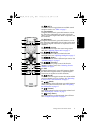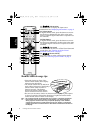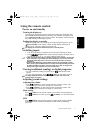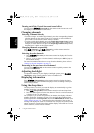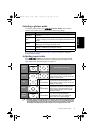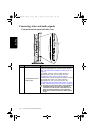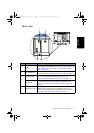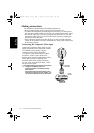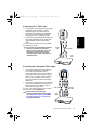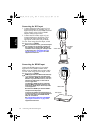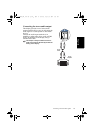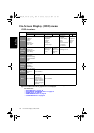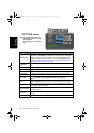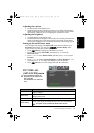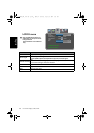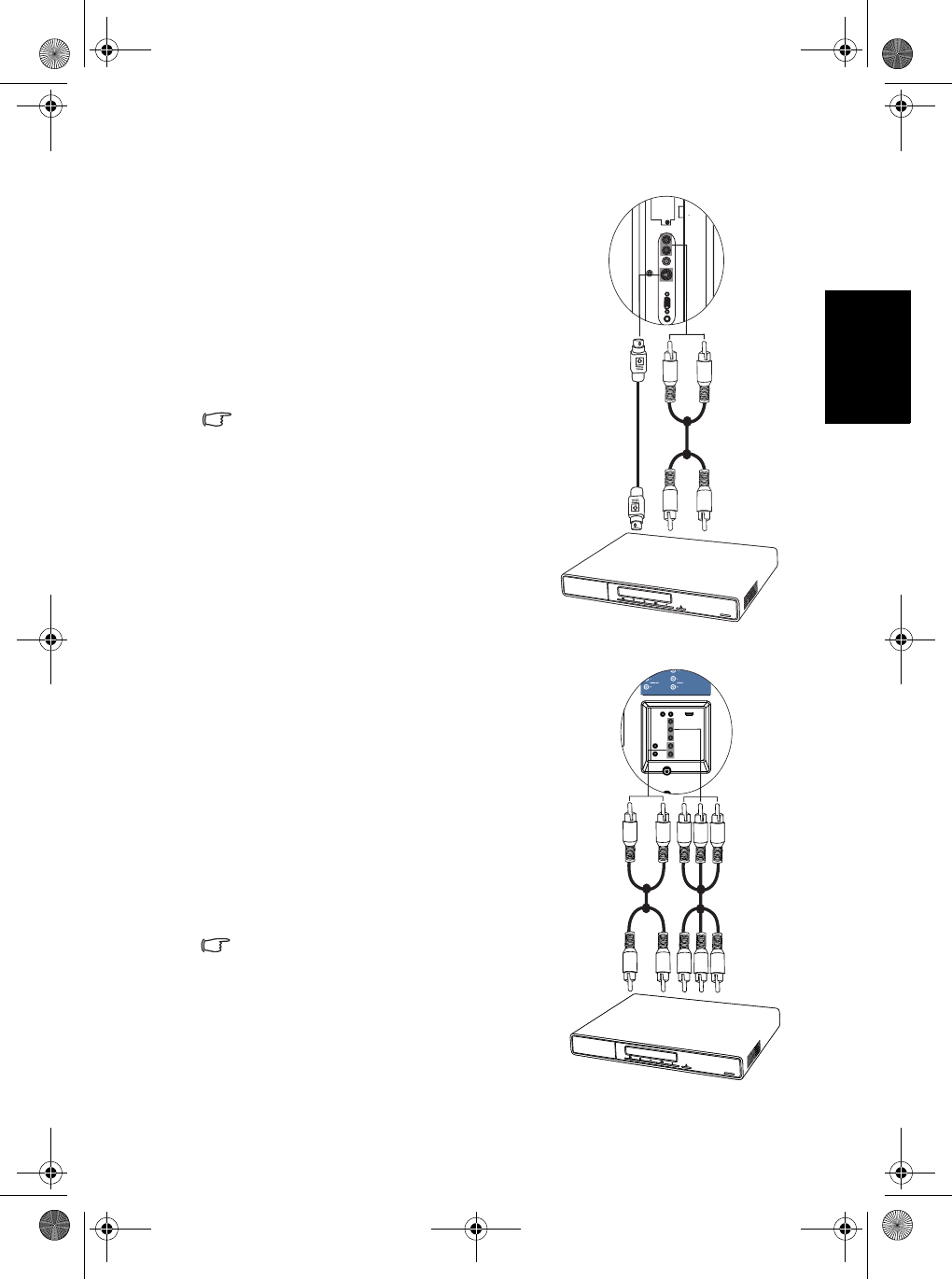
Connecting video and audio signals 13
English
Connecting the S-Video input
Connecting the Component Video input
1. Connect the S-Video output of your output
equipment to the display's S-VIDEO
terminal using an S-Video cable (not
provided). Pay attention to the alignment
of the plugs on the S-Video cable when
inserting so as not to damage any pins.
2. Connect the corresponding audio output of
the output equipment to the AUDIO L/R
input terminals using a suitable audio
cable.
To view video image from this input, switch
the input source to AV .
You should not connect both a composite
Video and an S-Video from the same
device; just one or the other. If you have
the choice, use the S-Video instead of
composite Video as an S-video signal
provides a higher quality signal to that of
composite Video.
1. Connect the Component Video output of
your output equipment to the display's Y,
C
B/PB and CR/PR terminals using a
Component Video cable (not provided). A
Component Video cable consists of three
plugs: Green (Y), Blue (C
B/PB), and Red
(C
R/PR). Ensure that the colours of the
plugs and terminals match when making
connection.
2. Connect the corresponding audio output of
your output equipment to the AUDIO L/R
input terminals on the display using an
audio cable (not provided).
To view video image from this input, switch
the input source to Component.
Of the analog video signal types,
Component Video offers the best quality.
See "Supported Component Video/HDMI
input signal resolutions" on page 23 for
supported resolutions.
Audio cable
S-Video
cable
DVD
player
DVD
player
Component
Video cable
Audio cable
32PF1700T_96_Tuner-RC-EN.book Page 13 Thursday, April 26, 2007 5:35 PM