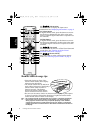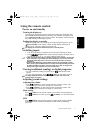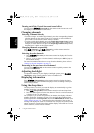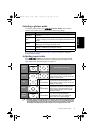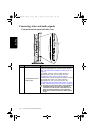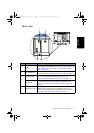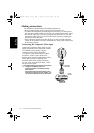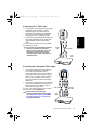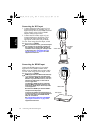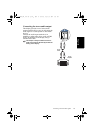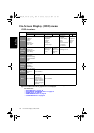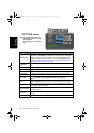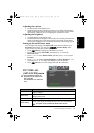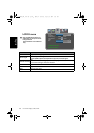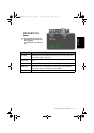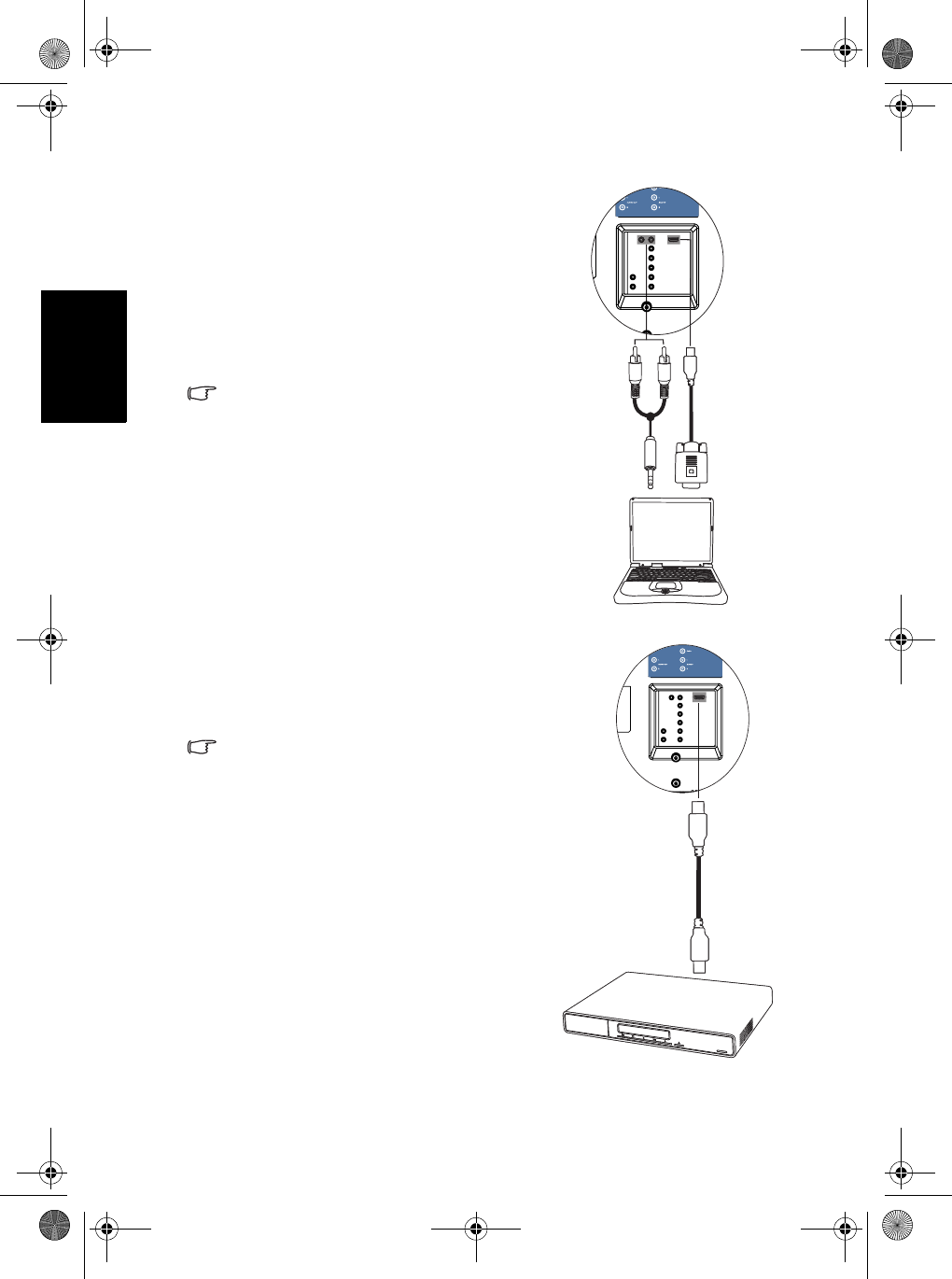
Connecting video and audio signals14
English
Connecting the DVI input
Connecting the HDMI input
1. Connect the digital video output of your
output equipment (for example, a PC or
digital Set Top Box) to the HDMI terminal
on the display using a DVI to HDMI
adaptor cable (not provided).
2. Connect the DVI audio output of your
output equipment to the display's DVI-
AUDIO L/R input terminals using an
appropriate audio cable (not provided).
To view video image from this input, switch
the input source to HDMI.
When connected to a PC, you should adjust
the resolution in the display properties of
the computer to closely match the native
resolution of the display (for example, 1360
x 768 pixels). See "Supported DVI input
signal resolutions" on page 23 on other
supported resolutions.
Connect the HDMI output of your output
equipment to the HDMI terminal on the
display using an HDMI cable (not provided).
To view video image from this input, switch
the input source to HDMI.
HDMI (High-Definition Multimedia Interface)
is an uncompressed and all-digital audio/
video interface. HDMI provides an interface
between any audio/video source, such as a
set-top box, DVD player, or A/V receiver
over a single cable.
The display’s HDMI inputs are compliant
with the HDMI 1.2 standard. However, the
playback of SACD (Super Audio CD) audio
is not supported.
Be aware that HDMI input must be HDCP-
compliant to be displayed.
To ensure the stability and performance of
signal transmission, it is recommended that
you use high-quality and HDMI-certified
cable for connection.
See "Supported Component Video/HDMI
input signal resolutions" on page 23 for
supported resolutions.
DVI to HDMI
adaptor
cable
PC
Audio cable
HDMI cable
DVD player
32PF1700T_96_Tuner-RC-EN.book Page 14 Thursday, April 26, 2007 5:35 PM