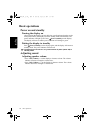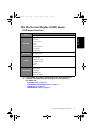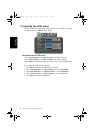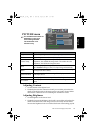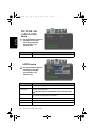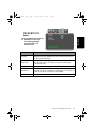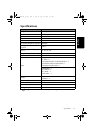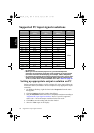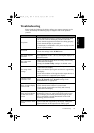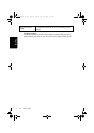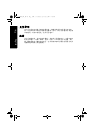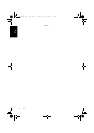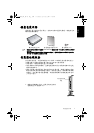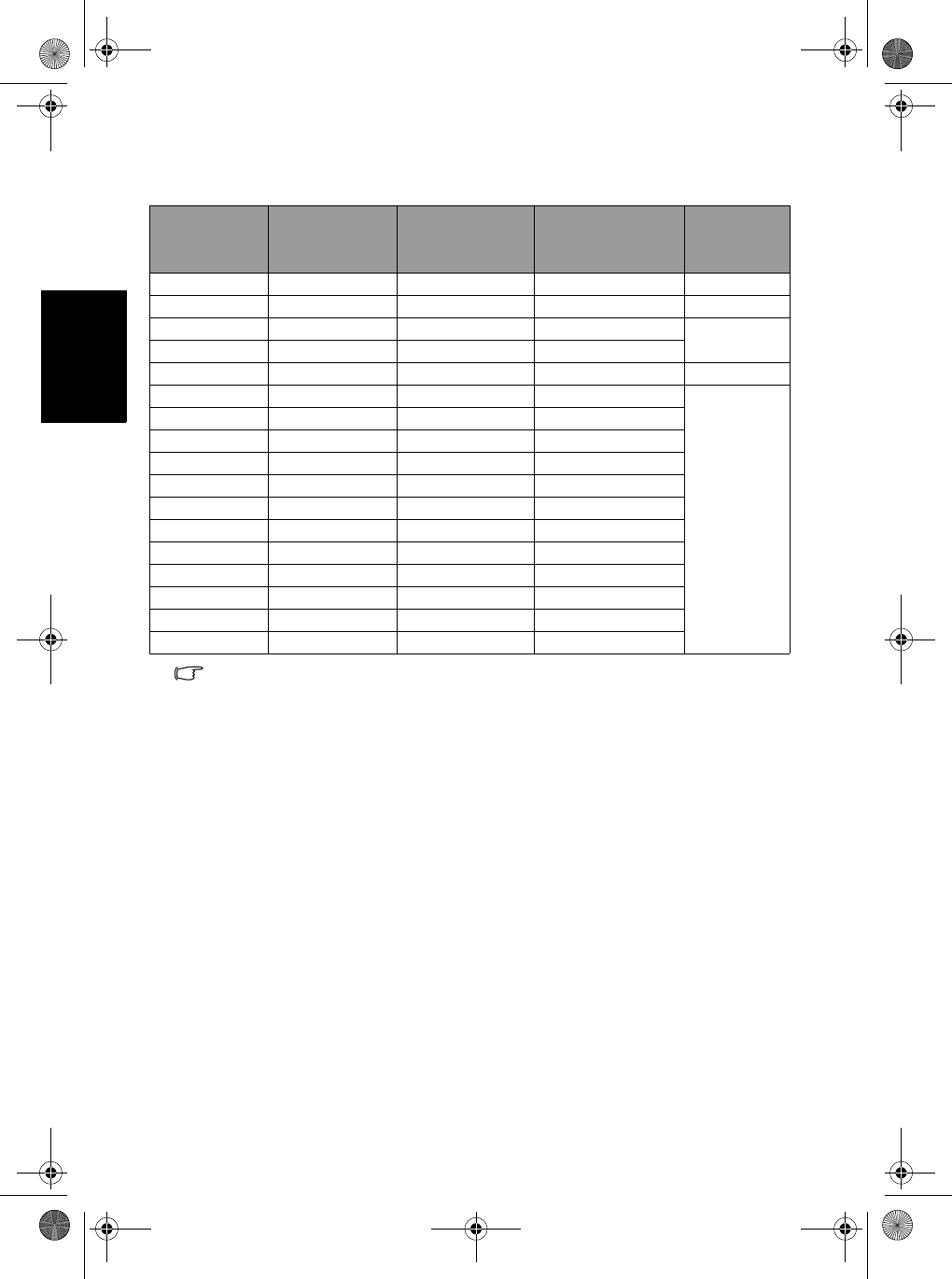
Supported PC input signal resolutions18
English
Supported PC input signal resolutions
• Resolutions outside of the table above are not recognised and will not
be displayed.
• When you connect the display to a PC, you should adjust the
resolution in the display properties of the computer to closely match
the native resolution of the display (for example, 1360 x 768 pixels).
• To view the best quality picture when using the PC input, you will then
need to instruct the display to calibrate itself to the PC signal timing.
To do so, select 'Auto' in the 'PICTURE' menu. See "Auto" on page 13.
Setting up appropriate output resolution on PC
Before connecting the display to a PC to display PC video, please follow the
instructions below (in Windows XP for example) to setup appropriate output
resolution.
1. On Windows Desktop, right-click and select Properties from the menu
that appears.
2. Click the Settings tab in the window that follows.
3. Drag the Resolution slider and select a compatible resolution according to
"Supported PC input signal resolutions" above. If your PC supports it,
select 1360 × 768 as the output resolution for the best result.
4. Click OK to save the setting and close the window.
5. Select the VGA input on the display.
Resolution
Horizontal
Frequency
(KHz)
Vertical
Frequency
(Hz)
Dot Clock
Frequency
(MHz)
Note
640 × 480 31.5 60 25.18 DOS
640 × 480 35 67 30.24 Mac
640 × 480 37.5 75 31.5
VESA
640 × 480 37.86 72.81 31.5
720 × 400 31.47 70.08 28.332 DOS
800 × 600 35.16 56.25 36
VESA
800 × 600 37.9 60.32 40
800 × 600 46.9 75 49.5
800 × 600 48.08 72.19 50
848 × 480 29.83 59.659 31.5
1024 × 768 48.4 60 65
1024 × 768 56.5 70 75
1024 × 768 60 75 78.75
1064 × 600 37.352 59.859 50.5
1280 × 720 44.772 59.855 74
1280 × 768 47.776 59.87 79.5
1360 × 768 47.7 60 85.5
32PF1700T_96_EN.book Page 18 Thursday, April 26, 2007 3:57 PM