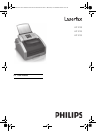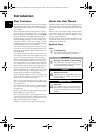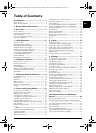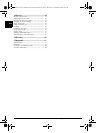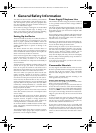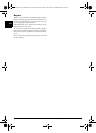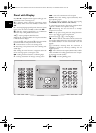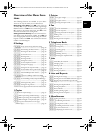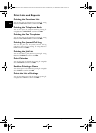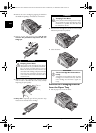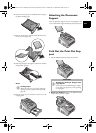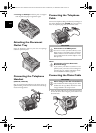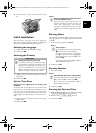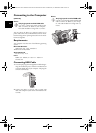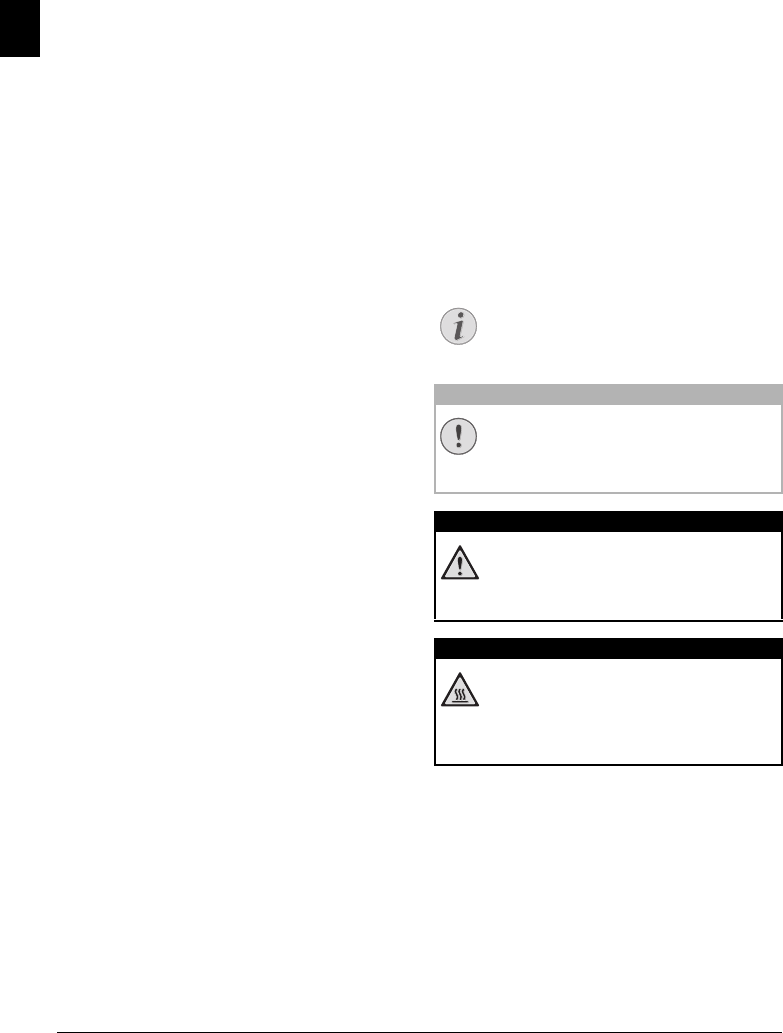
2 Philips · Laserfax 5120 · 5125 · 5135
EN
Introduction
Dear Customer
Introduction Brand Variable
With the purchase of this device, you have chosen a quality
PHILIPS product brand. Their device fulfils the most var-
ied requirements for private use or in your office and busi-
ness everyday.
Energy Saving Mode
You use the power and toner saving functions to save elec-
tricity and toner, by switching the device to power saving
mode or printing in toner saving mode. Use the ECO-
button to make toner saving copies quickly and simply.
Starter Cartridge
For printing purposes, your device utilises the most up-to-
date laser printing technology. A starter cartridge is pro-
vided with the device. This starter cartridge is already
installed; however you must remove the packaging used for
transportation before you can use the device.
Paper Tray
You can insert a supply of paper into the paper tray of up
to 250 sheets. You can insert special paper formats, enve-
lopes, slides, sheets of labels or printed documents into the
manual paper feed.
Telephone Book
In the telephone book of your device, you can save entries
with multiple numbers and collect multiple entries into
groups. You can assign various ring tones to the entries.
You have many functions available to you for fax transmis-
sion, for example, different resolutions or the timer func-
tion. You can secure your fax reception with a code. In that
case, incoming faxes are not printed out, but rather are
stored in the fax memory. With the fax polling function,
you can retrieve faxes that lie ready in the dialled device.
Broadcast Transmissions
With the broadcasting key (= Broadcasting) you can add
further numbers during the dialing process and send a
message quickly and simply to several recipients.
Fax Templates
Five fax templates, which you can use, are stored in your
device. With these templates you can quickly create, for
example, a short fax note or an invitation.
Copying Several Do cuments onto one Page (Mosaic Copy)
You can copy several documents onto one page to save
paper. The documents are adjusted automatically during
the copying process.
Print Calendar
Your device prints a weekly overview as a calendar page for
you – for the current week, the coming week or a freely
selectable week.
If you want, your device can print Sudoku puzzles in four
different difficulty levels with solution.
PC Connection
You can connect the device to your computer and use it as
a printer (LPF¦5135). With the TWAIN scanner driver
you can access the device and scan documents from any
application which supports this standard.
We hope you enjoy your device and its many functions!
Spaltenumbruch
About this User Manual
With the installation guide on the following pages, you can
start using your device quickly and easily. Detailed descrip-
tions can be found in the following sections of this user
manual.
Read the entire user manual carefully. Follow all safety
instructions in order to ensure proper operation of your
device. The manufacturer accepts no liability if these
instructions are not followed.
Multiple models of this device series are described in this
user manual. Please note that some functions are only
available with specific models.
Symbols Used
Troubleshooting
Damage to the Device or Loss of Data!
Danger to Persons!
Heat risk!
Notice
Troubleshooting
This symbol designates tips that will help you to
use your device more effectively and easily.
CAUTION!
Damage to the Device or Loss of Data!
This symbol gives warning of damage to the
device and possible loss of data. These damages
can result from improper handling.
DANGER!
Danger to Persons!
This symbol gives warning of danger to persons.
Physical injury or damage can result from
improper handling.
DANGER—HEAT!
Heat risk!
This symbol in the user manual or inside the
device indicates a danger of hot surfaces. Physi-
cal injury or damage can result from improper
handling.
lpf-5120-5125-5135-manual-uk-int-253117544-b.book Seite 2 Mittwoch, 16. Dezember 2009 10:01 10