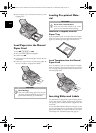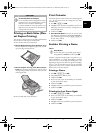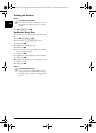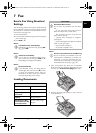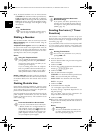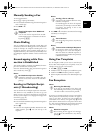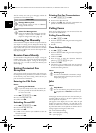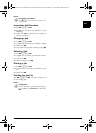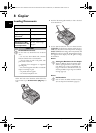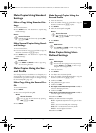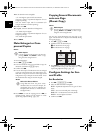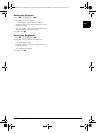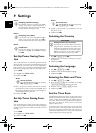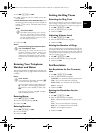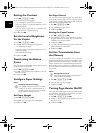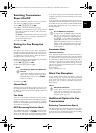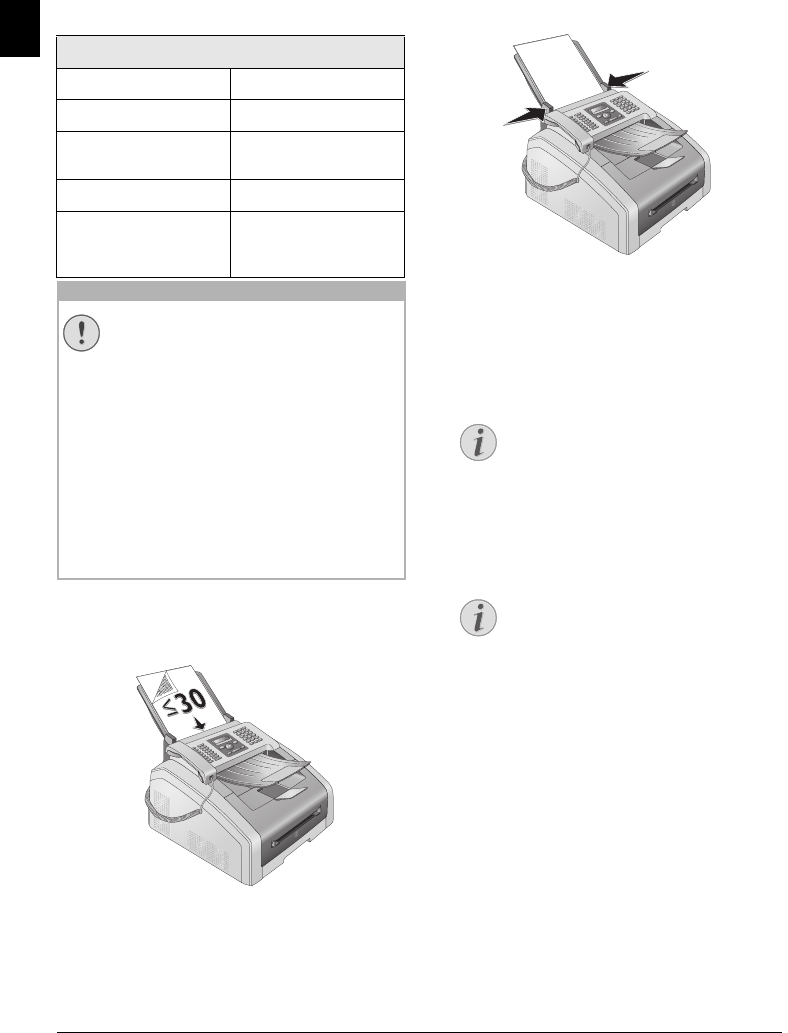
32 Philips · Laserfax 5120 · 5125 · 5135
EN
8Copier
Loading Documents
Specifi cations for Doc uments
Unsui table Docu ments!
1 Insert the documents face down into the document
feeder. The lower most document will be fed in first.
You can insert up to 30 documents (80¦g/m) at a
time.
2 Push the document guide inwards, so that it lies level
on the documents.
3 Set the desired resolution. You can choose between:
STANDARD (for documents without special features),
FINE (for documents with small print or drawings),
SUPER FINE (for documents with many details) and
PHOTO (for photos). Press f. The configured resolu-
tion appears on the display. Press f again to change
the resolution.
Spaltenumbruch
Specifications for Documents
Width of Documents 140¦–¦218¦mm
Length of Documents 128¦–¦600¦mm
Paper Weight of the
Documents
60¦-¦90¦g/m²
Capacity 30 page (80¦g/m²)
Manufacturer’s Rec-
ommendation for Op-
timum Operation
A4 · A5 · Letter · Legal
(80¦g/m²
CAUTION!
Unsuitable Documents!
Do not insert any documents into the device
that ...
... are wet, have been edited with correction
fluid, are soiled or have a coated surface.
… that are written on with a soft pencil, with
paint, chalk or charcoal.
… originate from newspapers or magazines
(printing ink).
… that are held together with office or notebook
staples or with tape or glue.
… are pasted with note papers.
… are creased, crumpled or torn.
Notice
Setting the Resolution for the Copier
There are different levels of resolution avail-
able for copying documents. Select the func-
tion Make Copy Using User-Defined Set-
tings, in order to set the resolution level, (see
also chapter Make Copy Using User-Defined
Settings, page 33).
Notice
Set Resolution
You can select the default resolution setting
(also see chapter Set Resolution, page 37).
lpf-5120-5125-5135-manual-uk-int-253117544-b.book Seite 32 Mittwoch, 16. Dezember 2009 10:01 10