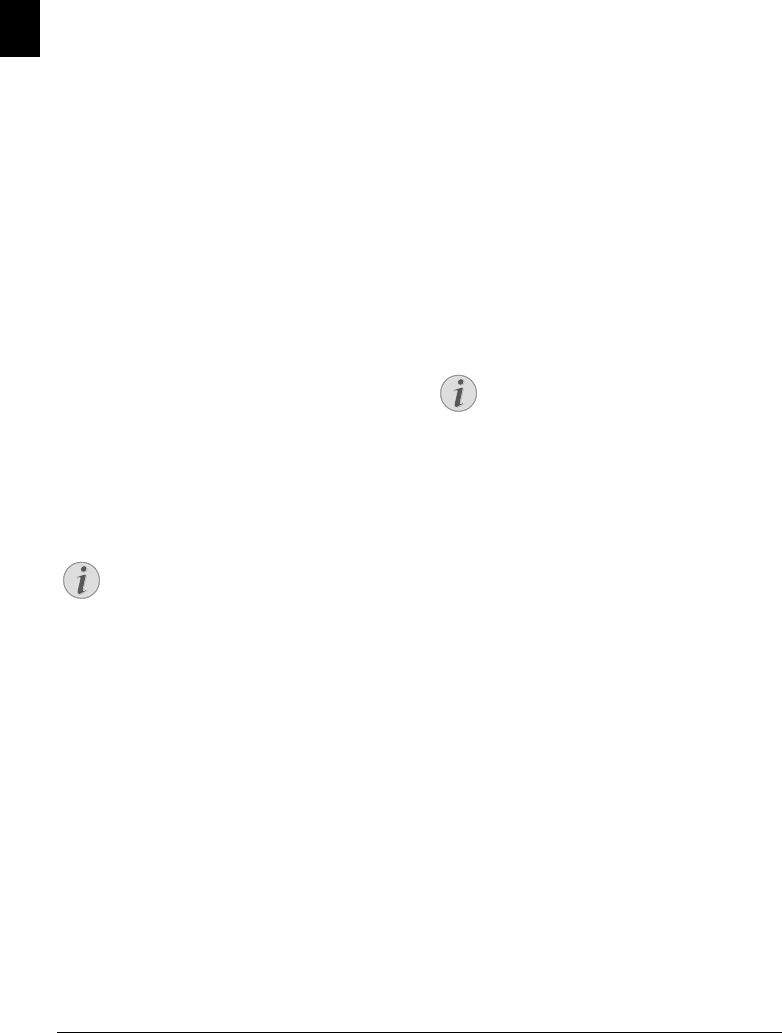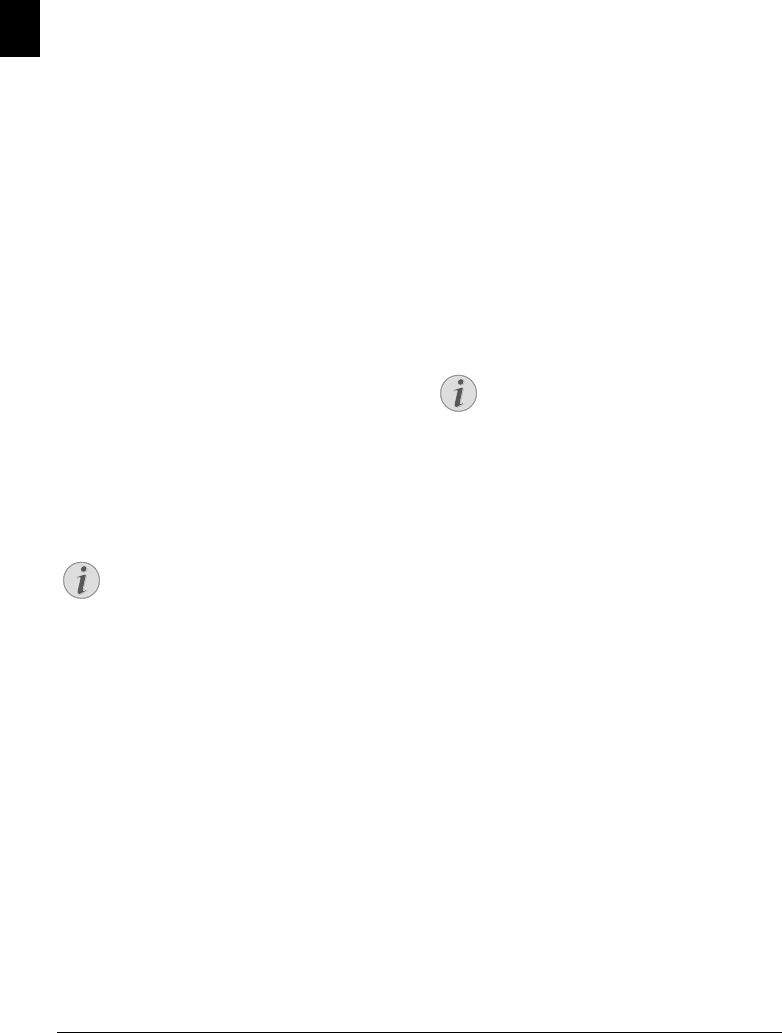
40 Philips · Laserfax 5120 · 5125 · 5135
EN
1 Press OK, 4015 and OK.
2 Select the desired speed using [.
3 Confirm with OK.
Configuring the Display
Configuring the Display
Configure which information should be shown on the dis-
play during transmission.
1 Press OK, 4016 and OK.
2 Use [, to select whether the transmission speed
should be displayed or current page number being
transmitted should be displayed.
3 Confirm with OK.
Spaltenumbruch
Additional Fax Reception
Options
Reducing the Reception Speed
Reducing the Reception Speed
The device adjusts the transmission speed to the line qual-
ity. Set a lower reception speed if this adjustment takes a
long time or no connection is made.
1 Press OK, 4026 and OK.
2 Select a reception speed using [.
3 Confirm with OK.
Set Page Adjustment
Set Page Adjustment
Received faxes can automatically be adjusted to the paper
format inserted. You can also enter a fixed value (percent-
age) for the paper adjustment
Setting the Paper Format
1 Press OK, 4024 and OK.
2 Use [ to select automatic adjustment or whether you
would like to enter a fixed value.
3 Confirm with OK.
4 Enter a Fixed Value:
Enter a percentage for the com-
pression between
70
and
100
percent.
5 Confirm with OK.
Set a Threshold for Pagination
Set a Threshold for Pagination
Some fax transmissions contain more lines than can be
printed. Using the threshold for pagination, set from
which value these lines are printed on the second page. All
lines below this value are deleted.
1 Press OK, 4027 and OK.
2 Use [ to select from the following settings:
ON—All lines which lie more than three centimetres
outside the page are printed on a second page. All sur-
plus lines below this value are deleted.
OFF—All lines which lie more than one centimetre
outside the page are printed on a second page. All sur-
plus lines below this value are deleted.
3 Confirm with OK.
Printing Multiple Copies
Printing Multiple Copies
You can apply settings to your device whereby multiple
copies of fax transmissions are printed out upon reception.
1 Press OK, 4022 and OK.
2 Enter a value from 1 to 99.
3 Confirm with OK.
Spaltenumbruch
Locking the Device
Locking the D evice
With the locking function, you can prevent unauthorised
persons from using your device. Only after entering of the
correct code will it be possible to access functions or enter
numbers. The lock will turn itself on again after each use
of the device.
Entering the PIN Code
Entering the PIN Code
1 Press OK, 921 and OK.
2 Enter a four-digit PIN code.
3 Confirm with OK.
4 Enter the code again for confirmation purposes.
5 Confirm with OK.
Locking the Keyboard
Locking the K eyboard
This function locks the entire keyboard of the device.
1 Press OK, 922 and OK.
2 Enter the four-digit PIN code.
3 Confirm with OK.
4 Use [ to select whether you would like to turn the
function on or off.
5 Confirm with OK.
Blocking Manual Dialling
Blocking M anual Dialling
This function blocks the manual dialling of telephone
numbers. Numbers from the telephone book can be called.
Manual dialling of emergency number is not possible.
1 Press OK, 923 and OK.
2 Enter the four-digit PIN code.
3 Confirm with OK.
4 Using [ select
ONLY DIRECT..
5 Confirm with OK.
Setting the Paper Format
For automatic adjustment, the format of the
inserted paper must be set correctly (see also
chapter Setting the Paper Format, page 38).
Entering the PIN Code
If you have already saved a code, the device will
ask you to provide the old code first before you
can enter a new code.
lpf-5120-5125-5135-manual-uk-int-253117544-b.book Seite 40 Mittwoch, 16. Dezember 2009 10:01 10