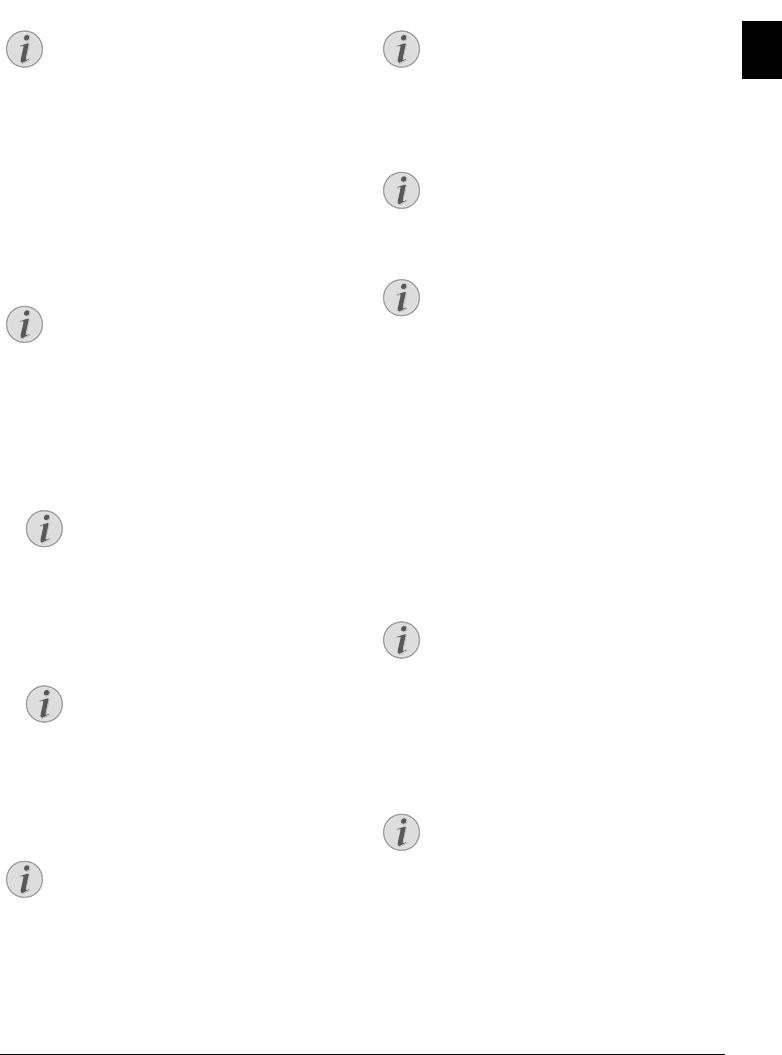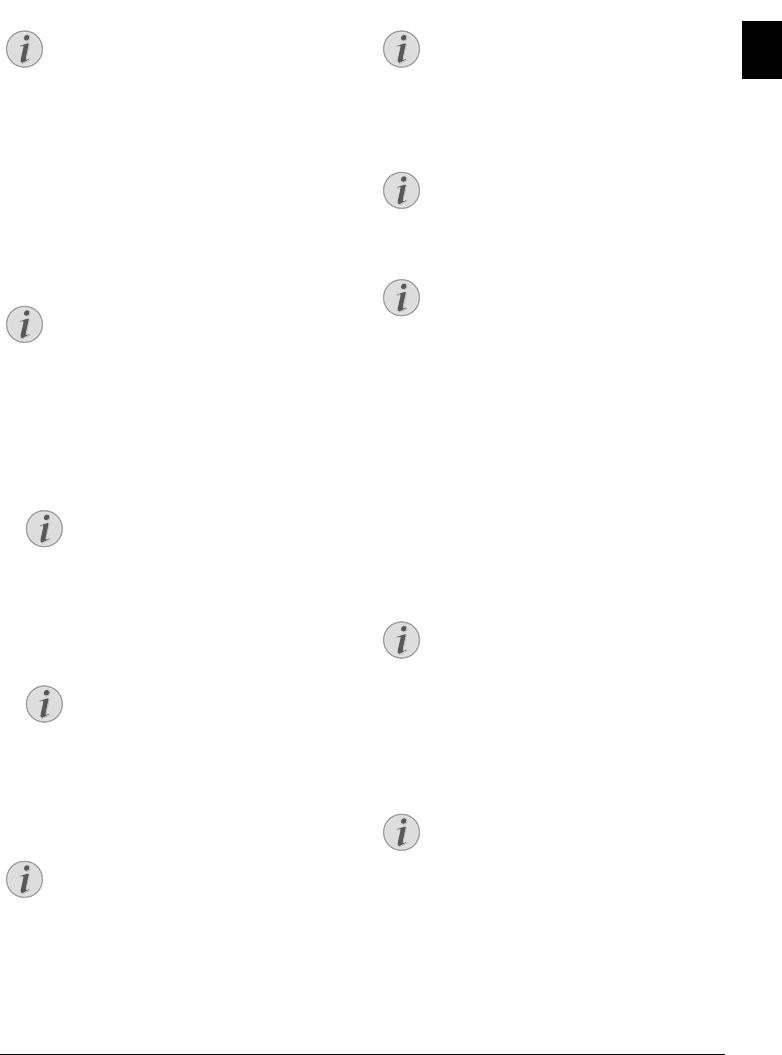
Telephone Functions · Placing a Call on the Device 11
EN
4 Telephone Functions
Help 3 · Telephone Functions
Connecting Additional Telephones
For information on how to connect additional telephones
and which functions are available to you, please refer the
chapter on Telephone Connections and Additional
Devices, Page 22.
Placing a Call on the Device
Dial the desired number. There are several ways to do this:
Then pick up the handset.
Direct Dialling
Manual Dialling: Dial the desired number using the
numeric keypad.
Telephone Book:
1 Press ma.
2 Select an entry using [. Enter the starting letters with
the numeric keypad to quickly navigate through the tel-
ephone book.
Short Dial: Press Ý. Select the desired entry using [
or with the numeric keys.
Recalling Short Dial Number
Redial List
Redial List: Press @. Use [ to select an entry from the
list of the dialled numbers.
Outgoing Calls
Caller List: Press and hold @ (at least two seconds).
Use the [ to select an entry from the list of callers.
Calls Receive d
CLIP Prerequisite
Getting Outside Line
PABX Systems
Private branch exchanges (PABX) are typical in many
offices and some households. You must dial an outside line
access code in order to get a connection to the public tele-
phone network (PSTN) from a PABX.
Inserting Outside Line Access Code
Enter the outside line access code with which you reach the
public telephone network before you enter the desired
number or select a stored entry. The outside line access
code is usually 0.
Incorrect Outsi de Line Access Code
Setting Up an Extension
Chain Dialling
You can combine and edit manually entered digits and
saved entries, before the dialling process starts. If you have
saved, for example, the telephone number prefix of an
inexpensive telephone service provider (call-by-call) as a
Printing Telephone Book Functions
Press i and 3 to print an overview of the tel-
ephone book functions.
Direct Dialling
You can also lift up the receiver first, then dial a
number. The dialling process begins immedi-
ately.
Access Function
You can also search for an entry in the tele-
phone book by pressing OK, 11 and
OK.
Multiple Categories for One Entry
You can save an entry multiple times with
the same name but in a different category. In
the telephone book, the first letter of the cat-
egory appears after the entry.
Access Function
You can also load short dial entries by holding
the respective number key pressed (for at least
two seconds).
Access Function
You can also load the redial list by pressing OK,
22 and OK.
Access Function
You can also load the caller list by pressing OK,
21 and OK.
Calling Line Identification (CLIP)
For this function to work, the Caller Line Iden-
tification (CLIP) must be activated for your tel-
ephone connection (country and network
dependent). The number and name will not be
shown if the caller suppresses his number.
Incorrect Outside Line Access Code
In rare cases, the outside line access code may be
a different number or a two-digit number. For
older telephone systems, the outside line access
code can be R (= Flash). Press R to enter this
outside line access code. If the connection to the
public telephone network is not possible, con-
tact your telephone system supplier.
Connection to Private Automatic
Branch Exchange
If you operate your device permanently at an
extension, store the outside line access code with
the 96 function (see page 22).