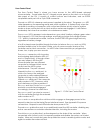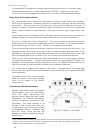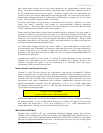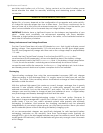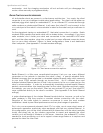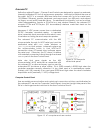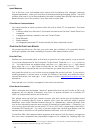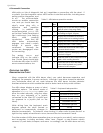Specifications and Controls
The controls and ports use common connectors: standard monitor DSUB and PS/2
connectors on the mouse and keyboard. The Ethernet is a 10/100Base-T standard RJ-45
socket.
The ON/OFF slide switch directly controls power to the onboard PC—through Main
Power, unlike some earlier versions of the onboard system which included a delayed
power shutdown. The PWR LED lights when the computer has power.
The HDD LED lights when the onboard hard-disk drive is active. The RESET button restarts
the PC.
Operating the Onboard PC
This is a brief overview of operating the onboard PC. Please consult the Computer
Systems Documentation and the OS manufacturer’s documentation for more detail.
ActivMedia Robotics’ software runs over either Microsoft Windows (currently Windows
2000®) or RedHat® Linux (currently version 7). Accordingly, we prefer (the latter, in
particular) and support those OSes on the onboard PC.
When we perform the installation and configuration, we install our robotics and
accessory software typically in /usr/local on Linux systems, or in C:\Program
Files\ActivMedia Robotics under Windows. Of course, we install the appropriate
drivers for the various accessory expansion cards, such as for a framegrabber or sound
card. Please consult the respective ActivMedia Robotics application software manuals,
such as the ActivMedia Color Tracking System (ACTS) for the video framegrabber or
Festival for the sound card.
The first time you access the onboard PC, we recommend that you put the robot up on
blocks so that it cannot inadvertently move and wreak havoc with external connections.
Then attach a keyboard, monitor, and mouse to their respective sockets on the
Computer Control Panel. Switch Main Power and then the computer power switch on.
After boot up, log in to the system. We’ve already created two users: one with common
systems and file read/write permissions (guest) and one with full-access to the PC
software and OS—root (Linux) or administrator (Windows). If there is a password
(usually not) it’s activmedia. When connected directly, we recommend you log in with
full-access capabilities so that you can do systems set up and maintenance, such as
change passwords, add users, and set up the network. Do note that with Linux systems,
you cannot log in remotely over the network as root; you must log in as a common user
and use the ‘su –‘ command thereafter to attain superuser (root) status.
Once logged into a Windows system, it’s simply a matter of clicking the mouse to select
programs and applications. With Linux, use the ‘startx’ command to enable the X-
Windows desktop and GUI environment. You might perform some of the QuickStart
activities this way, although motion is impractical because of the monitor, mouse, and
keyboard tethers. You may remove these while the system is active at your own risk.
Rather, we suggest that you run the QuickStart activities from an offboard computer first
(onboard PC off), and then tackle the networking issues to establish a remote, preferably
wireless connection with your robot.
PC Networking
The RJ-45 connector on the Computer Control Panel provides wired 10/100Base-T
Ethernet networking directly with the onboard PC. With the purchased option, we also
install a PCMCIA adaptor card on the PC’s accessory stack and insert a 10GHz 11Mbps
20