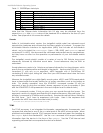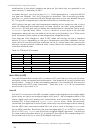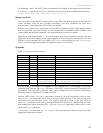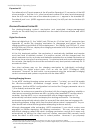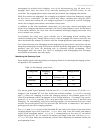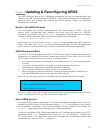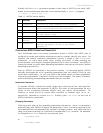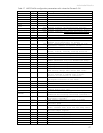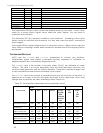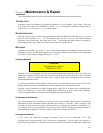Updating and Reconfiguring AROS
Text prompts will help you get connected with your ActivMedia robot’s H8S-based
controller and update its AROS servers. No fuss. No muss.
AROSCF
The AROS update and configuration program, AROScf, is part of a collection of utilities
and files for comprehensive management of your ActivMedia robot’s onboard servers
and FLASH-based operating parameters. The distribution archive for the software is
simply named AROSV_v (V and v are the version major and minor numbers, such as 1_0),
with a “.tgz” suffix for Linux-based PCs or “.exe” for Windows computers.
Install the utilities and files on the PC you plan to use for maintaining your robot’s
operating system and parameters by double-clicking the distribution software’s onscreen
icon or otherwise executing the self-extracting, self-installing package. For Linux,
uncompress and untar the files:
% tar –zxvf AROS1_0.tgz
The expanded archive creates an AROS/ directory in the selected Windows or current
Linux path and stores the AROS software within.
STARTING AROSCF
AROScf is a text-based console application, as opposed to a graphical-user one. It runs
in two stages: Startup Mode followed by Interactive Mode. When invoked, you may
start AROScf with various command-line options. With an X-terminal under Linux, for
example, navigate to the AROS directory and invoke the program:
% cd /usr/local/AROS
% ./AROScf <options>
With Windows PCs, you may double-click the AROScf icon to automatically open a
console window and start the program without any options. To start up with command-
line options, Run the program from the Start menu, or run Command from the Start
menu, then navigate to the AROS directory and start AROScf with options.
For example (after invoking the MSDOS-like command window):
C:\> cd AROS
C:AROS\> AROScf <options>
Normally (without any command-line arguments), AROScf starts up expecting to
connect your PC’s COM1 or /dev/ttyS0 serial port with your robot’s microcontroller which
you’ve put into Maintenance Mode. If successfully connected, the program
automatically retrieves your robot’s FLASH-stored operating parameters and enters
interactive mode.
If the initial connection fails, AROScf still starts up into its Interactive Mode, but with
empty, and thereby useless parameter values. You may still operate many of AROScf’s
interactive features without a connection, such as maintain disk-based copies of your
robot’s operating parameters. And there is an interactive connect command that lets
you establish a maintenance connection with your robot. See the next section for
AROScf commands and operating features.
Include each of the selected AROScf’s startup-mode options as a key letter with a dash
(“-“) prefix, followed by any required arguments, separated by spaces. For example, to
start up AROScf and make a connection with a serial port other than the default COM1 or
ttyS0:
C:\AROS> AROScf –p COM3
54