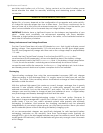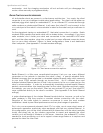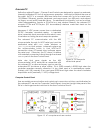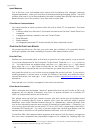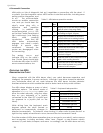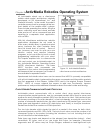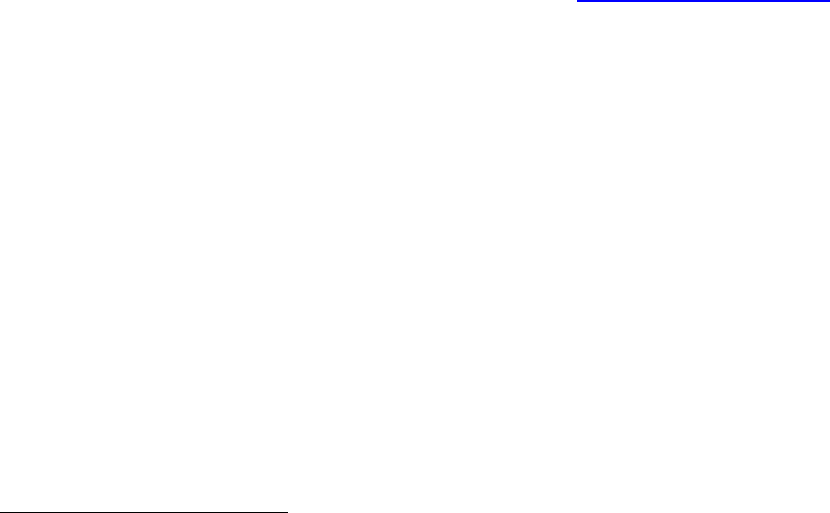
Quick Start
Install Batteries
Out of the box, your ActivMedia robot comes with its batteries fully charged, although
shipped separately, unless you have the automated docking/charging system. For most
models, slide one or up to three batteries into robot’s battery box through the back door.
Balance them: one in the center; if two, then one on each side.
Client-Server Communications
Your robot requires a serial communication link with a client PC for operation. The serial
link may be:
A tether cable from the robot’s 9-pin serial connector on the User Control Panel to a
computer
A piggyback laptop cabled to the User Control Panel
Serial Ethernet
Radio Modem
An integrated onboard PC wired internally for direct onboard control
STARTING UP CLIENT AND SERVER
We recommend that you first test your robot and are confident of its operation before
putting it together with and controlling it from the ARIA demonstration client.
Drive Self-Test
Position your ActivMedia robot on the floor or ground in an open space, or up on blocks
if you have attachments to the Computer Control Panel. Slide the Main Power switch to
ON. You should hear an audible beep, and the Power light and Battery light should
glow while the Status light blinks rhythmically on the User Control Panel. The same
AROS initialization sequence also occurs whenever you press the red RESET button.
Now press the white MOTORS button twice to engage the motor’s self-test. If your robot is
working properly, it should move or rotate the wheels in four brief, but distinctive turns,
forward and back, left and right. If not, please contact support@activmedia.com
for
assistance.
Press the red RESET button to prepare for the client connection.
Client Server Connection
ARIA’s examples are text-based “terminal” applications that do not include a GUI, so its
programs do not require X-Windows over Linux or special software on a remote PC
client—a simple telnet session will do the trick.
First, please note well that you cannot connect with and control your ActivMedia robot
through its controller directly from a remote client over the network without special
hardware (new radio Ethernet-to-serial device) or, alternatively, special software that
runs on the onboard computer and converts IP packets into serial data.
12
Otherwise, you
must run the client software on the robot’s PC or on a PC that is connected to the robot’s
controller HOST serial port. You may, of course, export the controls and display over the
network from X-windows or with special Windows software, such as VNCserver.
To start the ARIA client demonstration program and connect with the robot, we presume
that you have completed the preparatory stages of this chapter by installing ARIA (as
12
Look in the ARIA/examples directory for a program called ipthru. It converts IP to serial and back again for
remote-control clients connected through the onboard PC.
24