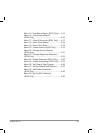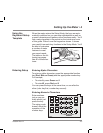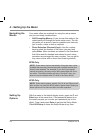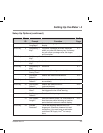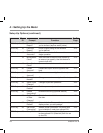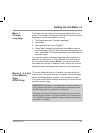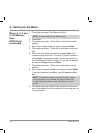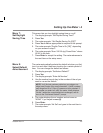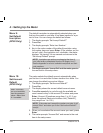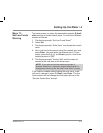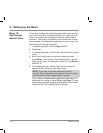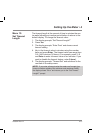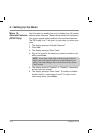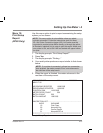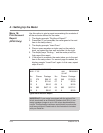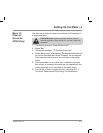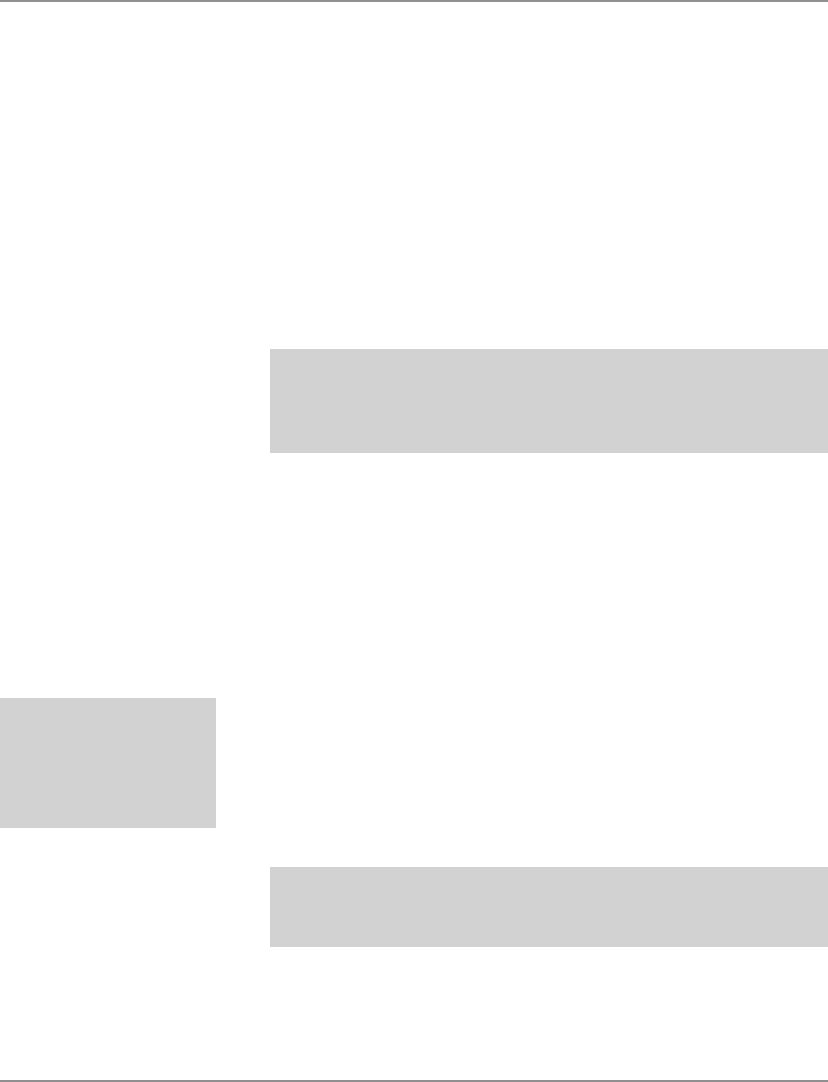
4-10 SV60941 Rev. B
The default inscription is automatically selected when you
first turn the meter on and after it has been inactive for a pe-
riod of time. You can change the default as follows:
1. The display prompts “Set Inscrpt Default?”
2. Press Yes.
3. The display prompts “Enter Insc Number.”
4. Key in the code number of the default inscription using
the number keys and press Enter. (If the number you en-
ter isn't valid—the inscription isn't available—the meter
displays “No Inscript” for one second and returns to the
“Set Inscrpt Default” prompt.
NOTE: Inscriptions are options purchased at the time of
your initial order or afterwards from the PB Supply Line™.
See the Appendix for a list of available inscriptions and their
code numbers.
5. The display prompts “Inscrpt Set” and the meter goes to
the next item in the setup menu.
Menu 9:
Set Default
Inscription
(B700 Only)
The meter selects the default account automatically when
you first turn it on and after it's been inactive for a while. You
can change the default account as follows:
1. The display prompts “Set Account Default?”
2. Press Yes.
3. The display shows the current default account name.
4. Press No repeatedly to cycle through the available ac-
count names or key in the account ID number and press
Enter. (Account ID numbers range from 1 to 10. If you
have the optional Electronic Interface Unit [“Datalink”],
they range from 1 to 100.)
NOTE: If the meter can't accept the number you enter, it will
prompt “Error” and return you to the “Set Account Default?”
prompt.
5. When you’ve selected the account name you want, press
Enter.
6. The meter prompts “Account Set” and moves to the next
item in the setup menu.
Menu 10:
Set Account
Default
(B700 Only)
NOTE: This menu
item is not available
when the password
feature—Menu Item
24—is enabled.
4 • Setting Up the Meter