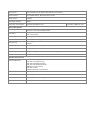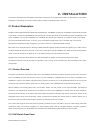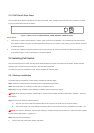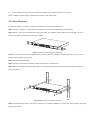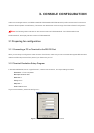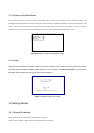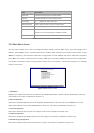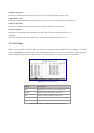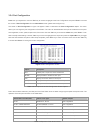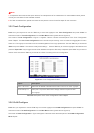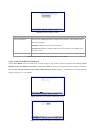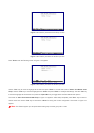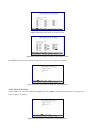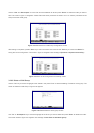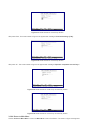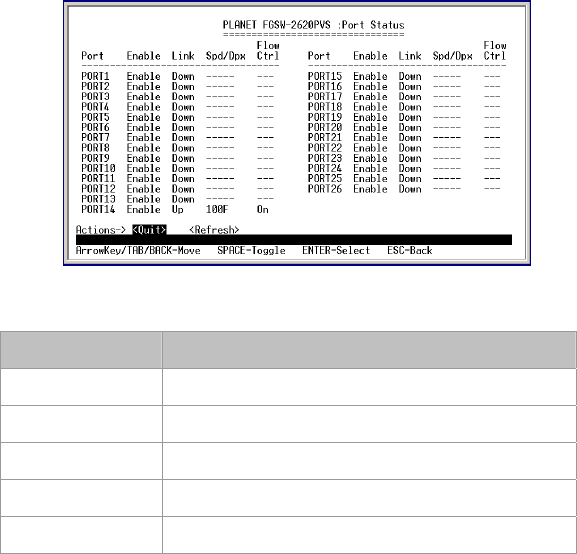
6. QoS Configuration
Allow user to enable the QoS function and configure. This function is explained in section 3.2.8.
7. Bandwidth Control
Allow user to enable the bandwidth control function and configure. This function is explained in section 3.2.9.
8. Misc Configuration
Allow user to configure the advanced function. This function is explained in section 3.2.10.
9. PoE Configuration
Allow user to configure the Power over Ethernet function. This function is explained in section 3.2.11.
0. Logout
Allow user to logout the Switch console interface. This function is explained in section 3.2.12.
3.2.3 Port Status
Press 1 on your keyboard or use the "Tab" key to move the highlight to the Port Status and press "Enter" to access the
screen of Port Status from the Main Menu screen (please see the figure3-4). The screen of Port Status in figure 3-5 appears.
Table 3-2 describes the Port Status objects of Switch. This menu allows you to view the port status of the Switch.
Figure 3-5 Port Status Screen
Object Description
Port Indicate port 1 to port 24, and 2-module slot.
Enable Display disable or enable on each port.
Link Display current link status on each port.
Spd/Dpx Display current speed duplex mode on each port.
Flow Ctrl Display current flow control status on each port.
Table 3-2 Descriptions of the Port Status screen Objects