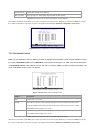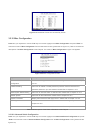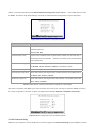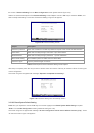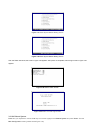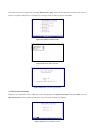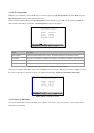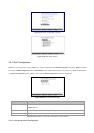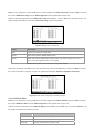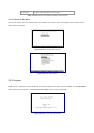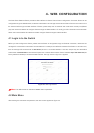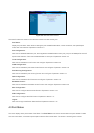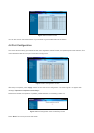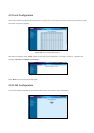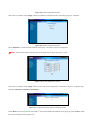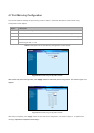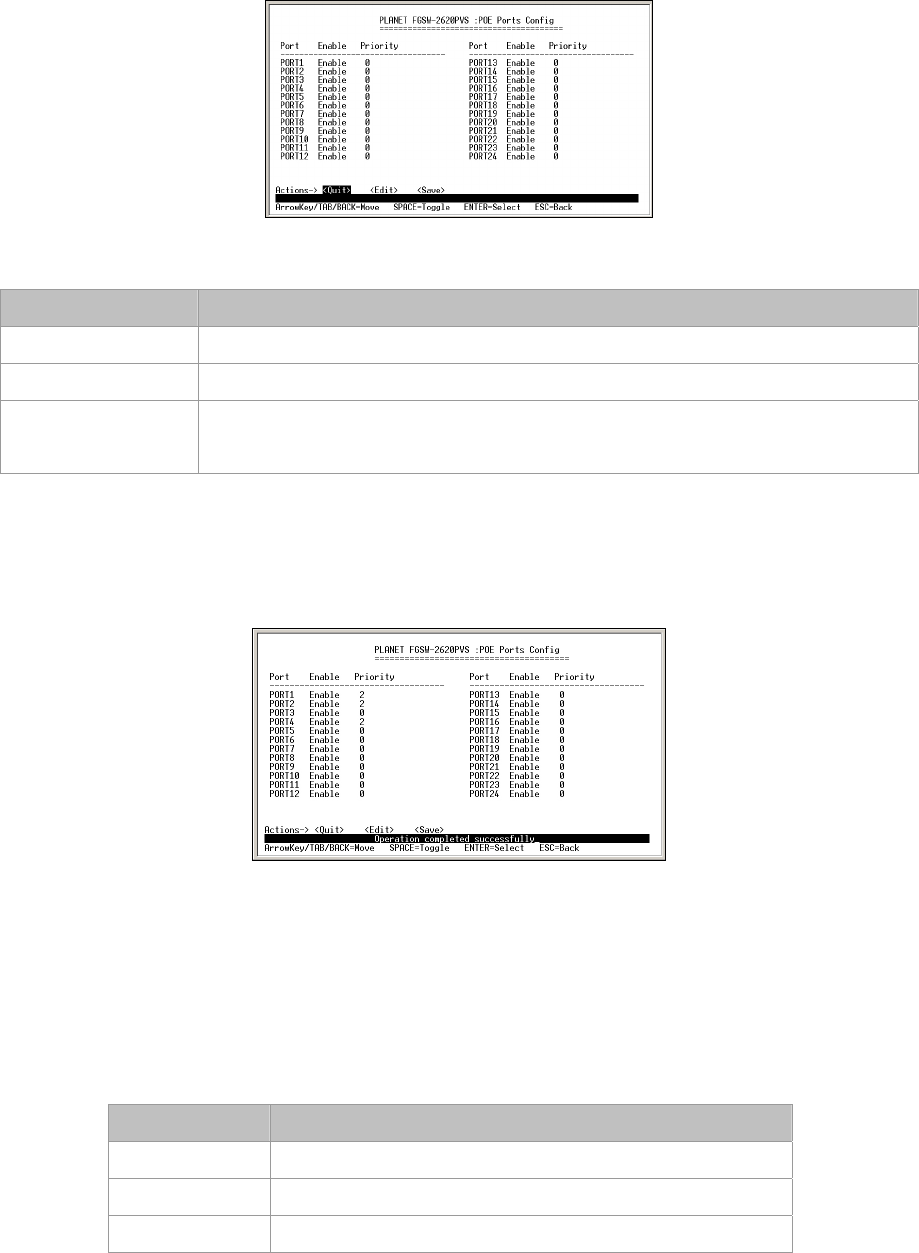
Press 1 on your keyboard or use the "Tab" key to move the highlight to the POE Ports Config and press "Enter" to access
the screen of POE Ports Config from the POE Configuration screen (please see the figure 3-49).
Table 3-14 shows the descriptions of the POE Ports Config screen Objects. Use the "Tab" key to choose the <Edit>, and
start to modify these settings. The screen of POE Ports Config in figure 3-50 appears.
Figure 3-50 PoE Ports Config Screen
Object Description
Port List the port number for configuration.
Enable Allow user to Enable / Disable POE function.
Priority Allow user to set the POE power provision priority. The priority range is from 0 to 11, in
which the 0 is the highest and the 11 is the lowest.
Table 3-15 Descriptions of the POE Ports Config screen Objects
After setup is complete, press "Esc" key to return to Actions menu and use the "Tab" key to choose the <Save> for saving
the current configuration. The screen in figure 3-51 appears with message "Operation completed successfully!"
Figure 3-51 POE Ports Config save successfully Screen.
3.2.11.2 POE Port Status
Press 2 on your keyboard or use the "Tab" key to move the highlight to the POE Port Status and press "Enter" to access
the screen of POE Port Status from the POE Configuration screen (please see the figure 3-52).
Table 3-16 shows the descriptions of the POE Port Status screen Objects. Use the "Tab" key to choose the <Refresh>, and
the system will refresh the port status on screen.
Object Description
Port List the port number for configuration.
Enable List each port POE power provision setting.
Power [W] List each connected device power usage.