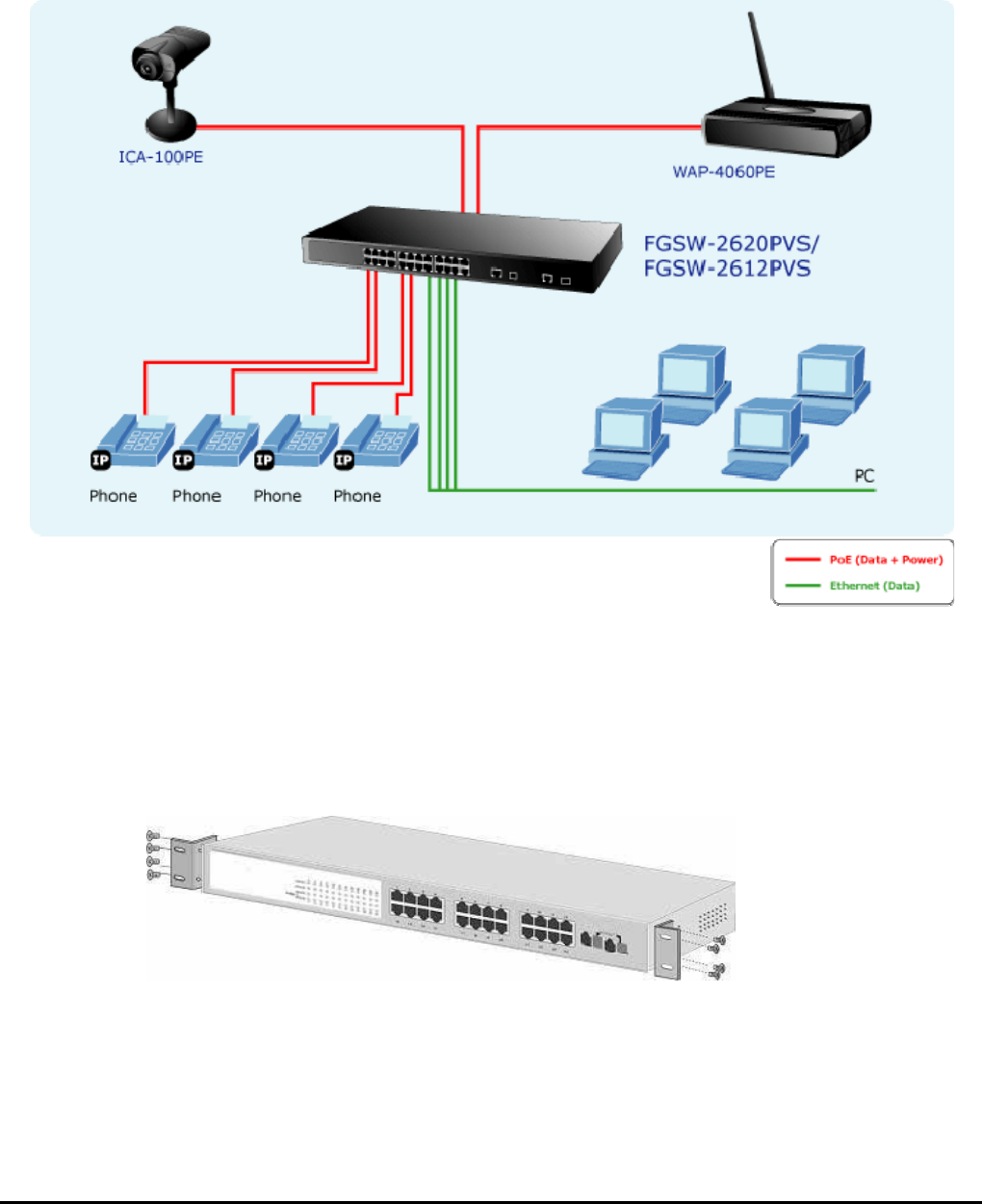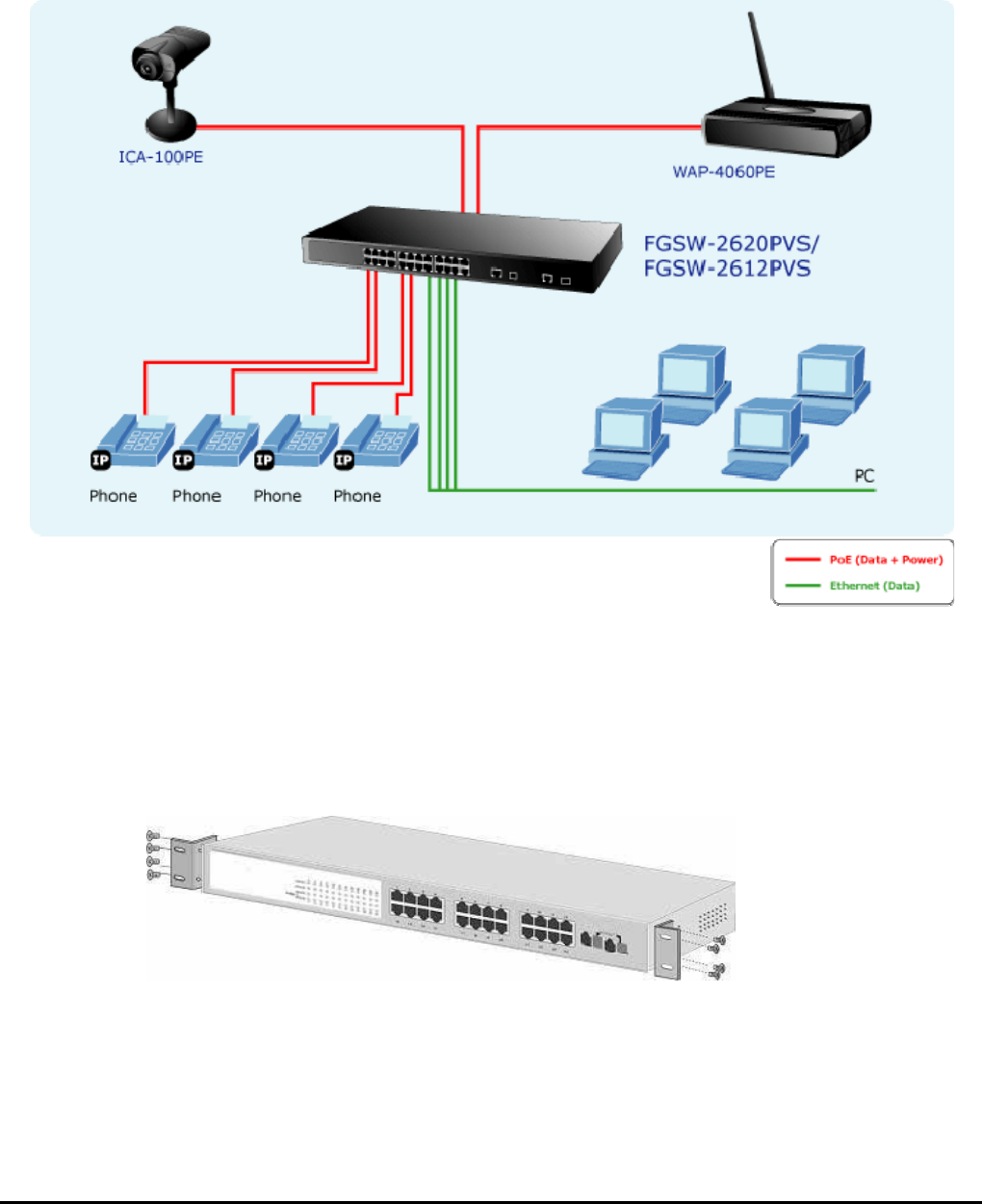
- 9 -
When the Web Smart PoE Switch receives power, the Power LED should remain solid Green.
2.3.2 As a department / workgroup PoE Switch
Providing up to 12 / 24 PoE, in-line power interface, the Web Smart PoE Switch can easily build a power central-controlled
IP phone system, IP Camera system, AP group for the enterprise. For instance, 12 / 24 camera / AP can be easily installed
around the corner in the company for surveillance demands or build a wireless roaming environment in the office. Without
the power-socket limitation, the switch makes the installation of cameras or WLAN AP more easily and efficiently.
Figure 2-5. PoE Switch connection
2.3.3 Rack Mounting
To install the Web Smart PoE Switch in a 19-inch standard rack, follow the instructions described below.
Step 1: Place your Web Smart PoE Switch on a hard flat surface, with the front panel positioned towards your front side.
Step 2: Attach a rack-mount bracket to each side of the Web Smart PoE Switch with supplied screws attached to the
package. Figure 2-6 shows how to attach brackets to one side of the Web Smart PoE Switch.
Figure 2-6 Attaching the brackets to the Web Smart PoE Switch
Caution:
You must use the screws supplied with the mounting brackets. Damage caused to the parts by using incorrect screws would
invalidate your warranty.
Step 3: Secure the brackets tightly.
Step 4: Follow the same steps to attach the second bracket to the opposite side.