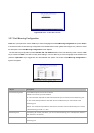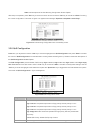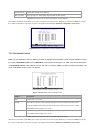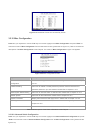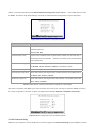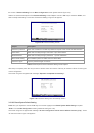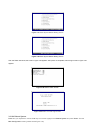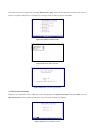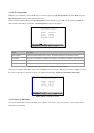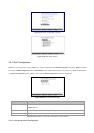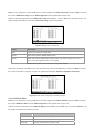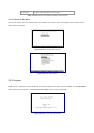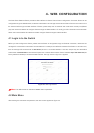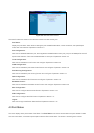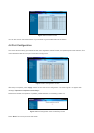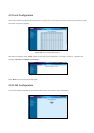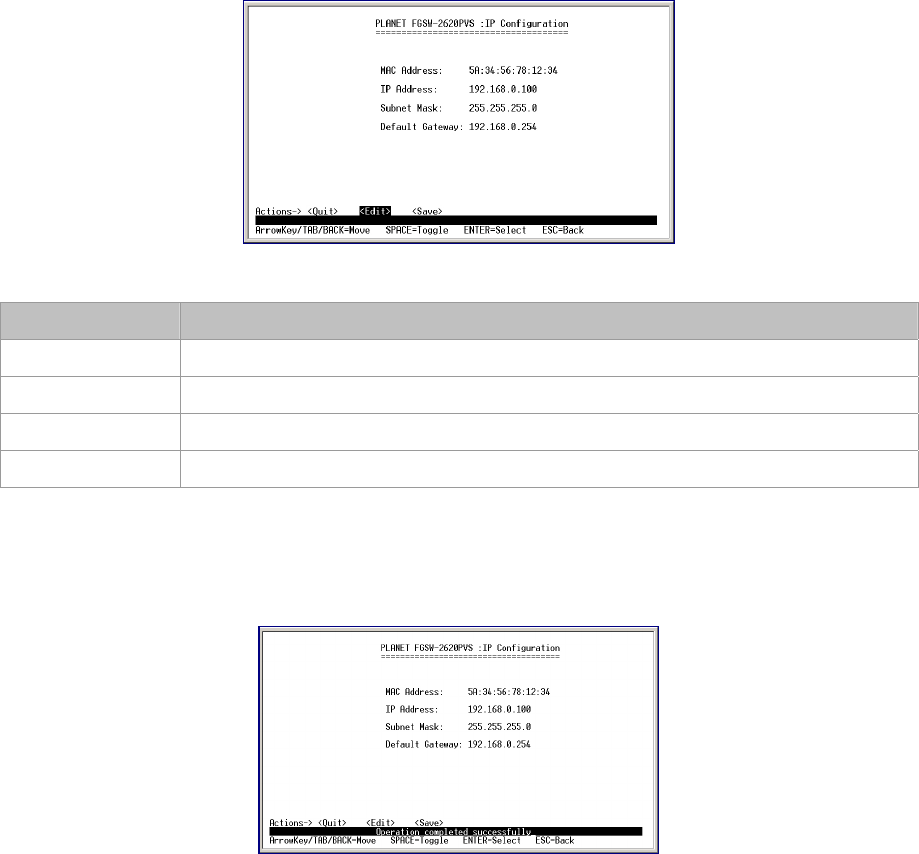
3.2.10.6 IP Configuration
Press 6 on your keyboard or use the "Tab" key to move the highlight to the IP Configuration and press "Enter" from the
Misc Configuration screen (please see the figure 3-32).
Table 3-13 shows the descriptions of the IP Configuration screen Objects. Use the "Tab" key to choose the <Edit>, and
start to modify these settings. The screen of IP Configuration in figure 3-45 appears.
Figure 3-45 IP Configuration Screen
Object Description
MAC Address Display the MAC address of the Switch. This MAC address is not allowed to modify.
IP address Allow user to modify the IP address of the Switch. The default IP address is 192.168.0.100
Subnet Mask Allow user to modify the Subnet Mask of the Switch.
Default Gateway Allow user to modify the default gateway of the Switch.
Table 3-13 Descriptions of the IP Configuration screen Objects
After setup is complete, press "Esc" key to return to Actions menu and use the "Tab" key to choose the <Save> for saving
the current configuration. The screen in figure 3-46 appears with message "Operation completed successfully!"
Figure 3-46 IP Configuration Screen
3.2.10.7 Return to Main Menu
This function allows user to return to the main menu of Switch. The screen in figure 3-47 appears. Then the main menu in
screen figure3-48 appears.