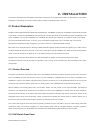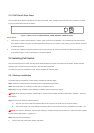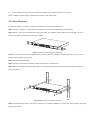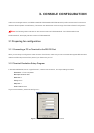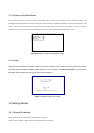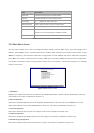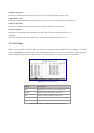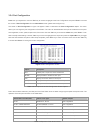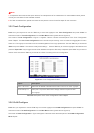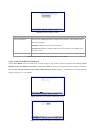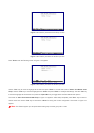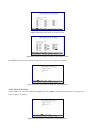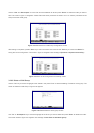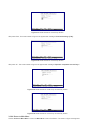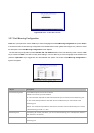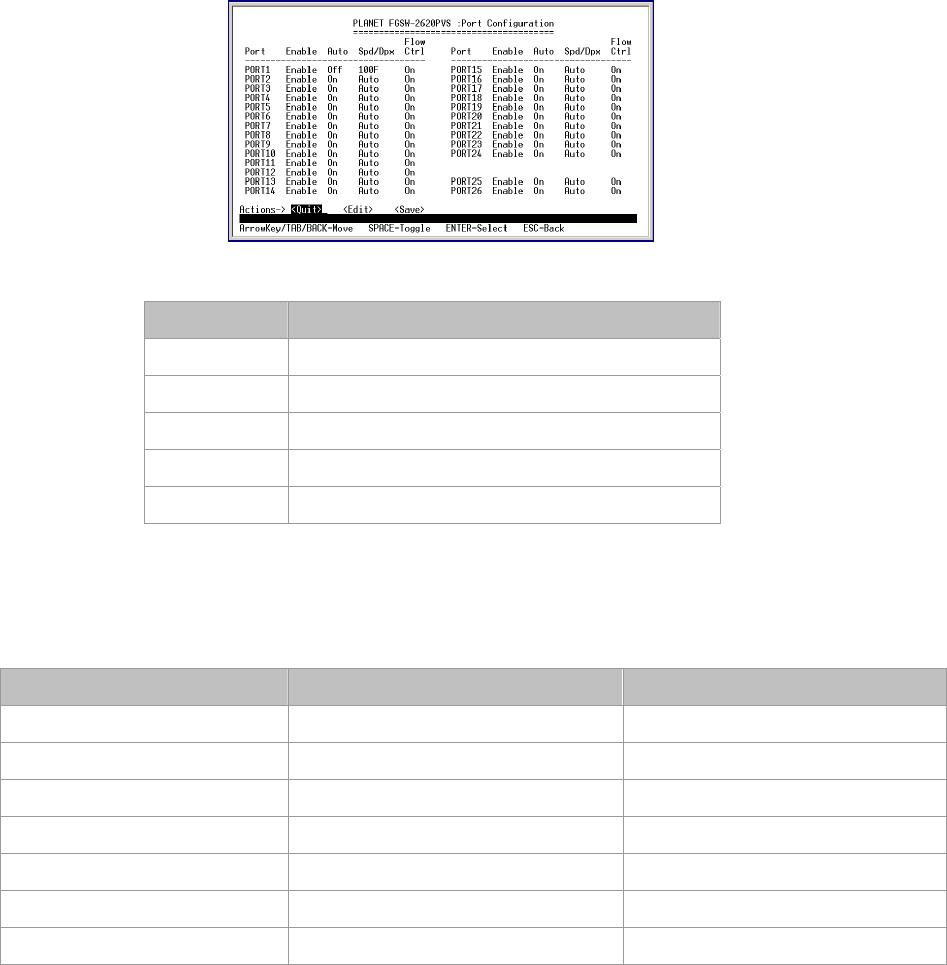
3.2.4 Port Configuration
Press 2 on your keyboard or use the "Tab" key to move the highlight to the Port Configuration and press "Enter" to access
the screen of Port Configuration from the Main Menu screen (please see the figure3-4).
The screen of Port Configuration in figure 3-6 appears. Table 3-3 describes the Port Configuration objects. This menu
allows you to change the port configuration of the Switch. The user can disable/enable each port and determine each port's
auto-negotiation, mode, speed, duplex mode, flow control. Use the "Tab" key to choose the <Edit> then press "Enter". Then
start to modify these settings. Use the "Tab" key to move the highlight to the object and press the "Space Bar" key to toggle
back and forth between the options. After setup completed, press "Esc” key to return to Actions menu and use the "Tab" key
to choose the <Save> for saving the current configuration.
Figure 3-6 Port Configuration Screen
Object Description
Port Indicate port 1 to port 24, and 2-module slot.
Enable Display disable or enable on each port.
Link Display current link status on each port.
Spd/Dpx Display current speed duplex mode on each port.
Flow Ctrl Display current flow control status on each port.
Table 3-3 Descriptions of the Port Configuration Screen Objects
Due to the hardware restriction, port #25/ port # 26 of the Switch does not allow configuring the speed and duplex mode. The
operation of the two ports will base on the table below.
Module-Slot / Port #25, #26 Module / Port Type Speed / Duplex
MII-TP 100Base-TX, RJ-45 Auto-negotiation
MII-GT / FGSW-2620PVS 10/100/1000Base-T, RJ-45 Auto-negotiation
MII-Sxx*1 100Base-FX, SC Force 100 Full-duplex mode
MII-ST 100Base-FX, ST Force 100 Full-duplex mode
MII-SA20/SB20 100Base-FX, Single SC Force 100 Full-duplex mode
MII-SX 1000Base-SX, SC Force 1000 Full-duplex mode
MII-LX, MII-Lxx*1 1000Base-LX, SC Force 1000 Full-duplex mode
Table 3-4 Operation of MII-series module