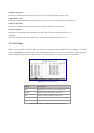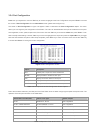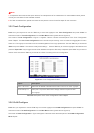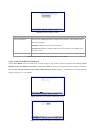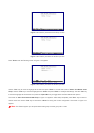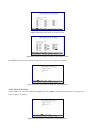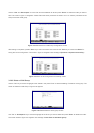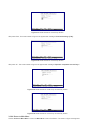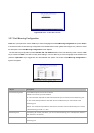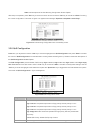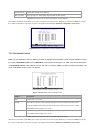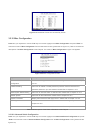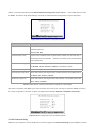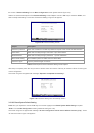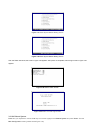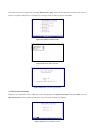Figure 3-25 Return to Main Menu Screen
3.2.7 Port Mirroring Configuration
Press 5 on your keyboard or use the "Tab" key to move the highlight to the Port Mirroring Configuration and press "Enter"
to access the screen of Port Mirroring Configuration from the Main Menu screen (please see the figure 3-4). Table 3-7 shows
the descriptions of the Port Mirroring Configuration screen Objects.
The Port Mirroring Configuration provides Disable, RX, TX, RX&TX selection from Port Monitoring mode. Use the "Tab"
key to choose the <Edit>, and start to modify these settings. Use the "Tab" key to move the highlight to the selection and
press the "Space Bar" key to toggle back and forth between the options. The screen of Port Mirroring Configuration in
figure 3-26 appears.
Figure 3-26 Port Mirroring Configuration Screen
Object Description
Port Monitoring Mode The available options are shown as below:
Disable: Port mirroring function disable.
RX: This mode will duplicate the data from Monitored port and forward to the Monitoring port.
TX: This mode will duplicate the data that send to the Monitored port and forward to the
Monitoring port.
RX&TX: This mode will duplicate the data send and receive from the Monitored port. Forward
to the Monitoring port with 1:1 ratio.
Monitoring Port Allow seeing all monitor port traffic; you can connect Monitoring port to LAN Explorer, Session
Wall, Sniffer Pro or Netxray.
Monitored Port Choose one or more specific port for monitor the traffic of RX and TX or both (RX and TX) from
Monitoring port.