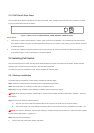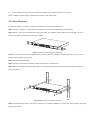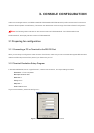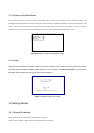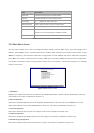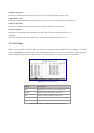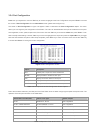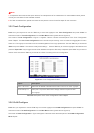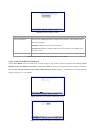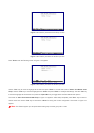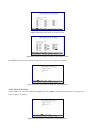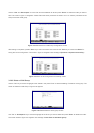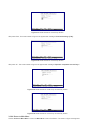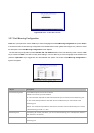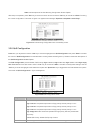Note:
1. xx represents the maximum fiber-optic distance, for example MII-L40 for 40kilometers. For the available models, please
consult your local dealer for the available modules.
2. For fiber module/interface, please also check the link partner is set to forced full-duplex for the connection.
3.2.5 Trunk Configuration
Press 3 on your keyboard or use the "Tab" key to move the highlight to the Trunk Configuration and press "Enter" to
access the screen of Trunk Configuration from the Main Menu screen (please see the figure3-4).
The screen of Trunk Configuration in figure 3-7 appears. Table 3-5 shows the descriptions of the Trunk Configuration
screen Objects. The Port Trunk Configuration menu controls the port trunking or the so-called Link Aggregation function.
There are 7 Trunk groups in the Switch can be bundled together to form a high-speed trunk. Use the "Tab" key to choose the
<Edit> and press "Enter". Then start to modify these settings. Use the "Tab" key to move the highlight to the selection and
press the "Space Bar" key to toggle back and forth between the options. After setup completed, press "Esc" key to return to
Actions menu and use the "Tab" key to choose the <Save> for saving the current configuration.
Figure 3-7 Trunk Configuration Screen
Object Description
Trunk 1 to Trunk 7 Allow user to disable or enable trunk function in Trunk 1 to Trunk 7 groups.
Trunk Groups 1-7 From port 1 to port 24. Allow user to assign maximum 4 ports of each
Trunk group.
Table 3-5 Descriptions of the Trunk Configuration screen Objects
3.2.6 VLAN Configure
Press 4 on your keyboard or use the "Tab" key to move the highlight to the VLAN Configuration and press "Enter" to
access the screen of VLAN Configuration from the Main Menu screen (please see the figure3-4).
The screen of VLAN Configuration in figure 3-8 appears. Table 3-6 shows the descriptions of the VLAN Configuration
Menu Objects.