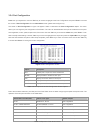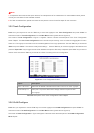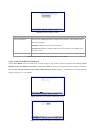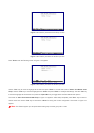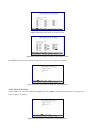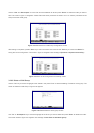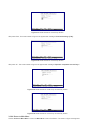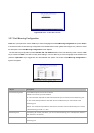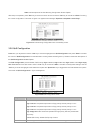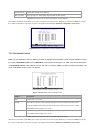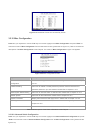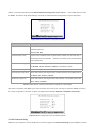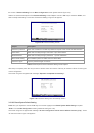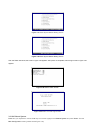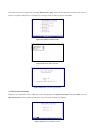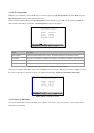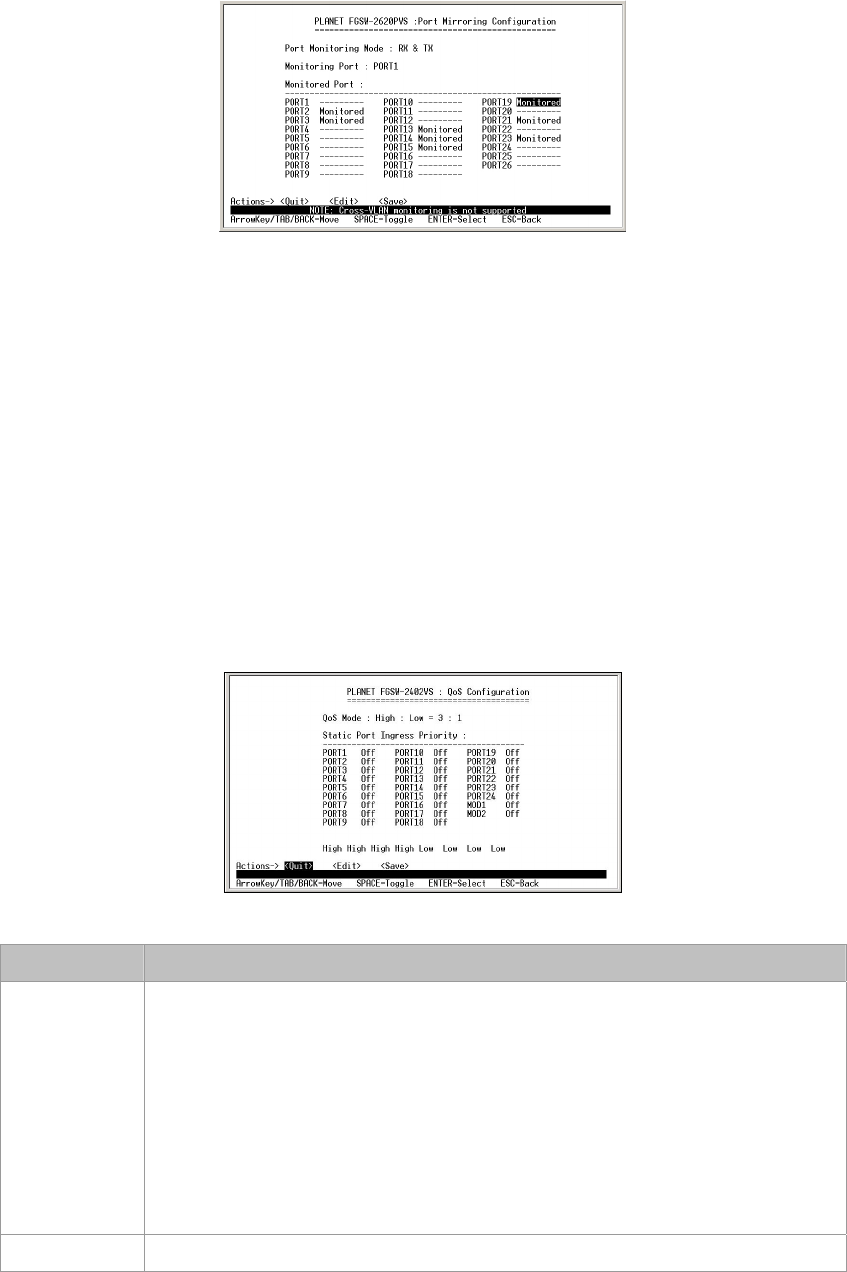
Table 3-7 Descriptions of the Port Mirroring Configuration Screen Objects
After setup is completed, press "Esc" key to return to Actions menu and use the "Tab" key to choose the <Save> for saving
the current configuration. The screen in figure 3-27 appears with message "Operation completed successfully!"
Figure 3-27 Port Mirroring Configuration save successfully screen.
3.2.8 QoS Configuration
Press 6 on your keyboard or use the "Tab" key to move the highlight to the QoS Configuration and press "Enter" to access
the screen of QoS Configuration from the Main Menu screen (please see the figure 3-4). Table 3-8 shows the descriptions of
the QoS Configuration screen Objects.
The QoS Configuration provide Disable, QoS Priority, High: Low=3:1, High: Low= 5:1, High: Low=7:1 and High empty
then Low selection from QoS mode. Use the "Tab" key to choose the <Edit>, and start to modify these settings. Use the
"Tab" key to move the highlight to the selection and press the "Space Bar" key to toggle back and forth between the options.
The screen of QoS Configuration in figure 3-28 appears.
Figure 3-28 QoS Configuration screen
Object Description
QoS Mode The available options are shown as below:
High: Low=3:1: the packet output ration of high priority and low priority is 3 to 1.
High: Low=5:1: the packet output ration of high priority and low priority is 5 to 1.
High: Low=7:1: the packet output ration of high priority and low priority is 7 to 1.
High empty then Low: forward the packets with high priority first then packets with
low priority.
Disable QoS Priority: disable QoS priority function.
Static Port Allow seeing all monitor port traffic; you can connect Monitoring port to LAN Explorer,