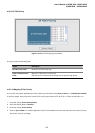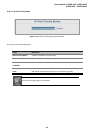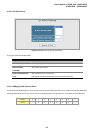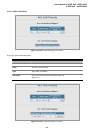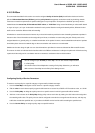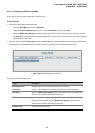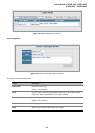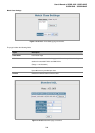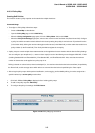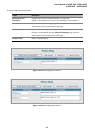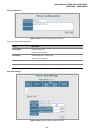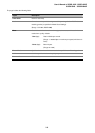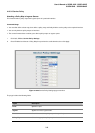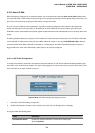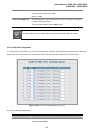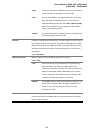User’s Manual of SGSD-1022 / SGSD-1022P
SGSW-2840 / SGSW-2840P
245
4.10.3.2 Policy Map
Creating QoS Policies
This function creates a policy map that can be attached to multiple interfaces.
Command Usage
• To configure a Policy Map, follow these steps:
- Create a Class Map as described on.
- Open the Policy Map page, and click Add Policy.
- When the Policy Configuration page opens, fill in the “Policy Name” field, and click Add.
- When the Policy Rule Settings page opens, select a class name from the scroll-down list (Class Name field). Configure
a policy for traffic that matches criteria defined in this class by setting the quality of service that an IP packet will receive
(in the Action field), defining the maximum throughput and burst rate (in the Meter field), and the action that results from a
policy violation (in the Exceed field). Then finally click Add to register the new policy.
• A policy map can contain multiple class statements that can be applied to the same interface with the Service Policy Settings.
You can configure up to 64 policers (i.e., meters or class maps) for each of the following access list types: MAC ACL, IP ACL
(including Standard ACL and Extended ACL), IPv6 Standard ACL, and IPv6 Extended ACL. Also, note that the maximum
number of classes that can be applied to a policy map is 16.
Policing is based on a token bucket, where bucket depth (i.e., the maximum burst before the bucket overflows) is specified by
the “Burst” field, and the average rate at which tokens are removed from the bucket is specified by the “Rate” option.
• After using the policy map to define packet classification, service tagging, and bandwidth policing, it must be assigned to a
specific interface by a service policy to take effect.
1. Click QoS, DiffServ, Policy Map to display the list of existing policy maps.
2. To add a new policy map click Add Policy.
3. To configure the policy rule settings click Edit Classes.
Figure 4-10-20 Policy Map page screenshot