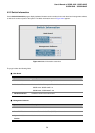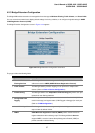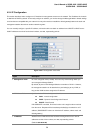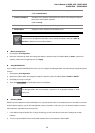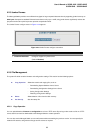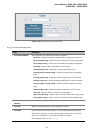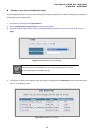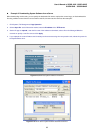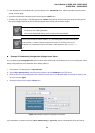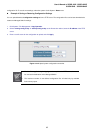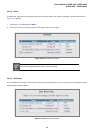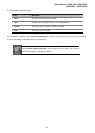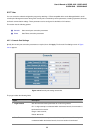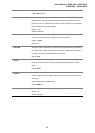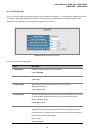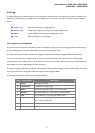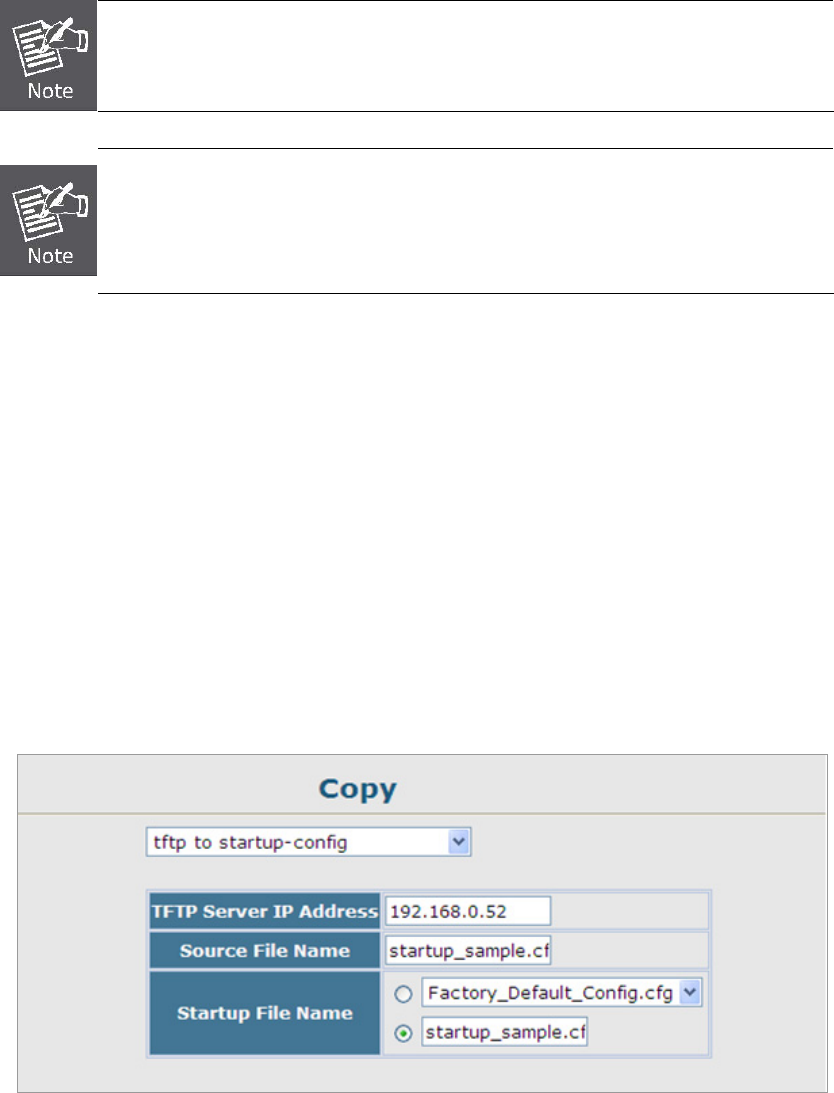
User’s Manual of SGSD-1022 / SGSD-1022P
SGSW-2840 / SGSW-2840P
64
• If you download to a new destination file, go to the System / File / Set Start-Up menu, mark the operation code file used at
startup, and click Apply.
• To start the new firmware, reboot the system via the System / Reset menu.
• To delete a file, select System / File Management File / Delete. Select the file name from the given list by checking the tick
box and click Apply. Note that the file currently designated as the startup code cannot be deleted.
1. Up to two copies of the system software (i.e., the runtime firmware) can be stored in the
file directory on the Managed Switch.
2. The currently designated startup version of this file cannot be deleted.
The file name should not contain slashes (\ or /), the leading letter of the file name should
not be a period (.), and the maximum length for file names on the TFTP server is 127
characters or 31 characters for files on the switch. (Valid characters: A-Z, a-z, 0-9, ".", "-",
"_")
Example 3: Downloading Configuration Settings from a Server
You can download the configuration file under a new file name and then set it as the startup file, or you can specify the current
startup configuration file as the destination file to directly replace it.
1. Click System / File Management / Copy Operation.
2. Select “tftp to startup-config” as the file transfer method, enter the IP address of the TFTP server.
3. Enter the file name of the configuration file to download, select a file on the Managed Switch to overwrite or specify a new
file name and click Apply.
4. Reboot the system via the System / Reset menu.
Figure 4-2-11 Download system configuration screenshot
If you download to a new file name using “tftp to startup-config” or “tftp to file,” the file is automatically set as the start-up