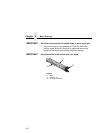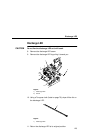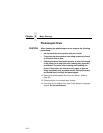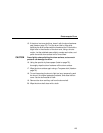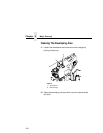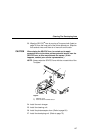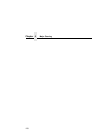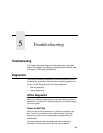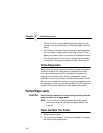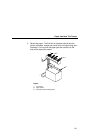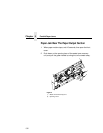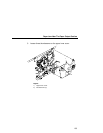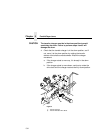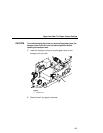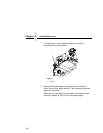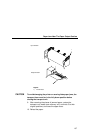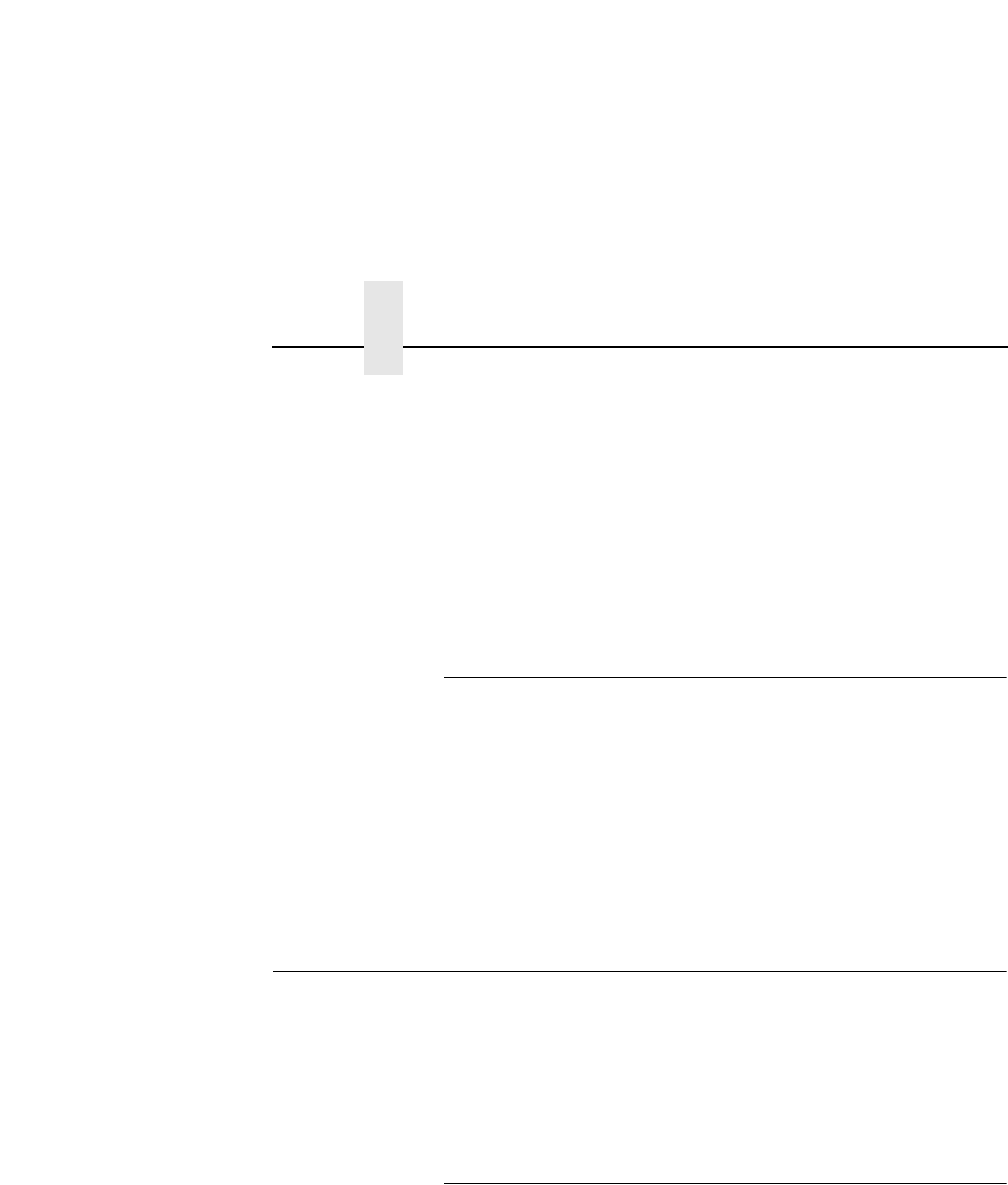
Chapter 5 Fanfold Paper Jams
130
• Test Print: Prints various predefined graphics pages to verify
that the printer can print properly on the entire page (Test Print
menu).
• Print Statistics: Displays all accumulated print engine statistics,
such as number of pages printed and power-on time. This is a
display-only feature; there is no printout (Print Statistics menu).
• Print Configuration: Prints all current configuration parameters
in the printer, including print statistics (Config. Control menu).
Online Diagnostics
When online, the printer continues to sense and report problems or
conditions as they arise. When an error is detected, the printer
halts, lights the appropriate LED, and displays the proper error
message on the control panel. The error message will remain
displayed until the error condition is cleared and you press CLEAR.
After the error is cleared, the printer will reprint any pages that were
not ejected prior to the error, provided the Reprint on Fault option is
enabled. See the
User’s Manual
for more detailed information.
Fanfold Paper Jams
CAUTION
Due to the high intensity of the flash fusing unit, keep the area
under the fuser free of paper debris.
NOTE: For information on removing paper and avoiding paper
jams when using the optional power paper stacker, see
page 43
.
Paper Jam Near The Tractor
1. Raise the tractor gates.
2. Pull out the jammed paper. If the end of the paper is crumpled,
tear it away from the perforation.