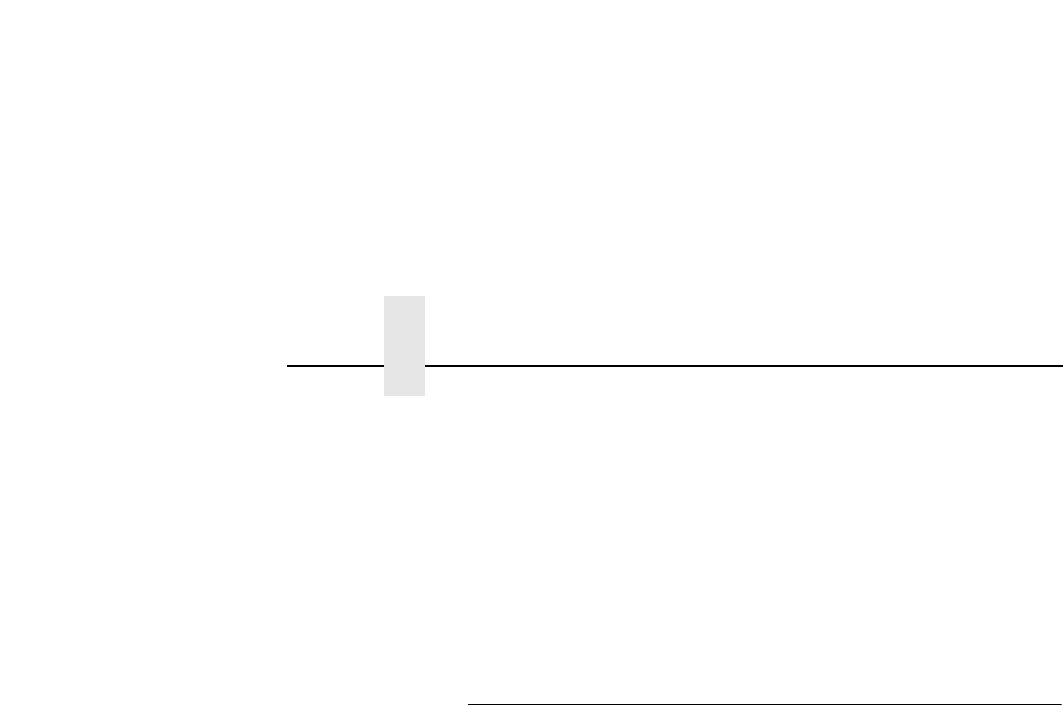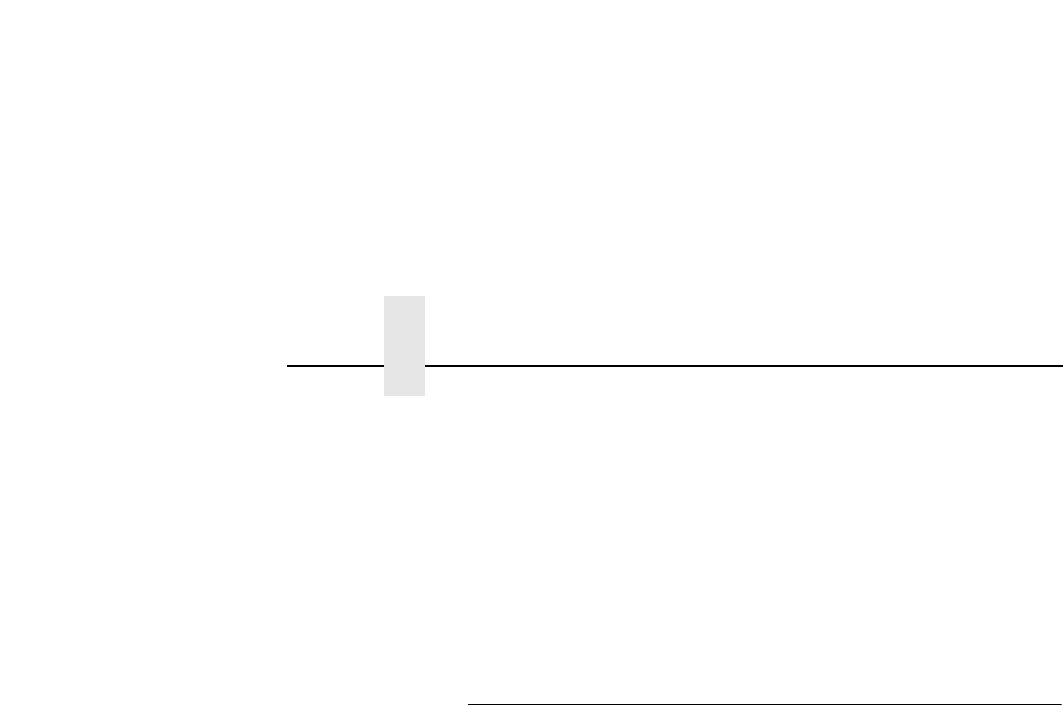
Chapter 2 Loading Paper
36
If the cut sheet trays are of different sizes, and Tray Linking is
enabled, the printer will not switch to the alternate tray when the
first tray runs out of paper, nor will it display the usual “CUT-SHEET
PAPER EMPTY” message on the LCD. Instead, the printer stops
printing and displays the message “TRAY MISMATCH.”
To clear this message, either add paper to the active tray, or insert
a matching tray in the alternate tray position. Then, press CLEAR
on the control panel.
Custom Tray Width (Optional Procedure)
If your printer is equipped with the cut sheet paper feed option, it is
possible to override the standard cut sheet paper tray widths. This
feature is called Custom Tray Width. The standard cut sheet paper
tray sizes are listed in the table on page 35. Using Custom Tray
Width and specially-modified paper trays, it is possible to use
nonstandard paper stock that is wider or narrower than the
standard paper widths. You can use nonstandard width paper
either in the upper tray, in the lower tray, or in both trays.
If you are using the Custom Tray Width feature, you should adjust
the width of the image in the printer to match your nonstandard
width paper.
To set a custom tray width, see the Cust. Tray Width option on the
Paper Control menu. Refer to the
User’s Manual
for details.
NOTE: The Custom Tray Width feature requires specially-modified
paper trays.