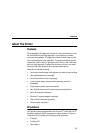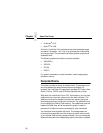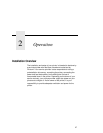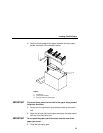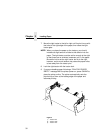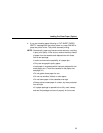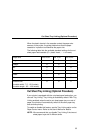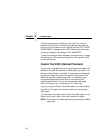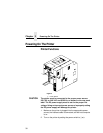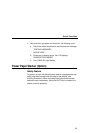Loading Cut Sheet Paper (Option)
33
4. If you are reloading paper following a “CUT-SHEET PAPER
EMPTY“ message with the printer power on, press ONLINE to
place the printer online. The printer resumes printing.
NOTE: Occasionally, paper may become moist and wavy, resulting
in poor print quality. If this occurs, remove the wavy sheets
of paper from the cassette and replace them with those
from a new package.
In order to minimize the possibility of a paper jam:
•
Only use xerographic quality paper.
•
Load paper in a cassette which has been adjusted for the
exact paper size. (To set the cassette for the paper size,
see page 34.)
•
Do not gather loose paper for use.
•
Do not use wrinkled, folded, or moist paper.
•
Do not leave paper in the cassettes overnight.
• Always store unused paper in a clean, dry area protected
from sunlight.
•
If a paper package is opened but not fully used, rewrap
and seal the package and store it properly for future use.