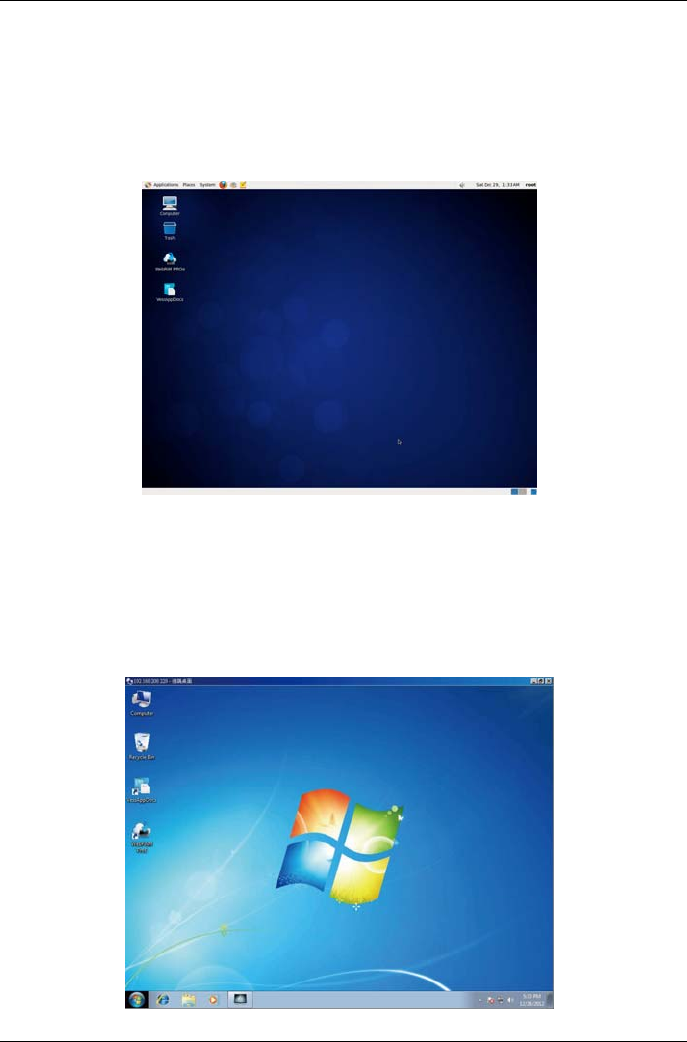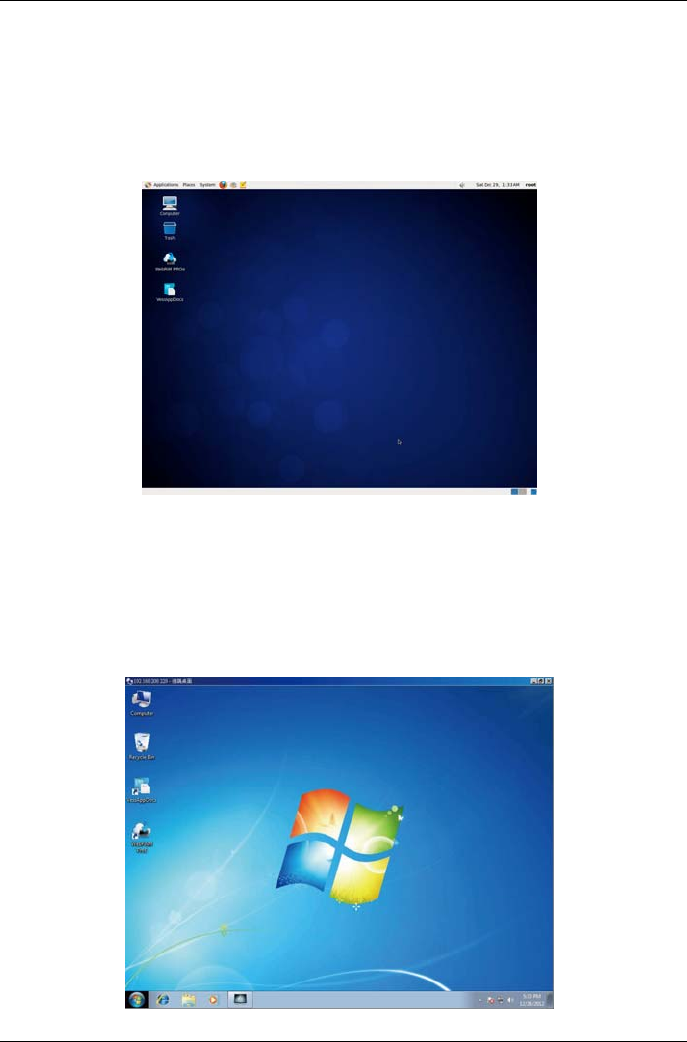
PROMISE Technology
Log in to Linux
After the Vess system is fully booted up, a login screen appears. Type in the default user name, root and
default password, password to continue to the desktop of the installed Linux OS. When the desktop appears,
it should appear similar to the example below. There will be three quick link icons on the desktop. One link for
the CLI inter-face, another for a web browser connection to WebPAM PROe and one link to a file that
contains user documents.
Figure 24: Linux desktop
Log in to Windows 7
For Windows 7 installations, once the system has booted up it will be necessary to choose various options to
complete the OS setup. You will be prompted to select a de-fault language and other user interface
preferences. Follow the instructions on screen to complete your preferences selection and to establish a user
name and password for the administrator. After completing these final tasks, the Windows 7 desktop
ap-pears. Notice that there are two quick link icons, one for a web browser connection to WebPAM PROe and
one link to a file that contains user documents.
Figure 25: Windows 7 desktop quick links to web browser and documents
16