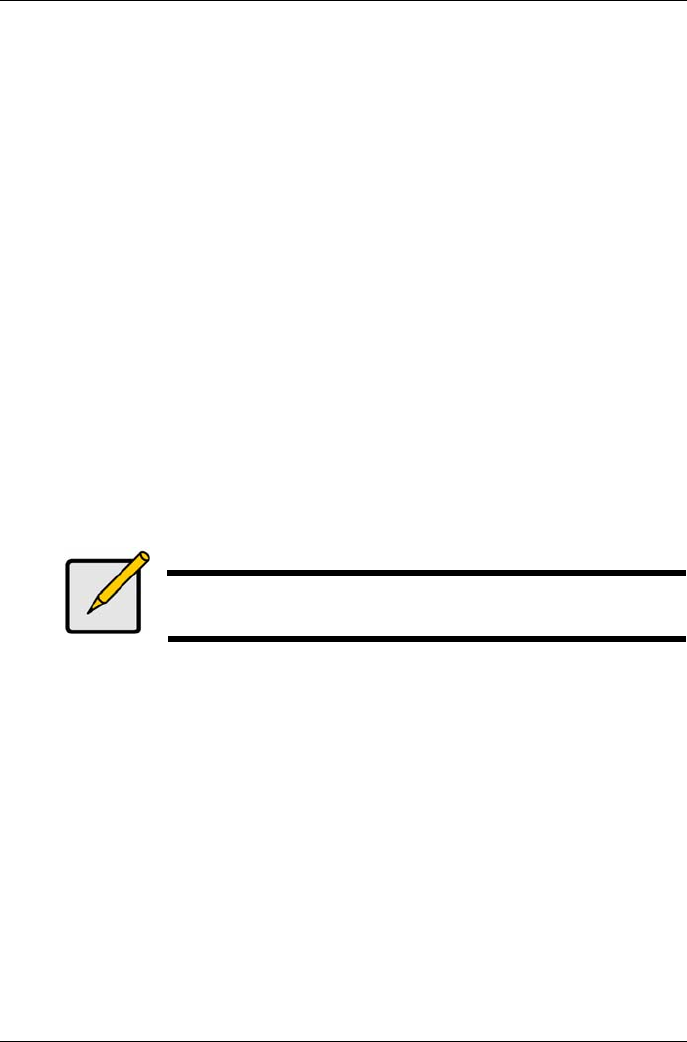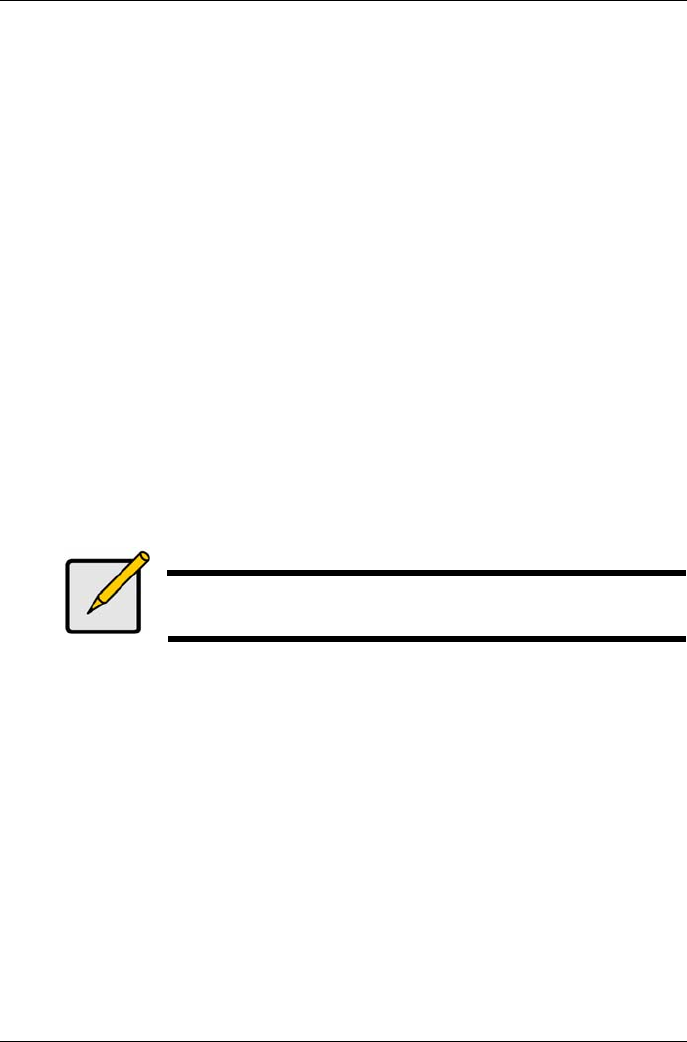
Vess A2600 Quick Installation Guide
Optional. Enter an alias for the logical drive in the field provided. Maximum of 32 characters;
letters, numbers, space between characters, and underline.
Choose a RAID level for the logical drive from the dropdown menu.
The choice of RAID levels depends the number of physical drives you se-lected.
RAID 30, 50 and 60 only - Specify the number of axles for your array.
Specify a Capacity and the unit of measure (B, KB, MB, GB, TB).
This value will be the data capacity of the first logical drive in your new disk array. If you specify
less than disk array¡¦s maximum capacity, the remaining capacity is available for additional
logical drives that you can create now or later.
3. For the following items, accept the default or choose a new value from the dropdown menu:
Stripe size. 64 KB is the default.
64 KB, 128 KB, 256 KB, 512 KB, and 1 MB are available.
Sector size. 512 B is the default.
512 B, 1 KB, 2 KB, and 4 KB are available.
Read (cache) Policy. Read Ahead is the default.
Read Cache, Read Ahead, and No Cache are available.
Write (cache) Policy. Write Back is the default.
Write Back and Write Through (Thru) are available.
4. Click the Update button.
A new logical drive is displayed under New Logical Drives. If there is free capacity re-maining,
you can specify another logical drive now or wait until later.
5. When you are done specifying logical drives, click the Next button.
Step 3 - Summary
The Summary lists the disk array and logical drive information you specified.
To proceed with disk array and logical drive creation, click the Submit button.
Note
This function does not automatically create a hot spare drive. After the disk array
is created, you can create a hot spare drive for it. See the Product Manual on the
CD.
Logging out of WebPAM PROe
There are two ways to log out of WebPAM PROe:
Close your browser window
Click Logout on the WebPAM PROe banner
Clicking Logout brings you back to the Login Screen. After logging out, you must enter your user name and
password in order to log in again.
System Shutdown
To shutdown the system, perform the normal shutdown procedure according to the op-erating system being
used.
Product Registration
It is good practice to register your Vess A-Series system with PROMISE in order to better support and assist
you throughout the life of the product.
If you are not a registered, first create a user account, then proceed to register the product. If you are already
registered, log in and go to the Product Registration (see below).
21