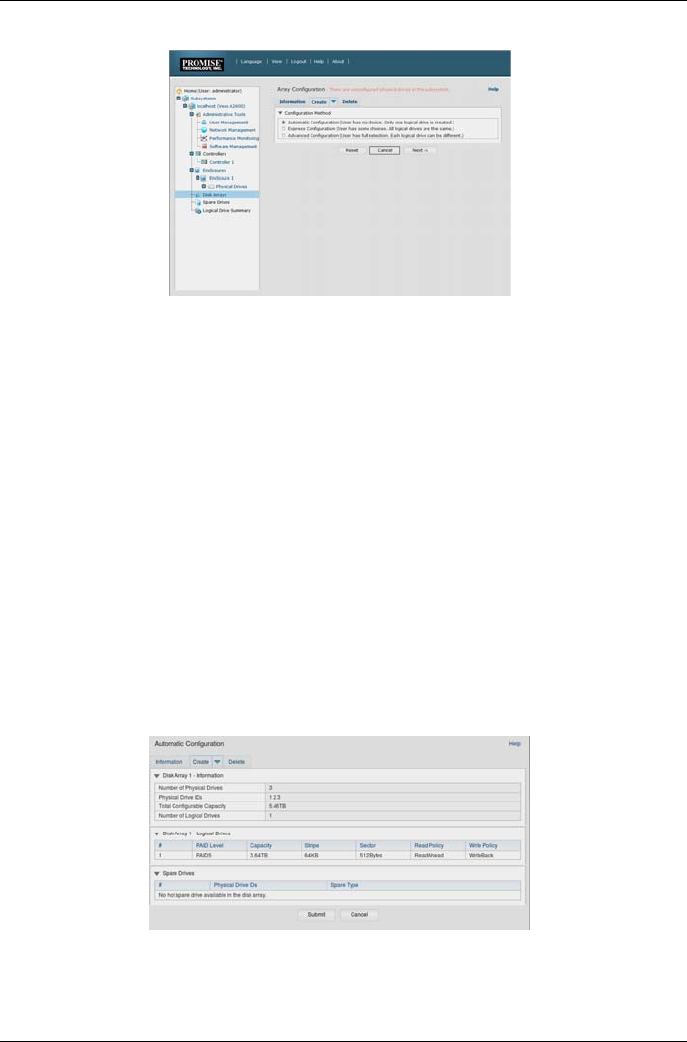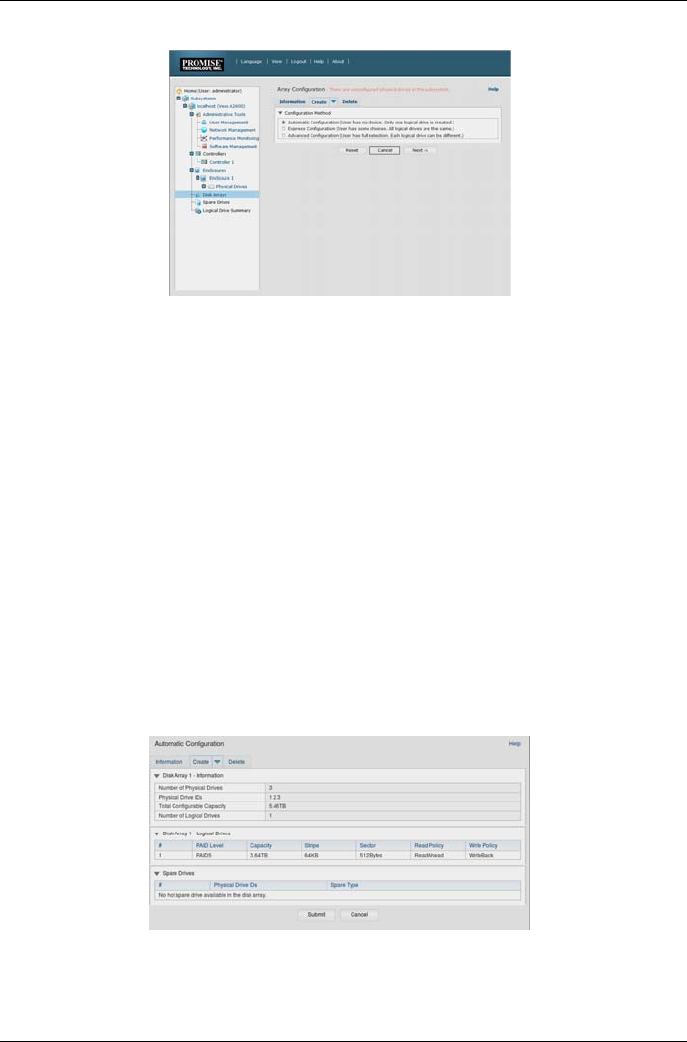
PROMISE Technology
Figure 27: Disk Array menu (when no arrays present)
2. The Disk Array Configuration menu offers three options for configuration. Choose one of the
options:
Automatic Configuration - Creates a new disk array following a default set of parameters.
Makes one logical drive automatically. Also makes a hot spare drive for all RAID levels except
RAID 0, if at least four unconfigured physical drives are available.
Express Configuration - You choose the parameters for a new disk array by specifying the
characteristics you want. You can create multiple logical drives at the same time, however they
will all be identical. You can choose to make a hot spare drive for all RAID levels except RAID 0,
if at least four unconfigured physical drives are available
Advanced Configuration - You directly specify all parameters for a new disk array. Makes one
logical drive automatically. You can create additional logical drives at a later time, if additional
configurable capacity is available. Does not make a hot spare drive.
3. Click the Next button.
Automatic Configuration
When you choose the Automatic option, the following parameters appear on the screen:
Disk Arrays - The number of physical drives in the disk array, corresponding ID numbers,
configurable capacity, and the number of logical drives to be created
Logical Drives - The ID number of the logical drive(s), RAID level, capacity, and stripe size
Spare Drives - The physical drive slot number of the dedicated hot spare assigned to this disk
array. A hot spare drive is created for all RAID levels except RAID 0, when five or more
unconfigured physical drives are available
Figure 29: Automatic Disk Array Configuration menu
If you accept these parameters, click the Submit button.
The new disk array appears in the Disk Array List on the Information tab.
If you do NOT accept these parameters, use the Express or Advanced option to create your logical drive.
18