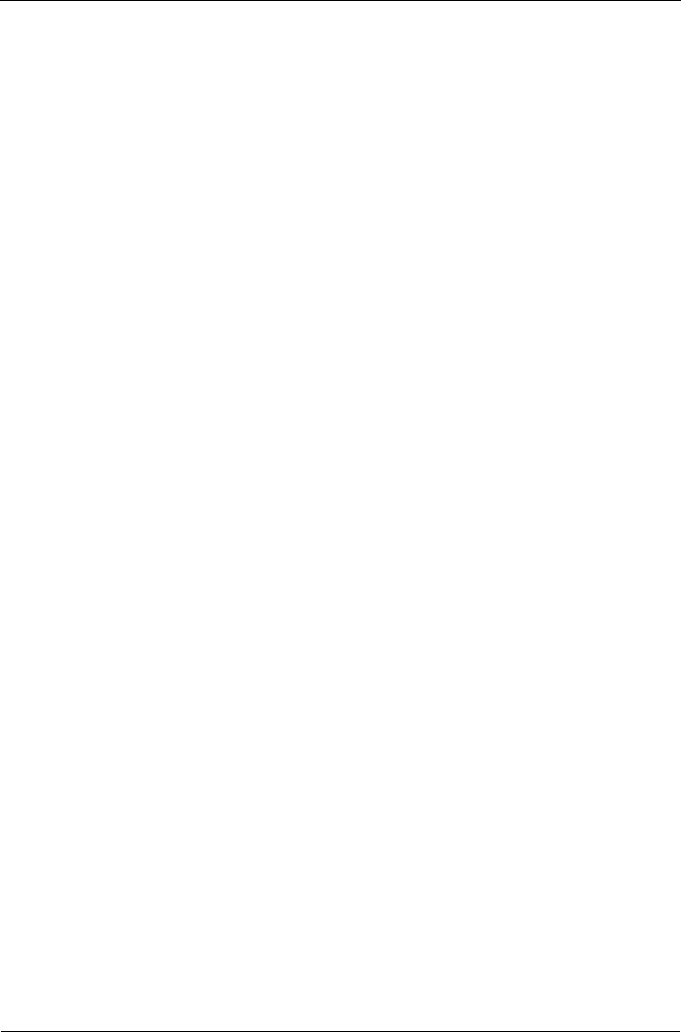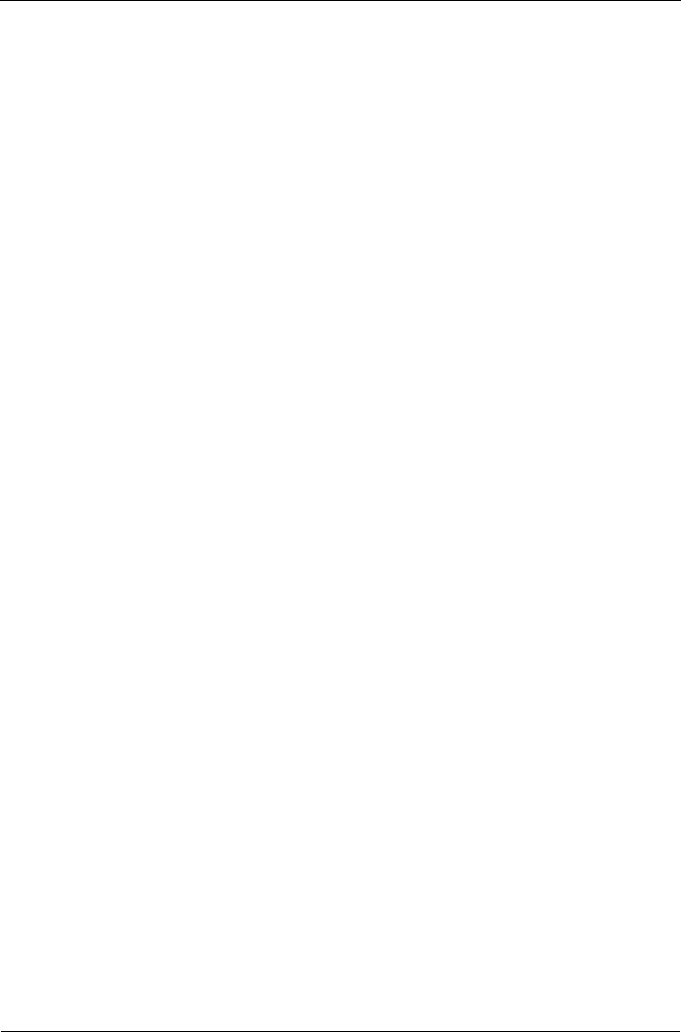
SmartStor NS4300N 快速安装手册
156
步骤
9
:在其它
PC
上设置网络驱动器
在步骤 7 中, NAS 安装向导已在 SmarStor 上创建了一个默认文件夹,并将其作
为您 PC 上的网络驱动器。
要在其它尚未安装 SmartStor 软件的 PC 上设置网络驱动器,您必须使用 PC 的
操作系统来达此目的:
• 在 Windows PC 上设置网络驱动器 ( 第 156 页 )
• 在 UNIX 或 Linux PC 上设置网络驱动器 ( 第 157 页 )
• 在 Macintosh PC 上设置网络驱动器 ( 第 158 页 )
在 Windows PC 上设置网络驱动器
要使用 My Network Places (网上邻居)设置网络驱动器:
1. 在 Windows 桌面上,双击 My Network Places (网上邻居)图标。
2. 在工具条中单击 Search (搜索)按钮。
如果未显示 Search (搜索)按钮,从 View (查看)菜单选择
Toolbars
(工具栏),然后选择
Standard Buttons
(标准按钮)。
3. 在 Computer name (计算机名)字段中,键入 SmartStor 的 IP 地址,然后
单击 Search (搜索)按钮。
请参阅第 153 页的 “查找 SmartStor 的 IP 地址” 。
SmartStor 出现在搜索结果列表中。
4. 双击 SmartStor 以显示 Public 文件夹。
5. 右键单击 Public 文件夹,然后从下拉式菜单中选择
Map Network Drive
(映射网络驱动器)。
出现 Map Network Drive (映射网络驱动器)对话框。
6. 在 Map Network Drive (映射网络驱动器)对话框中,选择一个驱动器号并
单击 Finish (完成)按钮。
7. 在 Windows 桌面上双击 My Computer (我的电脑)图标。
SmartStor 上的 Public 文件夹会作为网络驱动器出现在 My Computer (我的
电脑)中。可以立刻将文件复制到 SmartStor 上的文件夹,或从文件夹中复
制文件。