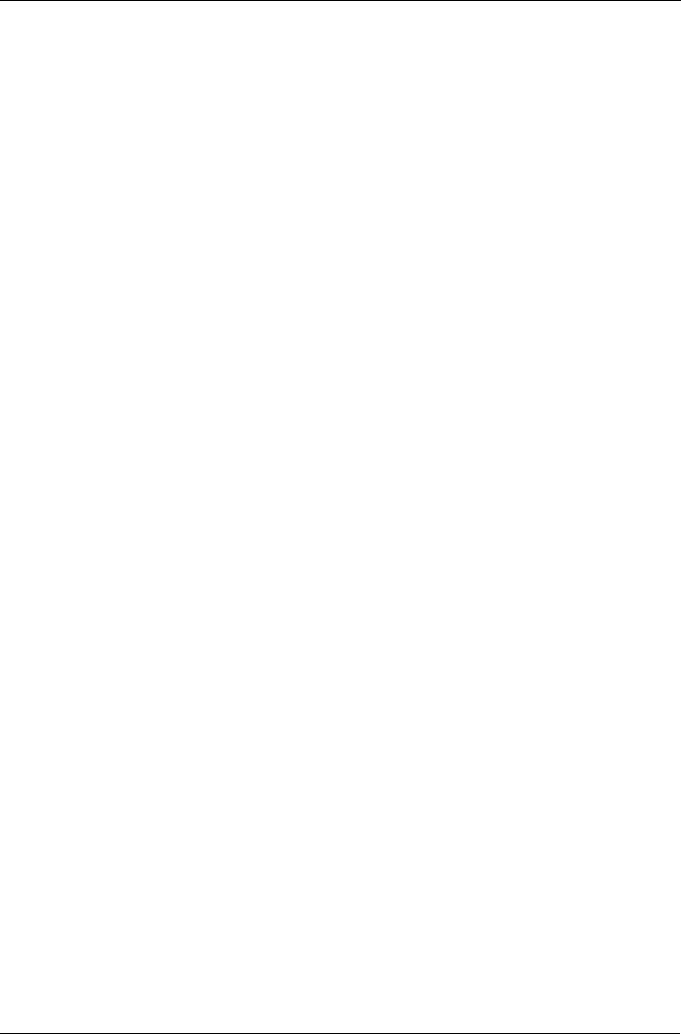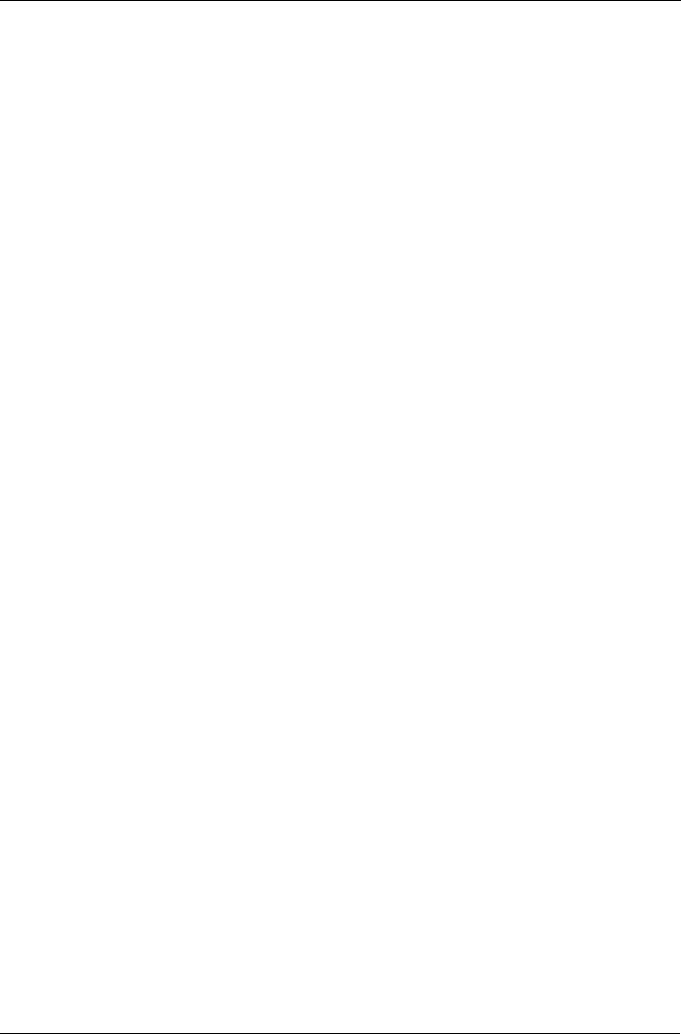
Step 10: Setting up a USB Printer
19
8. In the User name and Password fields, type admin, then click the OK
button.
The Printer Model dialog box opens.
9. From the dropdown menu, choose the manufacturer of your printer.
From the model list, highlight the model of your computer.
Then click the Forward button.
10. Click the Finish button.
USBPTR01 is added to your printer list.
Setting up Macintosh Printing
To set up printing on a Macintosh PC:
1. From the Apple Menu, choose
System Preferences
.
2. Double-click on the Print & Fax icon.
3. Click on the Setup Printers button.
4. In the Printer List, click on the Add icon.
The Printer List displays a new panel.
5. In the new panel, from the popup menus, choose:
• Windows Printing
• Workgroup
6. From the list, highlight the SmartStor, then click the Choose button.
A user name and password dialog box appears.
7. Type admin into the User Name and Password fields, then click OK.
The printer list displays a new panel.
8. Highlight the
USBPTR01
in the list.
USBPRT01 represents the USB printer connected to the SmartStor.
9. In the Printer Model popup menu, choose the make of your printer.
10. In the Model Name list, choose the model of your printer.
11. Click the Add button.
USBPTR01 is added to your printer list.