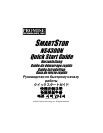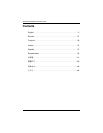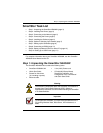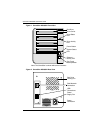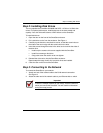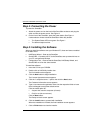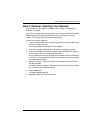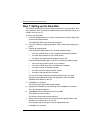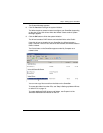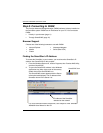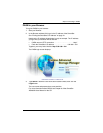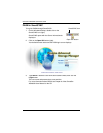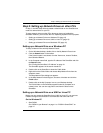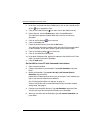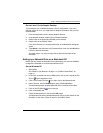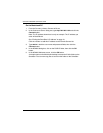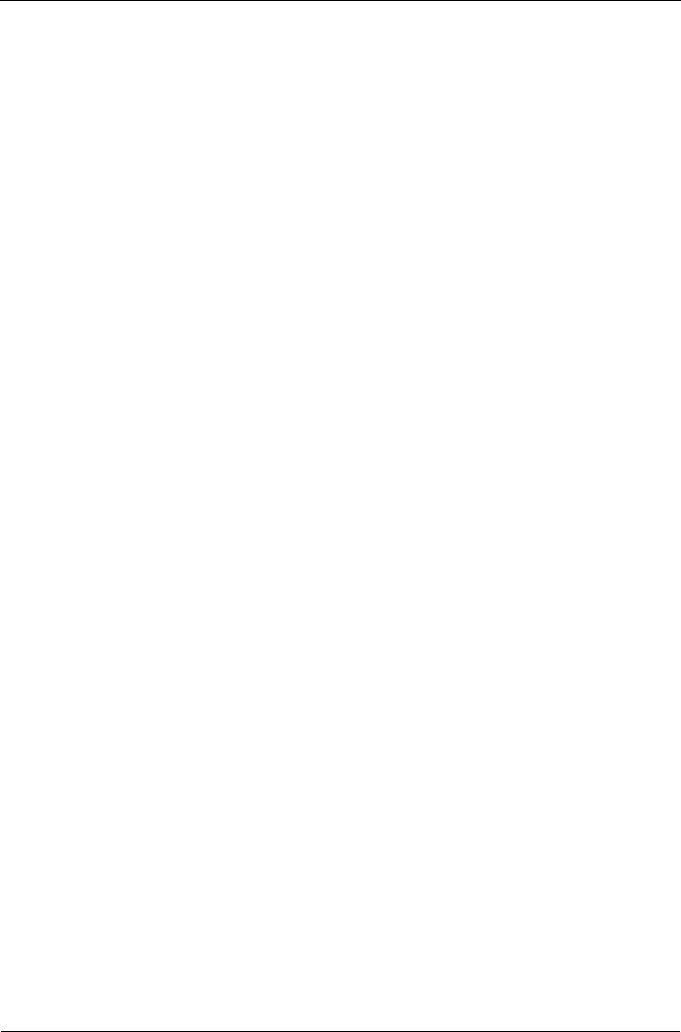
SmartStor NS4300N Quick Start Guide
6
Step 4: Connecting the Power
To power the SmartStor:
1. Attach the power cord on the back of the SmartStor enclosure and plug the
other end into the power source. See Figure 2.
2. On the front of the SmartStor, press the power button. See Figure 1.
It takes about a minute to boot the SmartStor. When fully booted:
• The System Status LED turns green. See Figure 1.
• The buzzer beeps one time.
Step 5: Installing the Software
When you install the software onto your Windows PC, three new items are added
to the Start menu:
• NAS Setup Wizard – Sets up the SmartStor
• SmartSYNC – Connects your PC to the SmartStor, sets up network drives on
your PC, and performs backups
• Configuration Tool – Ensures that the SmartStor, NAS Setup Wizard, and
SmartSYNC are all on the same network
To install the software:
1. Insert the CD into your CDROM.
2. Double-click on NAS Utility Installer icon.
The first installer screen appears.
3. Click the Next button to begin installation.
The License Agreement screen appears.
4. Click the “I accept the terms...” option, then click the Next button.
The Customer Information screen appears.
5. Type a user name and organization name into the respective fields or leave
them unchanged to accept the default entries.
Click the Install option for:
• Anyone who uses this computer (all users)
• Only for me (the current user)
Click the Next button.
The Ready to Install screen appears.
6. Click the Install button to proceed with installation.
When the installation is finished, the final installation screen appears.
7. Click to Finish button to close the installer.