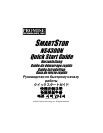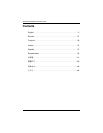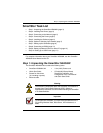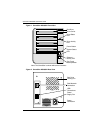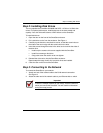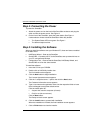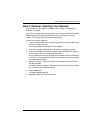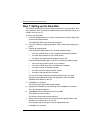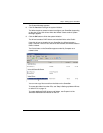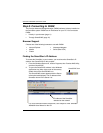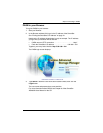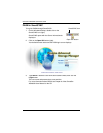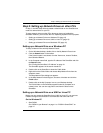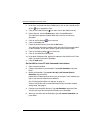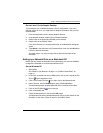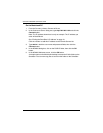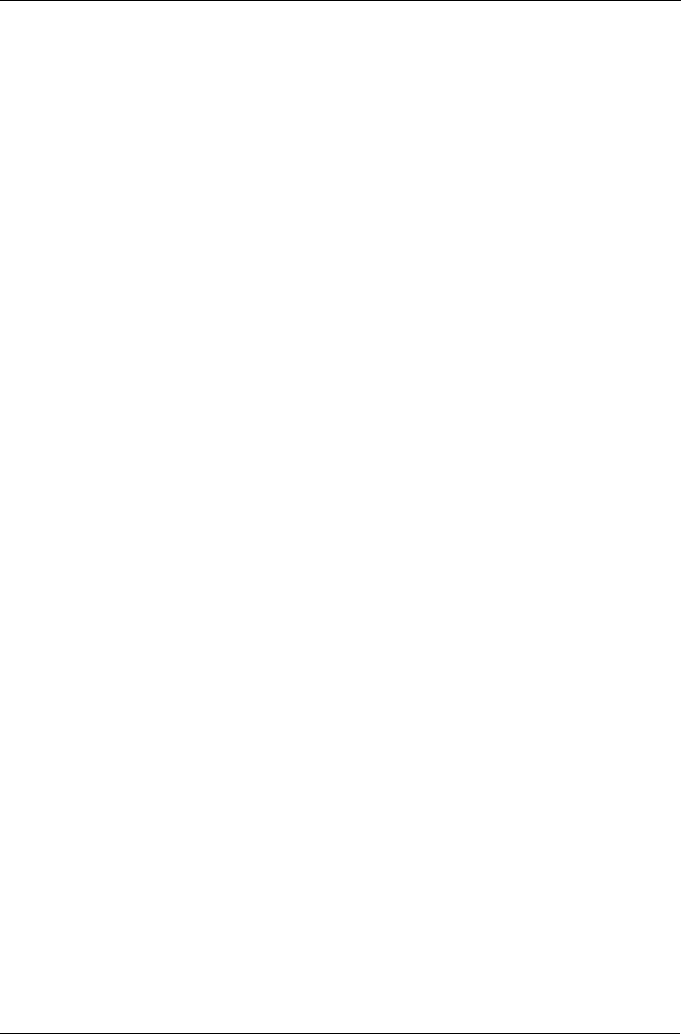
Step 6: Optional. Selecting Your Network
7
Step 6: Optional. Selecting Your Network
If your PC has only one network connection, skip to “Step 7: Setting up the
SmartStor” on page 8.
If your PC has multiple network connections, you must ensure that the SmartStor,
NAS Setup Wizard, and SmartSYNC utility are all connected to the same
network. The Configuration Tool performs that function.
To make your network selection:
1. From the Windows Start menu, choose
Programs
, then
Promise NAS Utility
,
and then
Configuration Tool
.
The Change system configuration screen appears.
2. From the Language dropdown menu, choose the language you prefer.
3. From the Scan Network Interface dropdown menu, choose the IP address
for the network where you installed the SmartStor.
The IP addresses in this menu belong to the network interface cards (NICs)
in your PC. You must select the NIC that is connected to the network where
you installed the SmartStor.
4. Optional. Click the ... button to navigate to the browser you want to use as
with the SmartStor.
The default browser appears in the Browser Path field. Change this setting
only if you want use a different browser.
5. Click the OK button.
A System Message appears.
6. Click OK to finish your network selection.