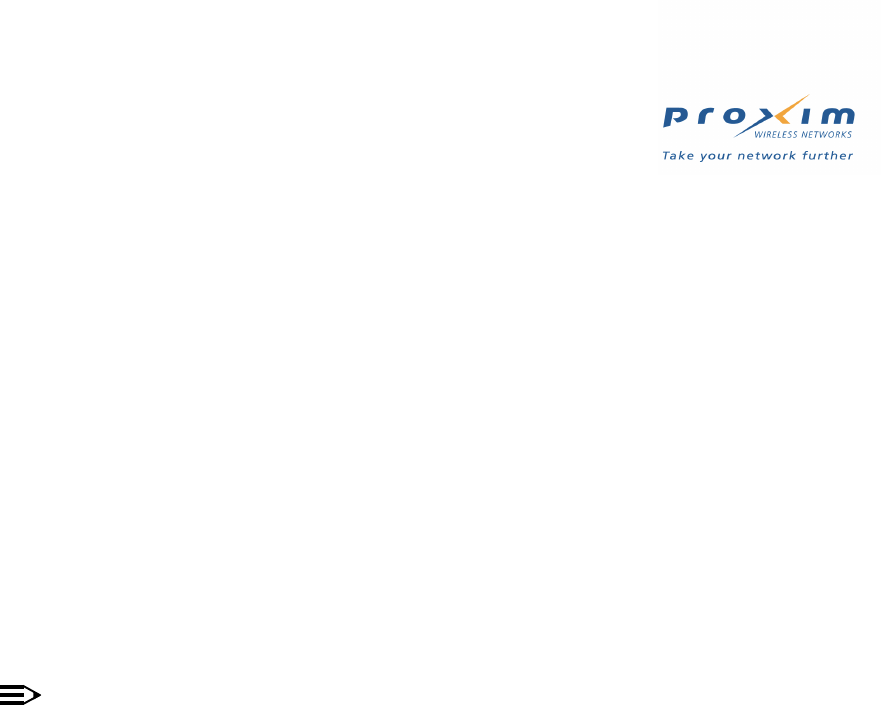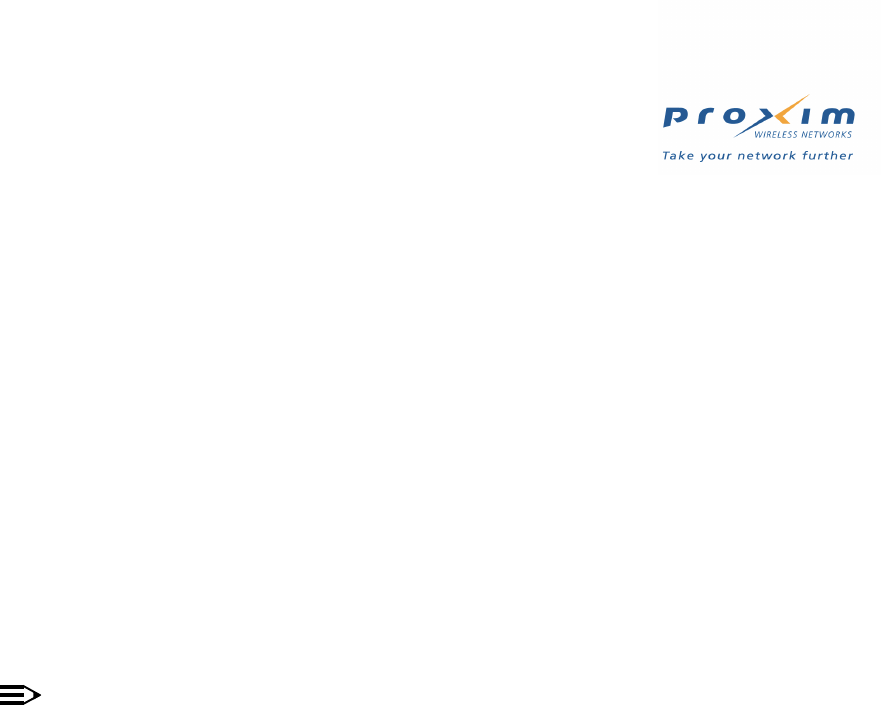
121
Public Space Parameters
13. AP adds customer to its Authorized Subscribers Table for the period of time purchased by the customer; the AP
also adds the customer to the Current Subscribers Table.
14. AP redirects customer to home page or to page specified by the Home Page Redirection feature.
15. Customer accesses the Internet. If the customer leaves the hotspot and comes back before the time period
elapses, the customer can regain access by entering his user name and password when prompted.
16. After the customer’s purchased time has expired, customer is redirected back to the login screen to purchase more
time (if applicable).
Credit Card Services Requirements
Review the following guidelines and requirements before enabling Credit Card Services on the AP:
– This feature is available if you are using Internal authentication.
– The AP must have a static, routable, public IP address to use credit card billing.
– You need an account with a credit card service provider to use this feature. The AP supports several credit card
service companies by default:
• Datacenter Luxembourg (in Europe) -- http://www.dclux.com/
• ChainFusion (in Asia) -- http://www.chainfusion.com/
• Authorize.net’s WebLink solution (U.S.) -- http://www.authorize.net/
— As of the release of this documentation, Authorize.net is discontinuing support for WebLink. Proxim is
working to provide support for Authorize.net’s Simple Integration Solution (SIM) method in the next
AP-2500 firmware release.
NOTE
If your credit card service provider is not on the above list, you will need to provide your service provider with
the Credit Card Interface Specification. The credit card service provider will need to develop an interface that
communicates with the AP-2500 using this specification.
– You will need to configure any account settings required by your credit card service provider. For example, if you
are using Authorize.net’s WebLink solution, you must add the AP’s IP address and port number as a Referrer URL:
1. Go to http://www.authorize.net/ and login to your account with your Merchant ID and password.
2. Click Settings > WebLink > Referrer URLs.
3. Click Add URL.
4. Enter http://APIPADDR:1111/ (where APIPADDR is the AP’s IP address)
• For example: http://205.23.43.12:1111/
5. Click Submit.
6. Log out of the Authorize.net account.
Enabling Credit Card Services on the AP
Follow these steps to enable Credit Card billing:
1. Login to the AP’s Web browser interface.
2. Click Configure > Network > IP Configuration.
3. Confirm that the AP has been assigned a static, routable, public IP address.
4. Click PublicSpace > AAA > Internal.
5. Place a check mark in the Enable Credit Card Services box.
6. Enter the URL supplied by your credit card service provider. By default, the Authorize.net address appears in the
Credit Card Server URL field.
7. Enter the IP address for the credit card server. By default, the Authorize.net address appears in this field (Credit
Card Server IP). You will also need to enter this IP address in the Passthrough Addresses list.
8. Enter your Merchant ID (supplied by your credit card service provider) in the field provided.
9. Click OK.
10. Click the Passthrough tab.
11. Enter the Credit Card Server IP address in the Passthrough IP Table.
12. Reboot the AP.