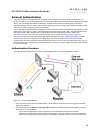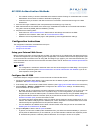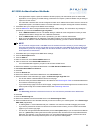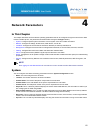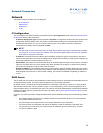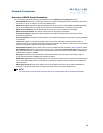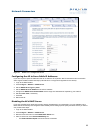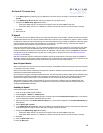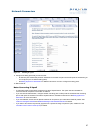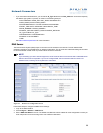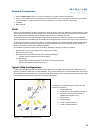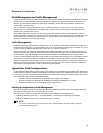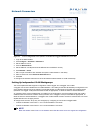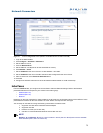66
Network Parameters
5. In the Relay Type field, select the type of addresses your DHCP server will assign to subscribers: Public or
Private.
6. In the DHCP Relay Server IP field, enter the IP address of your DHCP server.
7. Configure the DHCP Relay Agent IP as follows:
• If the DHCP Relay Server is on the same IP network as the AP, enter 0.0.0.0 in this field.
• If the DHCP Relay server is on a different IP network from the AP, enter the AP’s IP address in this field.
8. Click OK.
9. Reboot the AP.
IP Upsell
The AP-2500 will provide a DHCP lease for any subscriber with DHCP client enabled. Typically this will be a private IP
address assigned from the AP’s primary DHCP address pool. However, some customers my require a public, routable
IP address to support all of their Internet programs. Some applications require a public IP address to function properly
over the Internet (such as certain VPN applications, on-line gaming, and Web hosting). Customers who require a
public IP address may be willing to pay a premium for this service.
Using the AP’s DHCP Relay option, you can provide two address pools to your customers: one private and one public.
If you have a pool of public IP addresses that you can distribute, you can offer standard customers less expensive
private IP addresses and premium customers public IP addresses. This concept is known as IP Upsell. A subscriber
can select the type of IP address when signing up for a billing plan or using the ICC (see Information and Control
Console (ICC) for details).
Note that a subscriber needs to have DHCP enabled to use the IP Upsell feature. This option will be unavailable to
customers whose computers have a static IP address. Also, a subscriber may need to reboot his/her computer for the
new public address to take effect (the ICC automatically informs the user of this requirement).
How IP Upsell Works
When a subscriber first connects to the AP, the AP provides a private DHCP lease from its primary pool.This lease has
an expiration time of five minutes.
When the subscriber selects a billing plan that provides a public IP address, the AP forwards the subscriber’s DHCP
request to the specified DHCP Relay server.
If the subscriber is logging in through a RADIUS account, then the Nomadix-IP-Upsell Vendor Specific Attribute (VSA)
can be added to subscriber’s RADIUS user information and passed back to the AP. This would still have the same
sequence for IP lease handout (that is, private address for five minutes and then public after authentication).
After selecting a plan (private or public address), the client’s lease time is determined by the DHCP server that
assigned it an address (if the AP assigns it an address from its primary pool, the lease time is determined by the
configured Lease Time parameter).
Enabling IP Upsell
Follow these steps to enable IP Upsell:
1. Login to the AP’s Web browser interface.
2. Click Configure > Network > DHCP Server.
3. Update the AP’s primary DHCP settings (that is, all options above the Enable DHCP IP Upsell option) if necessary
so that it distributes private IP addresses from this pool.
4. Place a check mark in the Enable DHCP IP Upsell box. A check mark will appear in the Enable DHCP Relay box
automatically.
5. Set the Relay Type to Public.
6. In the DHCP Relay Server IP field, enter the IP address of the DHCP server that will provide public IP addresses
to the subscribers who select a service plan which includes a public IP address.
7. Configure the DHCP Relay Agent IP as follows:
• If the DHCP Relay Server is on the same IP network as the AP, enter 0.0.0.0 in this field.
• If the DHCP Relay server is on a different IP network from the AP, enter the AP’s IP address in this field.
8. Click OK.
9. Click the Subscriber button.
10. Click the Billing tab.