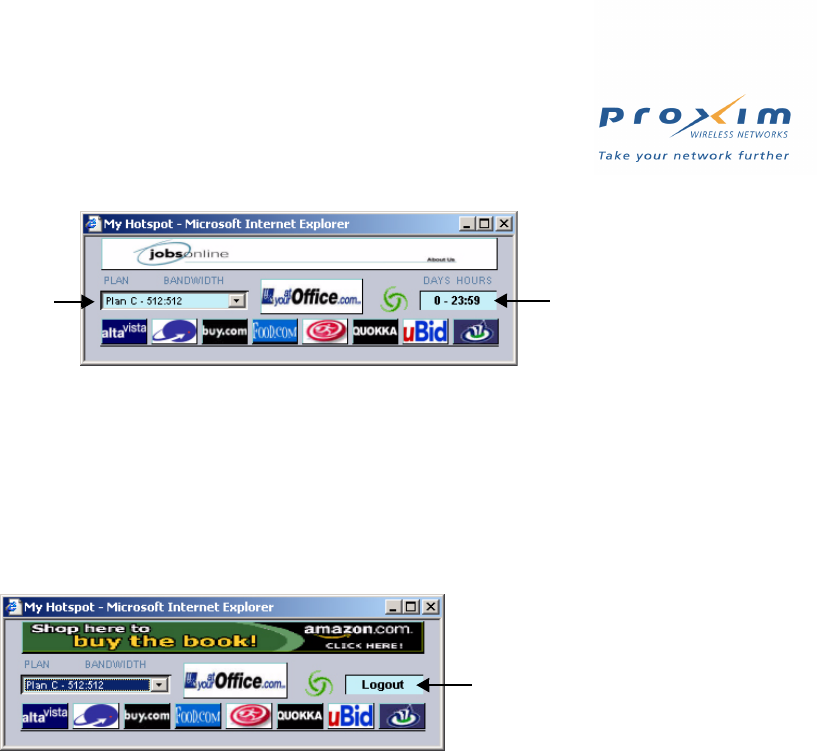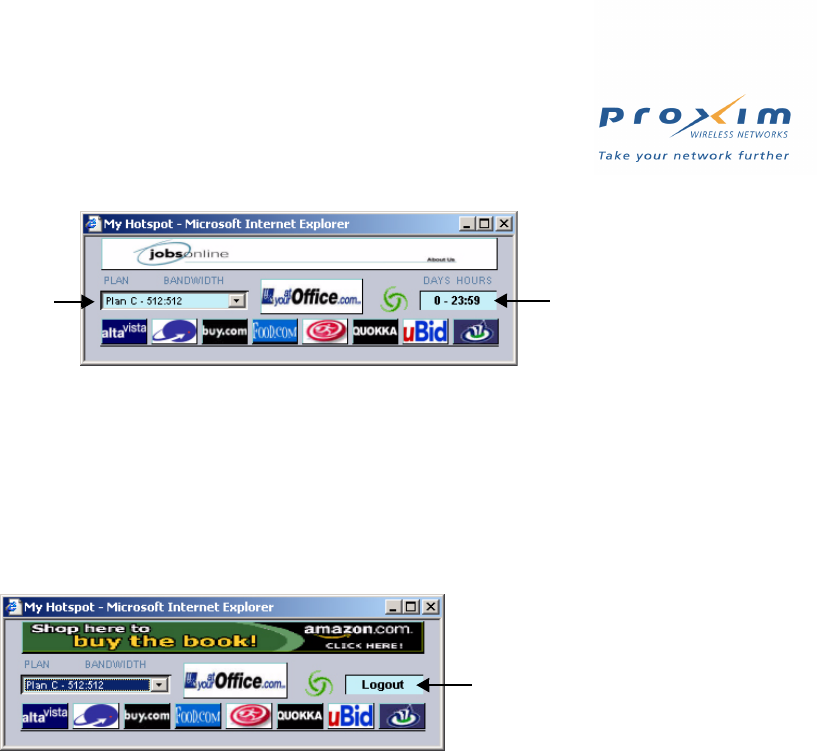
134
Public Space Parameters
Figure 5-19 ICC Screen -- Credit Card
Authenticated by RADIUS
If a subscriber has been authenticated by a RADIUS server (if using Internal authentication with RADIUS), the ICC
includes a Logout button so customers can end their session. The ICC also displays the subscriber’s current billing
plan in the Dynamic Billing Plan Selection field. Note that the subscriber will not be able to change the billing plan
unless you enable the Nomadix-IP-Upsell RADIUS Vendor Specific Attribute (VSA). See Install and Configure RADIUS
and RADIUS Messages and RADIUS Attributes for details.
Figure 5-20 ICC Screen -- RADIUS
Customizing the ICC
You can customize the buttons, banners, and ISP logo button that appear on the ICC. All of the image files for the ICC
are stored in the AP in a ZIP file named images.zip. Follow these steps:
1. Determine the design of the ICC and decide which buttons you want to customize.
2. Obtain or design the images that will appear on the ICC.
• You can customize:
— Up to 5 Banners: 373 pixels (width) x 32 pixels (height)
— One ISP Button: 98 pixels (width) x 26 pixels (height)
— Up to 8 Small Buttons: 45 pixels (width) x 26 pixels (height)
• The images should confirm to the size restrictions listed above and be in JPG or GIF format.
• Assign names to the files so they can be easily identified and remembered.
3. Create a ZIP file named images.zip that contains all of the ICC image files.
• To review the image files currently loaded with the ICC, see the images.zip file in the CD’s Docs/samples/
folder.
• Alternatively, you can upload the current images.zip file from the AP to your TFTP server using the Upload
command. The File Name is images.zip and the File Type is Generic.
4. Copy the new images.zip to your TFTP server’s root directory.
5. Login to the AP’s Web browser interface.
6. Click Commands > Download.
7. Use the Download command to download the new images.zip to the AP.
• The File Name is images.zip and the File Type is Generic.
• This will overwrite the existing images.zip file.
8. Click PublicSpace > ICC > Basic.
Billing Plans
Count-down Timer
Logout Button