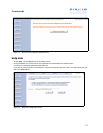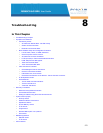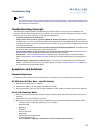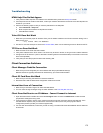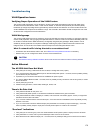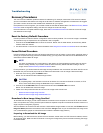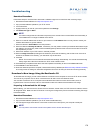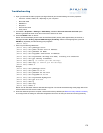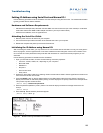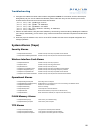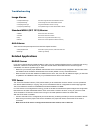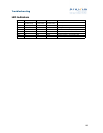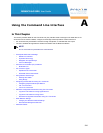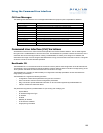179
Troubleshooting
4. Open your terminal emulation program (like HyperTerminal) and set the following connection properties:
• Com Port: <COM1, COM2, etc., depending on your computer>
• Baud rate: 9600
• Data Bits: 8
• Stop bits: 1
• Flow Control: None
• Parity: None
5. Under File -> Properties -> Settings -> ASCII Setup, enable the Send line ends with line feeds option.
Result: HyperTerminal sends a line return at the end of each line of code.
6. Press the RESET button on the AP.
Result: The terminal display shows Power On Self Tests (POST) activity. After approximately 30 seconds, a
message indicates: Sending Traps to SNMP manager periodically. After this message appears, press the
ENTER key repeatedly until the following prompt appears:
[Device name]>
7. Enter only the following statements:
[Device name]>
set ipaddrtype static
[Device name]> set ipaddr <Access Point IP Address>
[Device name]> set ipsubmask <IP Mask>
[Device name]> set tftpipaddr <TFTP Server IP Address>
[Device name]> set tftpfilename <AP Image File Name, including file extension>
[Device name]> set ipgw <Gateway IP Address>
[Device name]> show ip (to confirm your new settings)
[Device name]>
show tftp (to confirm your new settings)
[Device name]>
reboot 0
Example:
[Device name]> set ipaddrtype static
[Device name]> set ipaddr 10.0.0.12
[Device name]> set ipsubmask 255.255.255.0
[Device name]> set tftpipaddr 10.0.0.20
[Device name]> set tftpfilename MyImage.bin
[Device name]> set ipgw 10.0.0.30
[Device name]> show ip
[Device name]> show tftp
[Device name]> reboot 0
Result: The AP will reboot and then download the image file. You should see downloading activity begin after a few
seconds within the TFTP server’s status screen.
8. When the download process is complete, reset the AP to factory defaults (see Reset to Factory Default Procedure)
and configure the AP settings or download configuration files to the AP that you saved as a back-up previously.