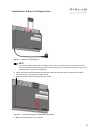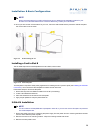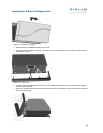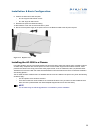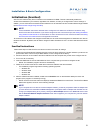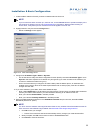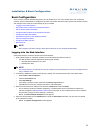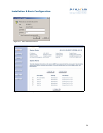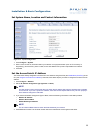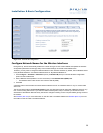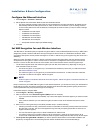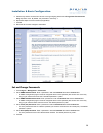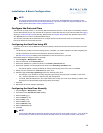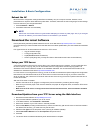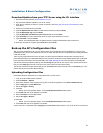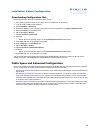35
Installation & Basic Configuration
Set System Name, Location and Contact Information
Figure 2-19 System Configuration
1. Click Configure > System.
2. Enter a name for the AP, its location within your network or its physical location (such as “Front Lobby” or
Engineering), and the name, phone number, and e-mail address of the person responsible for this device.
3. Click OK.
Set the Access Point’s IP Address
You should have already assigned the Access Point an IP address using ScanTool (see Initialization (ScanTool)) or the
CLI (see Using the Command Line Interface). However, follow these steps if you want to change the Access Point’s IP
address:
1. Click Configure > Network.
2. Set the IP Address Assignment Type (Dynamic or Static).
NOTE
For best results, Proxim recommends that you assign the AP-2500 a static public IP address that is routable
on the Internet. If you use a dynamic IP address, some of the Public Space features may not work properly if
the IP address changes at a later date.
3. If you set the IP Address Assignment Type to Static, enter the following information in the fields provided:
• Network IP Address
• Network Subnet Mask
• Default Gateway IP Address
NOTE
The AP’s Subnet Mask needs to match the Subnet Mask of your network.
4. Click OK when finished. The AP-2500 unit will need to be rebooted for the changes to take effect.