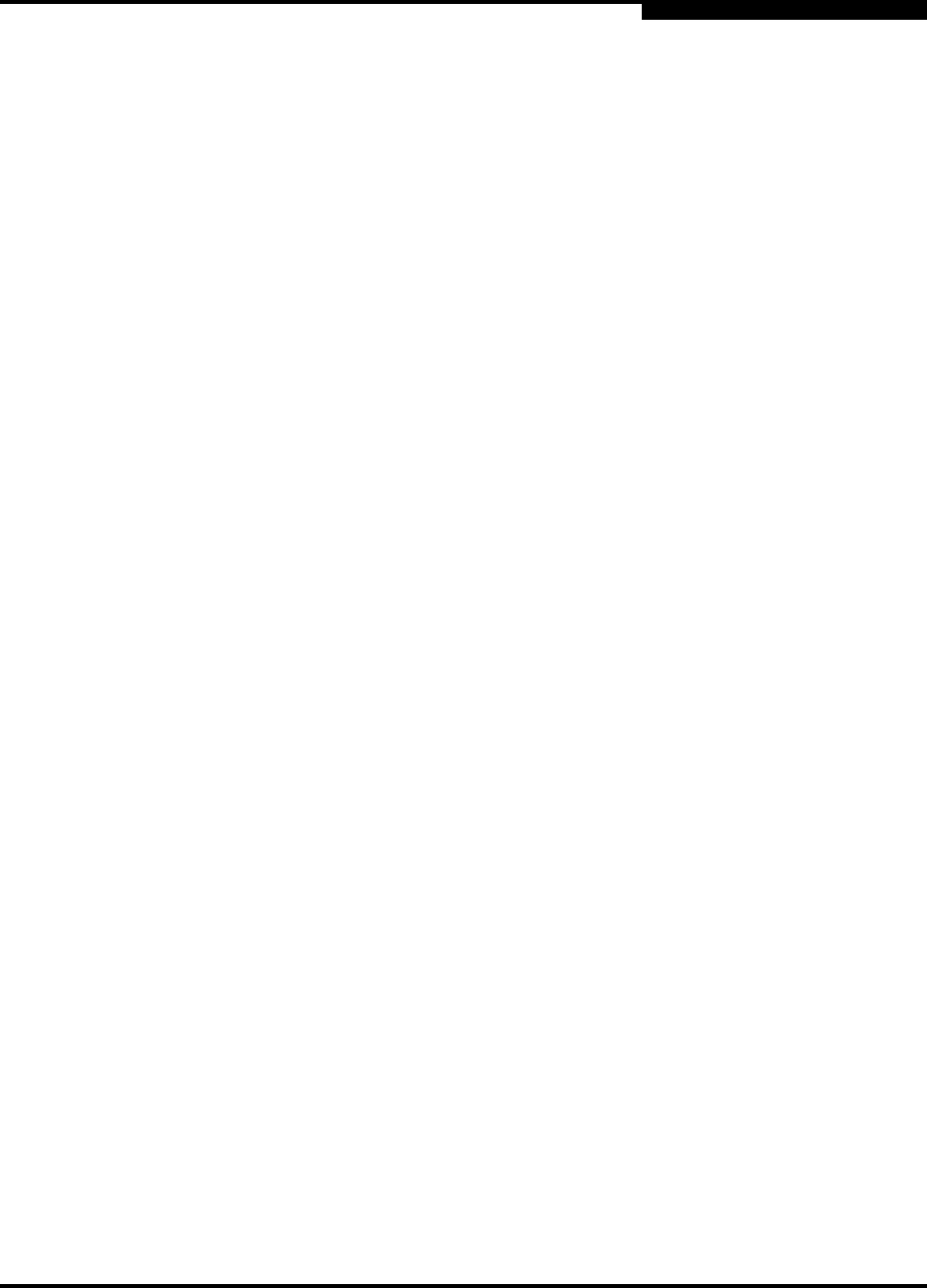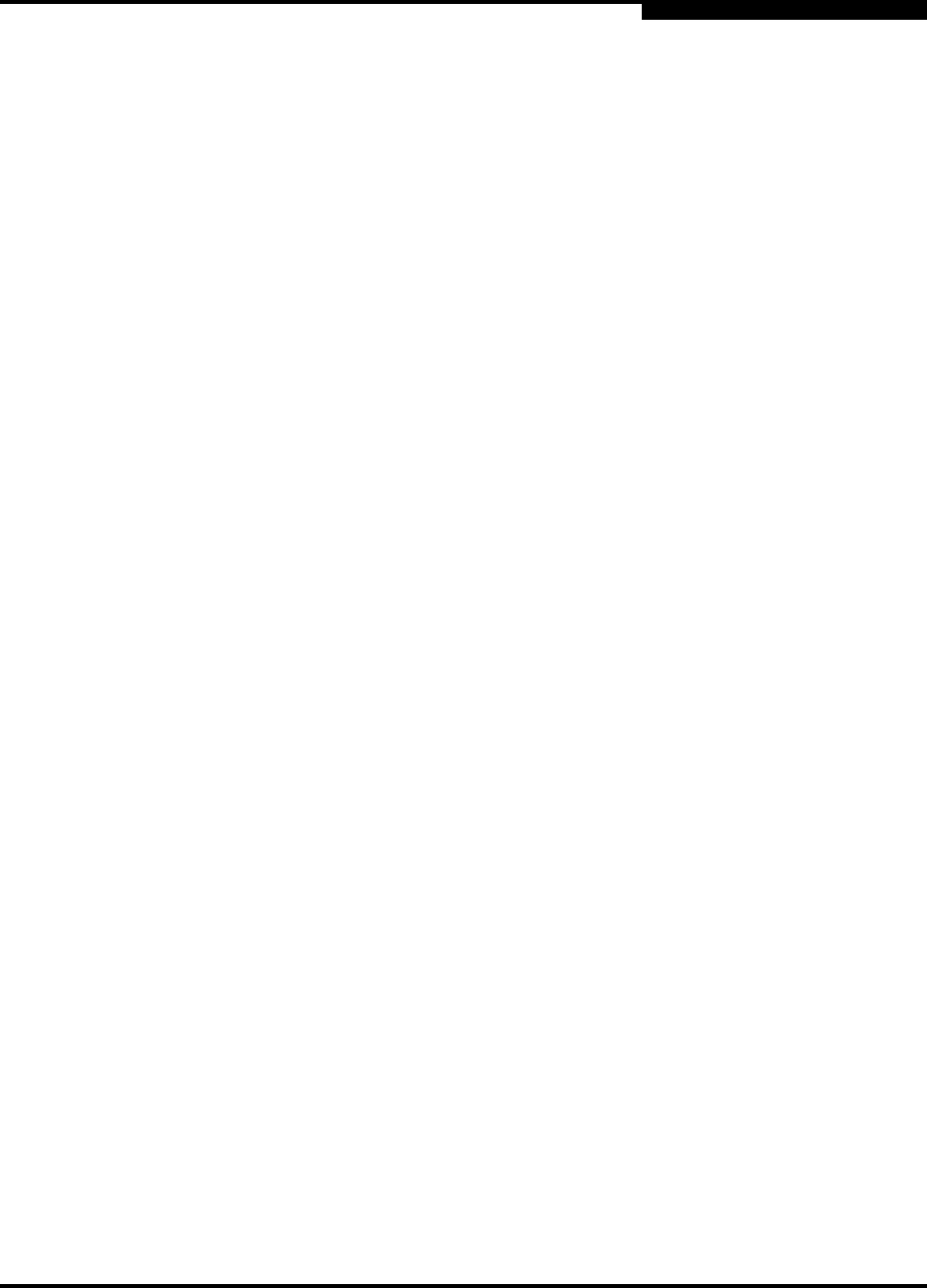
3 – Managing Fabrics
Securing a Fabric
59022-11 A 3-19
0
3.2.4.13
Configured Security Data Window
The Configured Security data window displays a graphical representation of all
security sets, groups, and members in the database. To open the Configured
Security data window, click the Configured Security tab below the data window
in the faceplate display.
3.2.4.14
Active Security Data Window
The Active Security data window displays a graphical representation of the active
security set, its groups, and members in the database. To open the Active Security
data window, click the Active Security tab below the data window in the faceplate
display.
3.2.5
Fabric Services
Fabric services security includes SNMP and in-band management. Simple
Network Management Protocol (SNMP) is the protocol governing network
management and monitoring of network devices. SNMP security consists of a
read community string and a write community string, that are basically the
passwords that control read and write access to the switch. The read community
string ("public") and write community string ("private") are set at the factory to
these well-known defaults and should be changed if SNMP is enabled using the
System Servieces or SNMP Properties dialogs. If SNMP is enabled (default) and
the read and write community strings have not been changed from their defaults,
you risk unwanted access to the switch. Refer to ”Enabling SNMP Configuration”
on page 3-19 for more information. SNMP is enabled by default.
In-band management is the ability to manage switches across inter-switch links
using SANsurfer Switch Manager, SNMP, management server, or the application
programming interface. The switch comes from the factory with in-band
management enabled. If you disable in-band management on a particular switch,
you can no longer communicate with that switch by means other than a direct
Ethernet or serial connection. Refer to ”Enabling In-band Management” on
page 3-20 for more information.
3.2.5.1
Enabling SNMP Configuration
To enable SNMP configuration, do the following:
1. On the faceplate display, open the Switch menu and select SNMP
Properties to open the SNMP Properties dialog.
2. In the SNMP Configuration area, place a check mark in the SNMP Enabled
check box.
3. Click the OK button to save the change to the database.